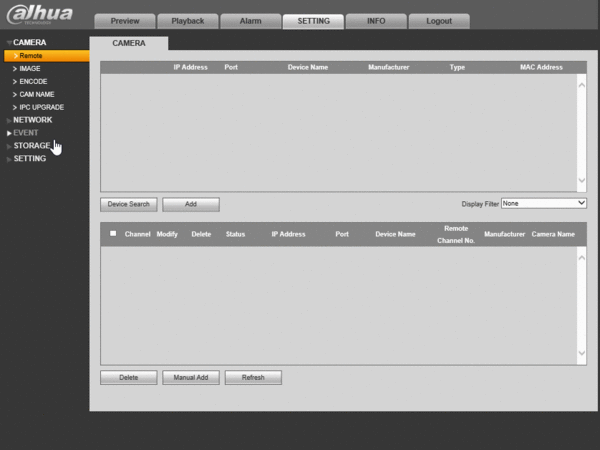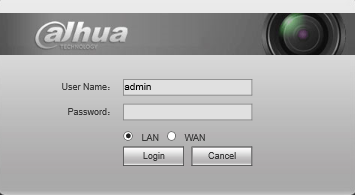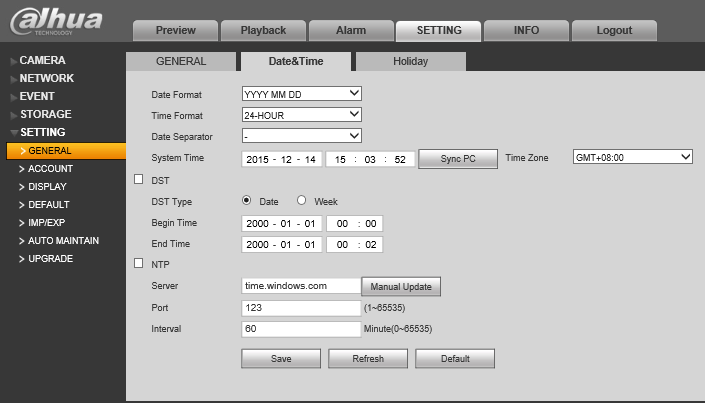Difference between revisions of "NVR/Basic Setup/Date and Time"
| Line 2: | Line 2: | ||
<div class="toccolours mw-collapsible mw-collapsed" style="width:800px"> | <div class="toccolours mw-collapsible mw-collapsed" style="width:800px"> | ||
===Quick Video=== | ===Quick Video=== | ||
| − | <div class="mw-collapsible-content">[[file:DateandTimeGIF.gif| | + | <div class="mw-collapsible-content">[[file:DateandTimeGIF.gif|600px]] |
Please Note: For this example, we will be setting all cameras to record 24/7 | Please Note: For this example, we will be setting all cameras to record 24/7 | ||
</div> | </div> | ||
Revision as of 23:06, 14 December 2015
How to Set Date and Time
Step by Step Instructions
1. Login to the device via Internet Explorer.
2. Go to Settings->Setting->General->Date&Time
3. Input the current date and time, and click, "Save"
GMT
|
City /Region Name |
Time Zone |
|
London |
GMT+0 |
|
Berlin |
GMT+1 |
|
Cairo |
GMT+2 |
|
Moscow |
GMT+3 |
|
New Deli |
GMT+5 |
|
Bangkok |
GMT+7 |
|
Beijing (Hong Kong) |
GMT+8 |
|
Tokyo |
GMT+9 |
|
Sydney |
GMT+10 |
|
Hawaii |
GMT-10 |
|
Alaska |
GMT-9 |
|
Pacific Time(P.T) |
GMT-8 |
|
American Mountain Time(M.T) |
GMT-7 |
|
American Central Time(C.T) |
GMT-6 |
|
American Eastern Time(E.T) |
GMT-5 |
|
Atlantic Time |
GMT-4 |
|
Brazil |
GMT-3 |
|
Middle Atlantic Time |
GMT-2 |