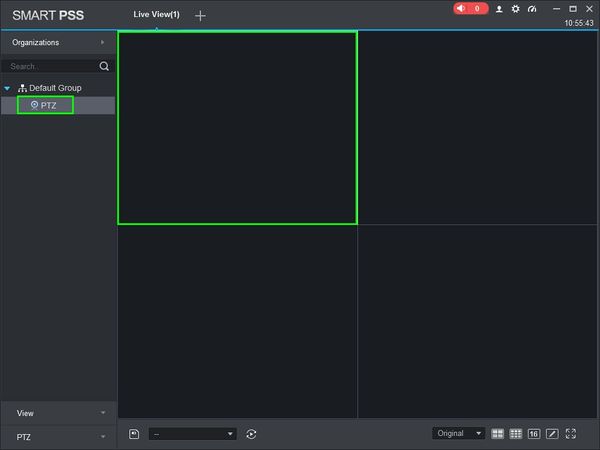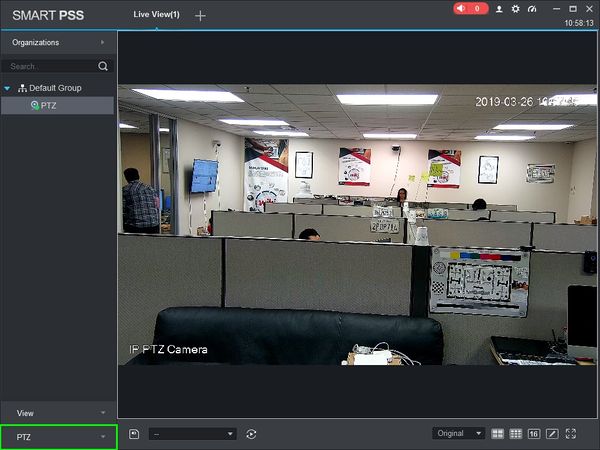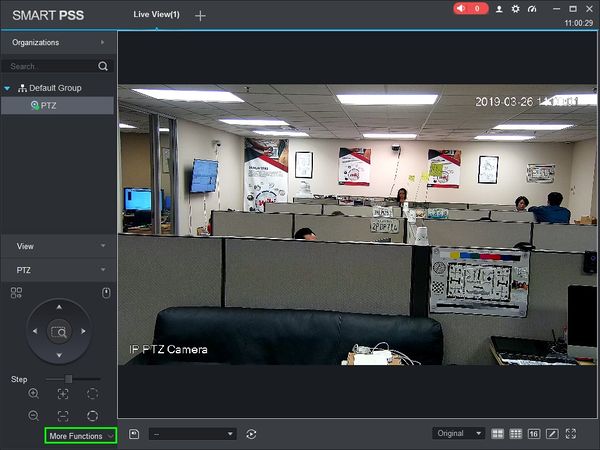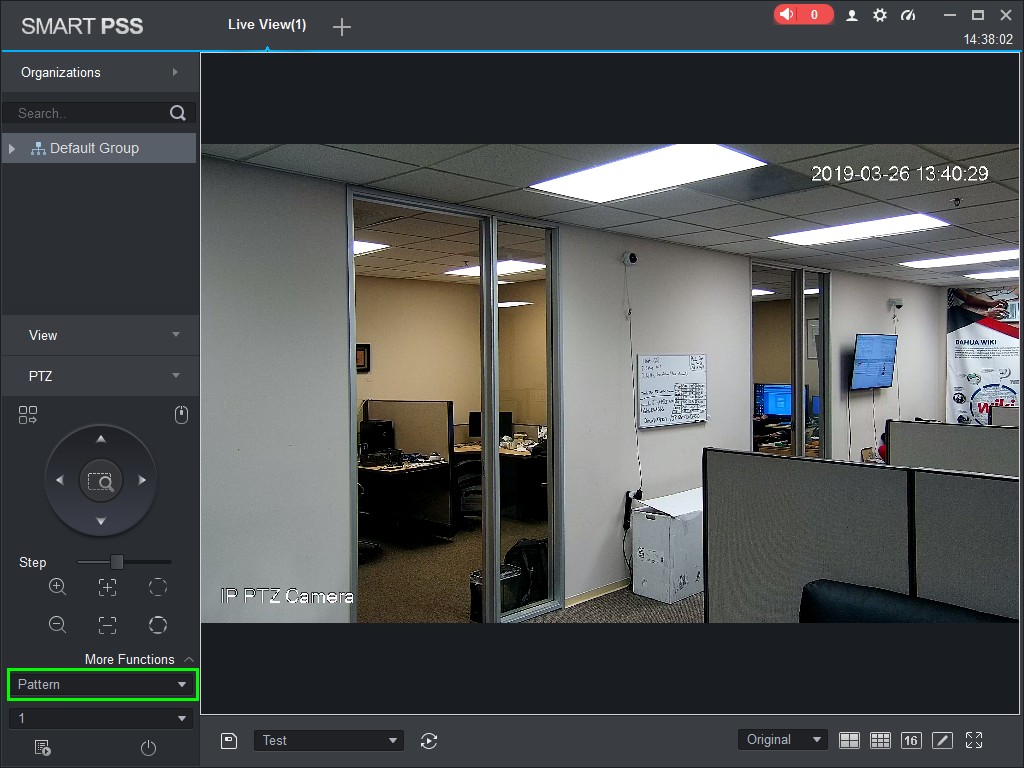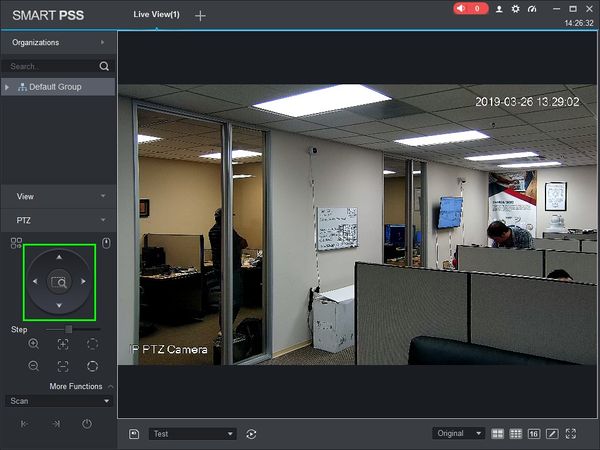Difference between revisions of "SmartPSS/How To Use PTZ Pattern in SmartPSS"
(Created page with "==How To Use PTZ Pattern In SmartPSS== ===Description=== This article will show you how to setup and use PTZ Pattern in SmartPSS 2.0 ===Prerequisites=== * [https://dahuawiki...") |
(→How To Use PTZ Pattern In SmartPSS) |
||
| Line 34: | Line 34: | ||
[[File:Preset_SmartPSS_5.jpg|600px]] | [[File:Preset_SmartPSS_5.jpg|600px]] | ||
| + | |||
| + | 6. Use the drop-down box to select 'Pattern' | ||
| + | |||
| + | [[File:How_To_Use_PTZ_Pattern_In_SmartPSS_-_1.jpg]] | ||
| + | |||
| + | 7. Use the on-screen controls to move the PTZ to the desired Left position for the Scan. | ||
| + | |||
| + | [[File:How_To_Use_PTZ_Scan_SmartPSS_-_2.jpg|600px]] | ||
Revision as of 21:41, 26 March 2019
Contents
How To Use PTZ Pattern In SmartPSS
Description
This article will show you how to setup and use PTZ Pattern in SmartPSS 2.0
Prerequisites
- SmartPSS
- PTZ Camera.
- PTZ added to SmartPSS Device List - How To Add Device to SmartPSS
Video Instructions
Coming Soon
Step by Step Instructions
1. Launch SmartPSS.
2. Click 'Live View'
3. Double Click the PTZ on the device list on the left side of the screen, then double click the video pane to bring the feed up in full screen
4. Click 'PTZ'
5. Click 'More Functions' in the lower portion of the screen
6. Use the drop-down box to select 'Pattern'
7. Use the on-screen controls to move the PTZ to the desired Left position for the Scan.