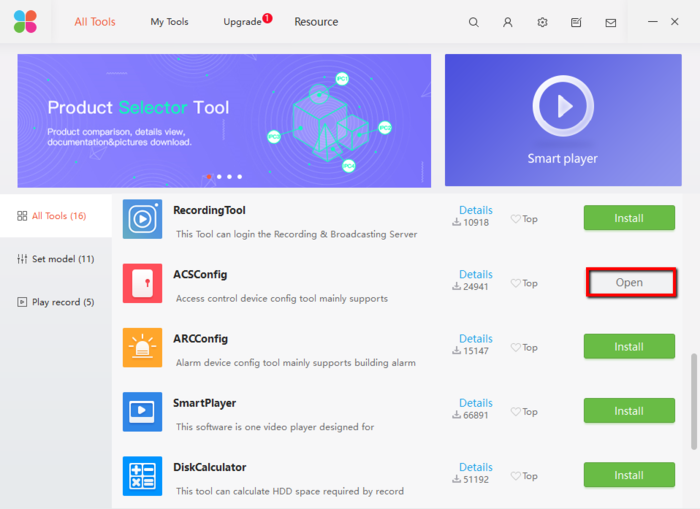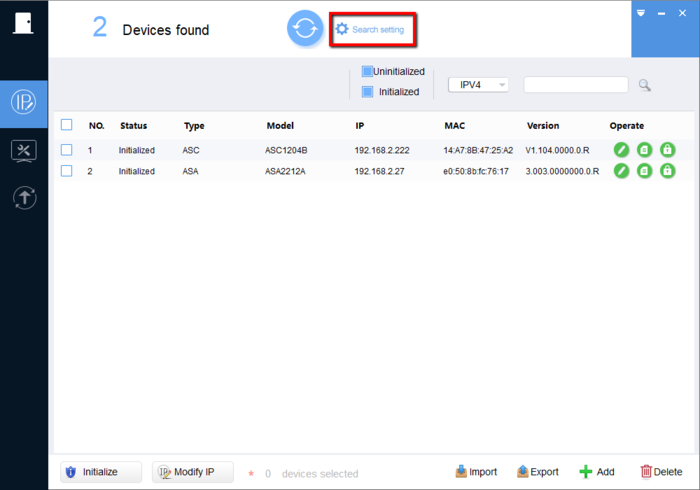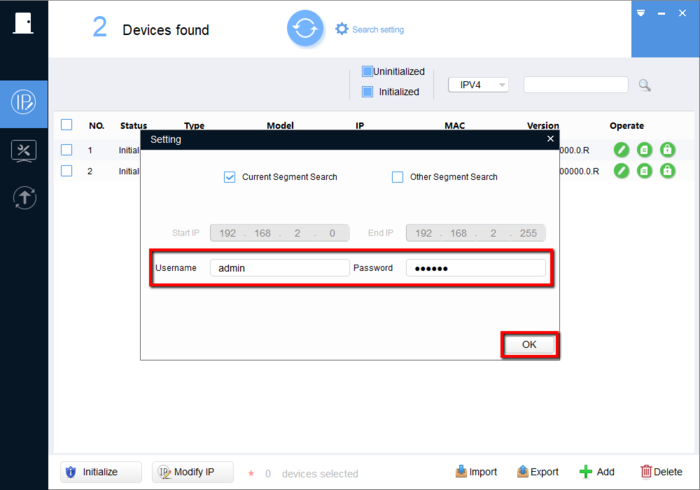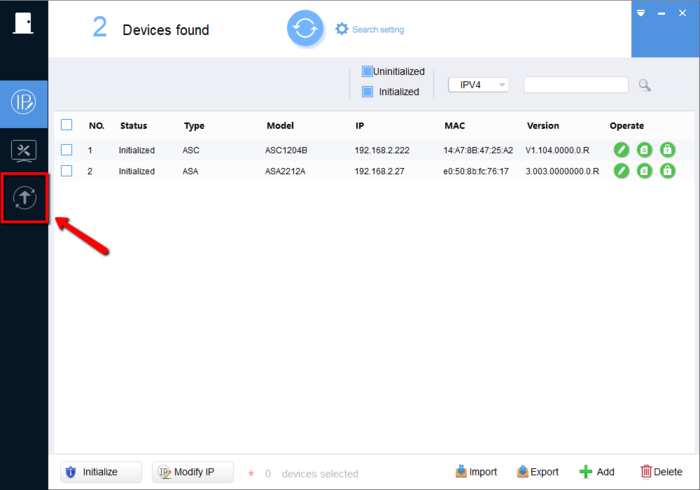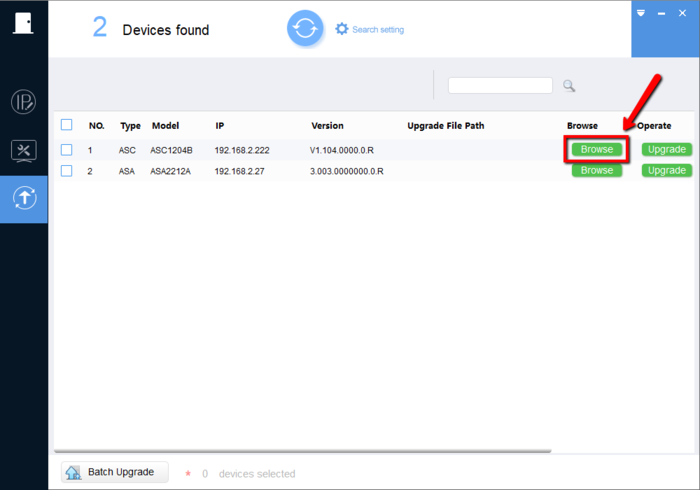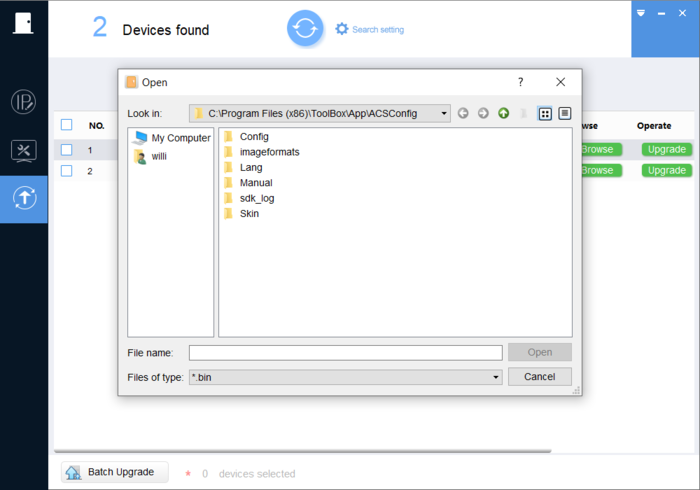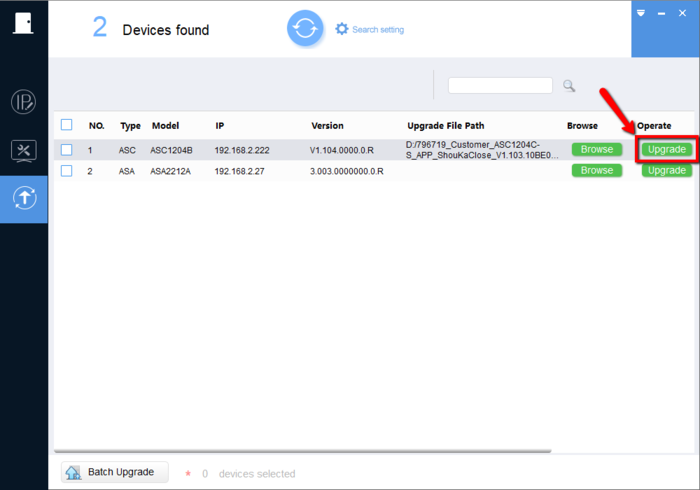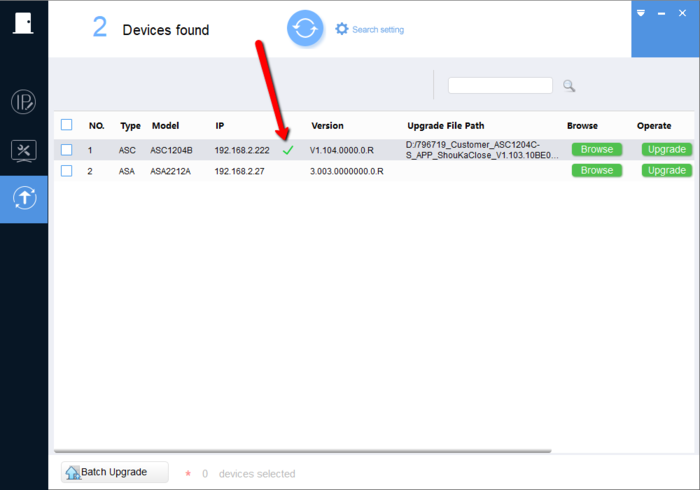Difference between revisions of "Access Control/How To Update ASC1204B Firmware"
| Line 27: | Line 27: | ||
[[File:ASC1204BFWUPD-1.png|700px]] | [[File:ASC1204BFWUPD-1.png|700px]] | ||
| − | 2. Before doing anything click on "Search Setting" to edit the username and password | + | 2. Before doing anything click on "Search Setting" to edit the username and password to the ASC1204B |
[[File:ASC1204BFWUPD-2.png|700px]] | [[File:ASC1204BFWUPD-2.png|700px]] | ||
| Line 39: | Line 39: | ||
[[File:ASC1204BFWUPD-4.png|700px]] | [[File:ASC1204BFWUPD-4.png|700px]] | ||
| − | 5. Select the Browse tab to select the file | + | 5. Select the "Browse" tab to select the file |
[[File:ASC1204BFWUPD-5.png|700px]] | [[File:ASC1204BFWUPD-5.png|700px]] | ||
| − | 6. Go to the | + | 6. Go to the directory you saved the file to and select the BIN file in the folder. (The BIN file has the exact same name as the folder) |
[[File:ASC1204BFWUPD-6.png|700px]] | [[File:ASC1204BFWUPD-6.png|700px]] | ||
Revision as of 19:54, 15 June 2019
Contents
How to Update ASC1204B Firmware
UNDER CONSTRUCTION
Description
In this guide, we will show you how to upgrade the ASC1204B two different methods.
- ASC Config (Found in our toolbox)
- SmartPSS Version 1.16 or 2.01
Prerequisites
Video Instructions
Step by Step Instructions
ASC Config
1. Run Toolbox and open ASCConfig
2. Before doing anything click on "Search Setting" to edit the username and password to the ASC1204B
3. Input the login information of the Four Door Controller (Default Password "123456")
4. Click on the upgrade icon
5. Select the "Browse" tab to select the file
6. Go to the directory you saved the file to and select the BIN file in the folder. (The BIN file has the exact same name as the folder)
7. Click on Upgrade once the file has been selected
8. If done correctly you will get a green check mark