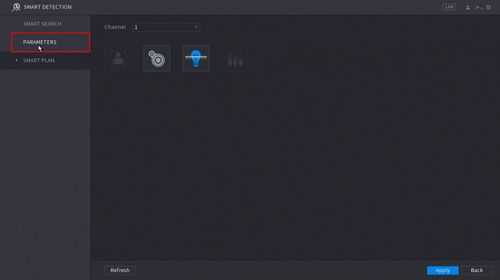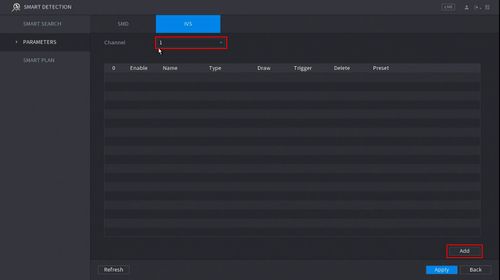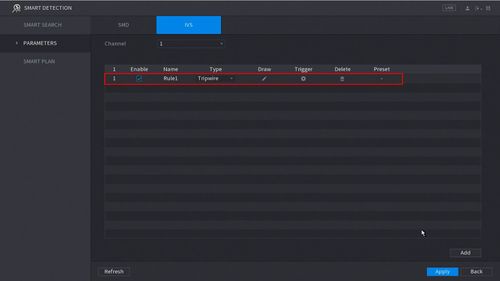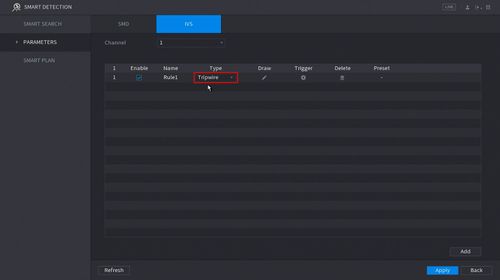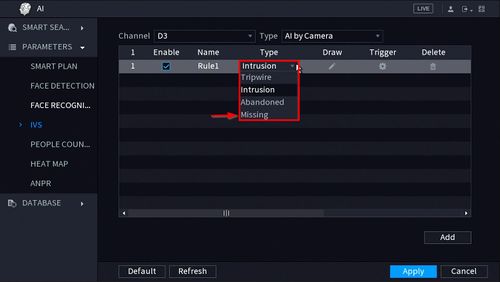Difference between revisions of "New GUI/AI/Missing Setup"
(Created page with "==How To Setup Missing Object== ===Description=== This article will show you how to setup the Missing Object IVS feature on a supported device ===Prerequisites=== * Supporte...") |
|||
| Line 8: | Line 8: | ||
===Video Instructions=== | ===Video Instructions=== | ||
| − | <embedvideo service="youtube">https://youtu.be/ | + | <embedvideo service="youtube">https://youtu.be/iGkD3k7ECCo</embedvideo> |
===Step by Step Instructions=== | ===Step by Step Instructions=== | ||
| Line 48: | Line 48: | ||
[[File:Tripwire_Setup_-_NewGUI_-_8.jpg|500px]] | [[File:Tripwire_Setup_-_NewGUI_-_8.jpg|500px]] | ||
| + | |||
| + | 9. Use the dropdown box to change the Rule Type to "Missing" | ||
| + | |||
| + | [[File:How_To_Setup_Missing_-_NewGUI_-_1.jpg|500px]] | ||
| + | |||
| + | [[File:How_To_Setup_Missing_-_NewGUI_-_2.jpg|500px]] | ||
Revision as of 18:11, 15 July 2019
Contents
How To Setup Missing Object
Description
This article will show you how to setup the Missing Object IVS feature on a supported device
Prerequisites
- Supported device with Missing Object feature
Video Instructions
Step by Step Instructions
1. Enter the Main Menu
- Right click at live view then select "Main Menu"
2. Click Smart Detection
3. Click Smart Plan
4. Click to Select IVS (Light Bulb icon)
When enabled the icon will highlight
Click Apply to save changes
6. Click Parameters
7. Use the dropdown box to select the Channel
Then click Add in the lower right side of the screen to Add an IVS rule
8. The created rule will appear in the list
9. Use the dropdown box to change the Rule Type to "Missing"