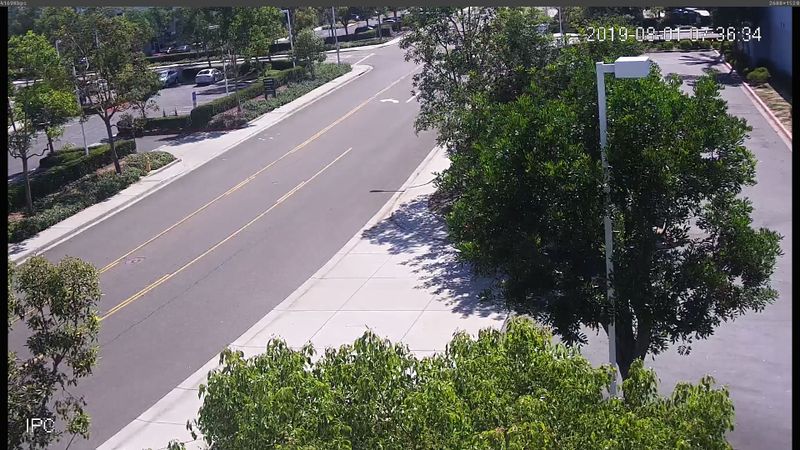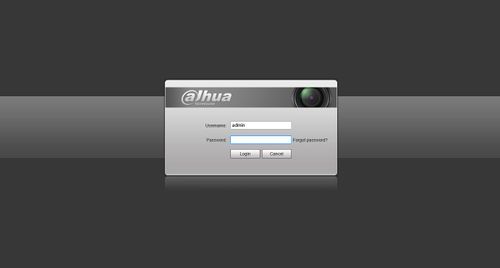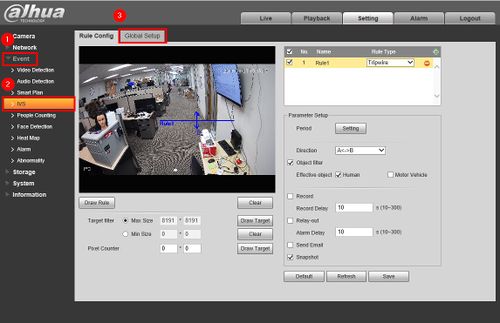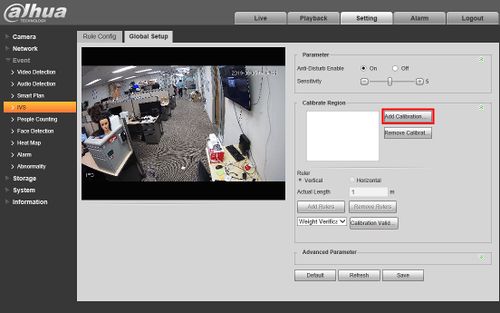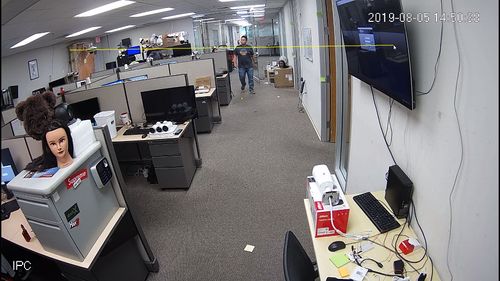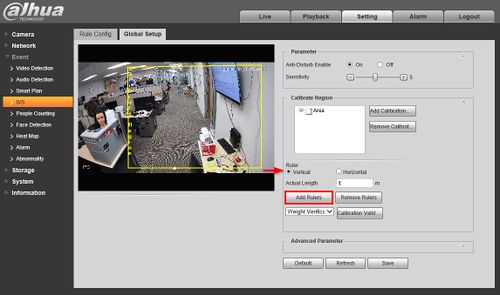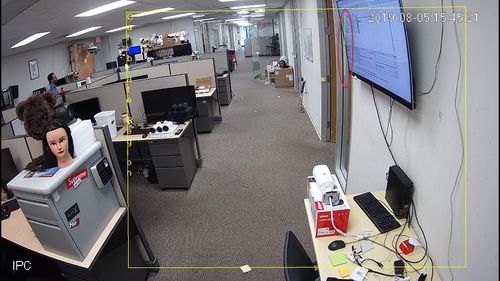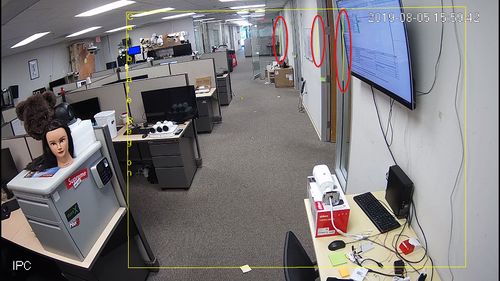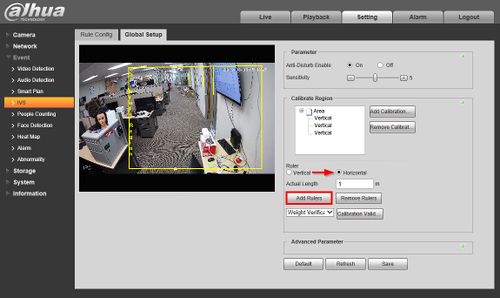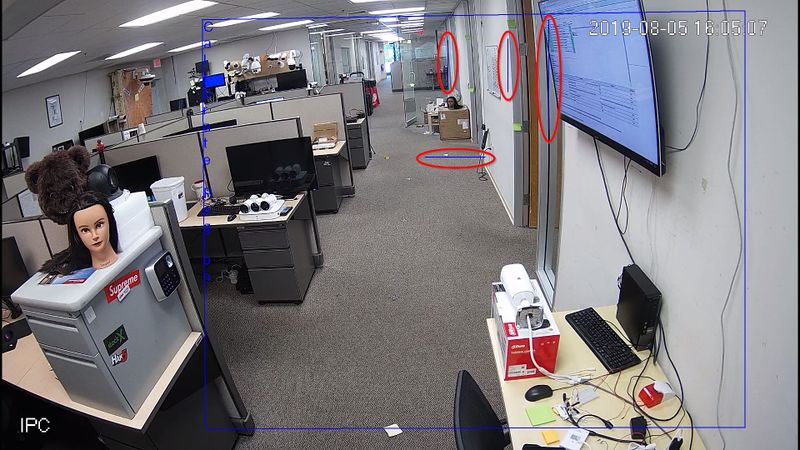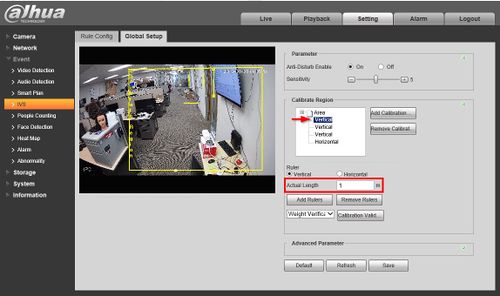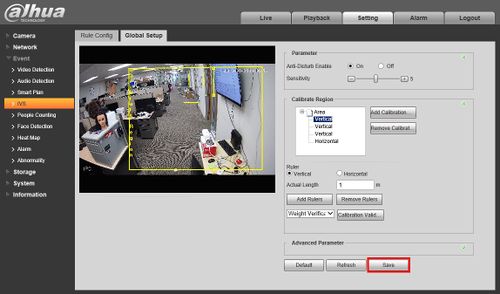Difference between revisions of "IVS/Global Setup"
| Line 36: | Line 36: | ||
[[File:IVS_Global_Setup_-_Example_Scene.jpg|800px]] | [[File:IVS_Global_Setup_-_Example_Scene.jpg|800px]] | ||
| + | [[File:Vertical_Object_-_Light_Post.JPG|400px]] | ||
===Video Instructions=== | ===Video Instructions=== | ||
Revision as of 22:38, 1 August 2019
Contents
Global Setup
Description
This article will show you how to set the global rules for IVS analysis.
Depth of field calibration allows the camera to determine the corresponding relationship between the 2D image captured by the camera and the actual 3D object using one horizontal ruler and three vertical rulers that are defined by the user using the corresponding actual distance.
Note: Global setup is for the Fast-Moving IVS feature
Example
Prerequisites
- Supported device with IVS feature
Metric to Imperial Conversion
- 1 Meter = 3.28 Feet
- 2 Meters = 6.56 Feet
- 3 Meters = 9.84 Feet
Example
Global Setup Best Practices
- The camera must be installed at a medium or distant view with an installation height of more than 3 meters.
- Scenes with parallel view or ceiling mounted are not supported
- Horizontal surfaces can be calibrated, not vertical walls or sloping surfaces
- Not applicable for scenes that have a distorted view such as captured by super wide-angle or a fisheye camera
Vertical rulers: Three rulers must be created. Select three reference objects with fixed height that are positioned in a triangular distribution
Horizontal ruler: Use a reference object with a known length such as a sign on the road or make an actual measurement of the ground
The scene in this guide will use the lamp posts that are in the scene since they are uniform height and positioned in a triangulated arrangement.
Video Instructions
Coming Soon
Step by Step Instructions
1. Log into the web interface of the camera
2. Click Setting
3. Click Event > IVS
Click the tab labeled 'Global Setup'
4. The calibration zone must be created
Click inside the video frame to draw a frame
5. Left click to draw
6. The 3 vertical reference rules must be drawn.
These objects must be identical in height.
Toggle the button next to Vertical then click Add Rules
Then click inside the video frame to drag and draw the line
7. One Vertical ruler has been created in this scene
8.Repeat the same process twice to create 2 more Vertical rulers in the scene
9. The horizontal reference rule must be drawn.
Toggle the button next to Horizontal then click Add Rules
Then click inside the video frame to drag and draw the line
10. All rules complete
11. Enter the actual length of the created Rulers by first selecting the Rule in the list above then entering the value in the 'Actual Length' field (in meters)
12. Click Save once all parameters have been set
13. To test