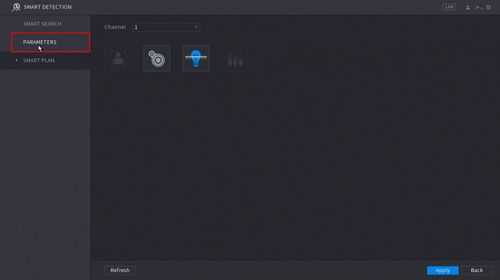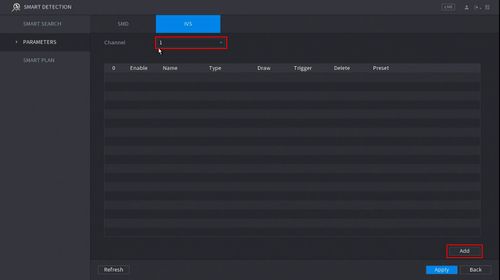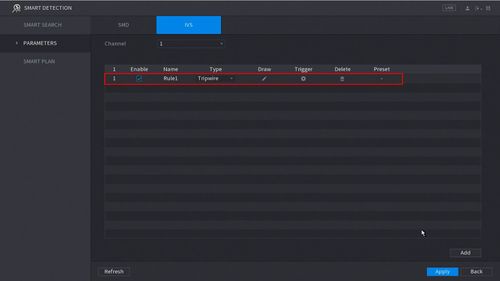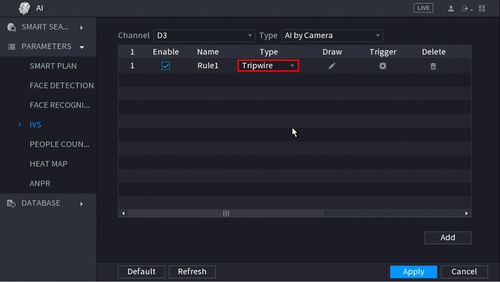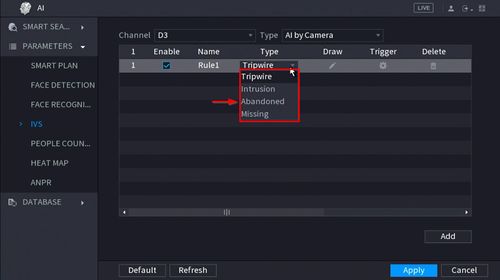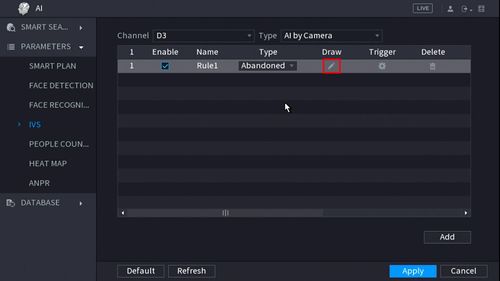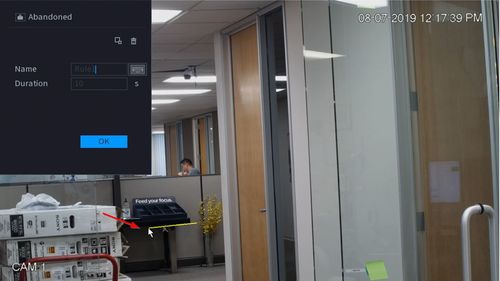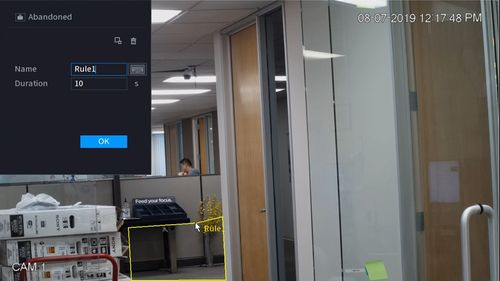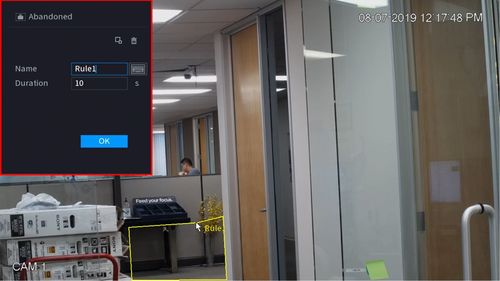Difference between revisions of "New GUI/AI/Abandoned Setup"
| Line 49: | Line 49: | ||
[[File:Tripwire_Setup_-_NewGUI_-_8.jpg|500px]] | [[File:Tripwire_Setup_-_NewGUI_-_8.jpg|500px]] | ||
| + | 9. Use the dropdown box to change the Rule Type to "Abandoned" | ||
[[File:How_To_Setup_Abandon_-_NewUI_-_1.jpg|500px]] | [[File:How_To_Setup_Abandon_-_NewUI_-_1.jpg|500px]] | ||
| − | |||
[[File:How_To_Setup_Abandon_-_NewUI_-_2.jpg|500px]] | [[File:How_To_Setup_Abandon_-_NewUI_-_2.jpg|500px]] | ||
| + | 10. Click the Pencil icon to draw the Missing Object rule | ||
[[File:How_To_Setup_Abandon_-_NewUI_-_3.jpg|500px]] | [[File:How_To_Setup_Abandon_-_NewUI_-_3.jpg|500px]] | ||
| + | |||
| + | 11. The Channel will fullscreen. | ||
| + | |||
| + | Left click anywhere inside the video frame to begin drawing the detection area for the object. | ||
[[File:How_To_Setup_Abandon_-_NewUI_-_4.jpg|500px]] | [[File:How_To_Setup_Abandon_-_NewUI_-_4.jpg|500px]] | ||
| + | |||
| + | Right click to end drawing | ||
[[File:How_To_Setup_Abandon_-_NewUI_-_5.jpg|500px]] | [[File:How_To_Setup_Abandon_-_NewUI_-_5.jpg|500px]] | ||
| + | 12. You can use the Missing menu that appears for additional rule settings: | ||
[[File:How_To_Setup_Abandon_-_NewUI_-_6.jpg|500px]] | [[File:How_To_Setup_Abandon_-_NewUI_-_6.jpg|500px]] | ||
| + | |||
| + | *Name: A name can be applied to the rule | ||
| + | *Period: Set a time (in seconds) for the Missing object rule to trigger | ||
| + | |||
| + | |||
| + | Click [[File:Tripwire_Setup_-_NewGUI_-_Target_Filter.jpg]] icon to set the Target Filter (maximum and minimum size size for Objects to follow rule) | ||
| + | |||
| + | Click [[File:Tripwire_Setup_-_NewGUI_-_Trash_Icon.jpg]] icon to clear the current rule | ||
| + | |||
| + | Once the tripwire rule settings have been created click OK | ||
Revision as of 19:29, 7 August 2019
Contents
How To Setup Abandoned Object
Description
This article will show you how to setup the Abandoned Object IVS feature on a supported device
Prerequisites
- Supported device with Missing Object feature
Video Instructions
Step by Step Instructions
1. Enter the Main Menu
- Right click at live view then select "Main Menu"
2. Click Smart Detection
3. Click Smart Plan
4. Click to Select IVS (Light Bulb icon)
When enabled the icon will highlight
Click Apply to save changes
6. Click Parameters
7. Use the dropdown box to select the Channel
Then click Add in the lower right side of the screen to Add an IVS rule
8. The created rule will appear in the list
9. Use the dropdown box to change the Rule Type to "Abandoned"
10. Click the Pencil icon to draw the Missing Object rule
11. The Channel will fullscreen.
Left click anywhere inside the video frame to begin drawing the detection area for the object.
Right click to end drawing
12. You can use the Missing menu that appears for additional rule settings:
- Name: A name can be applied to the rule
- Period: Set a time (in seconds) for the Missing object rule to trigger
Click ![]() icon to set the Target Filter (maximum and minimum size size for Objects to follow rule)
icon to set the Target Filter (maximum and minimum size size for Objects to follow rule)
Click ![]() icon to clear the current rule
icon to clear the current rule
Once the tripwire rule settings have been created click OK