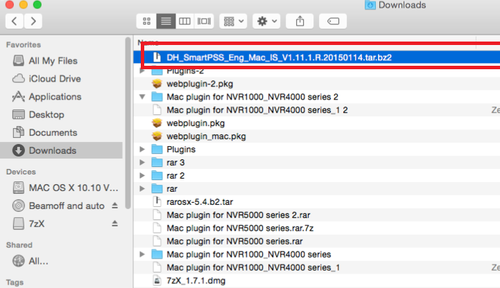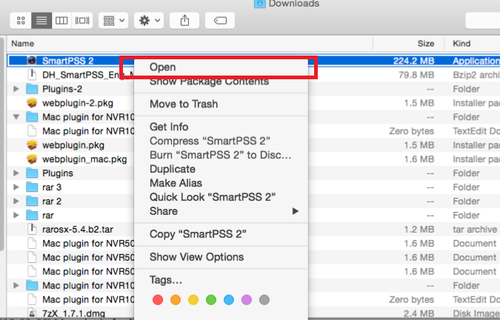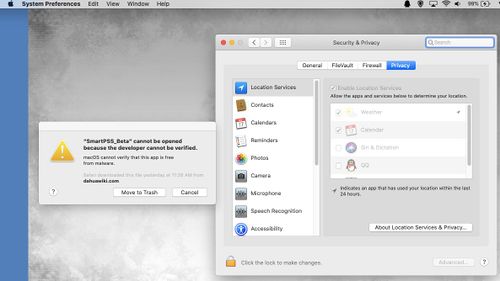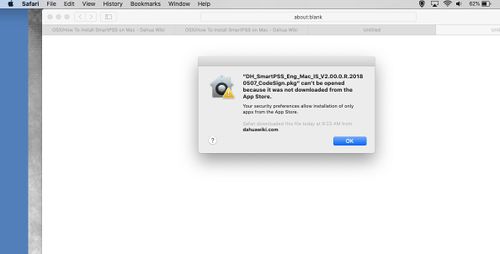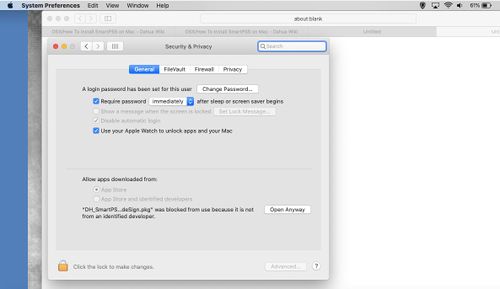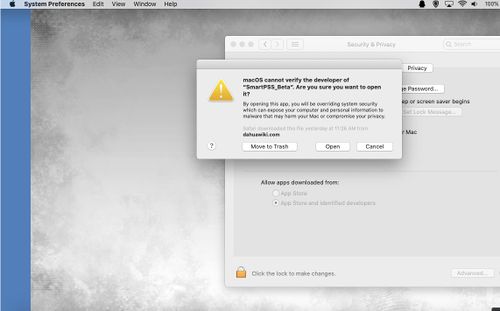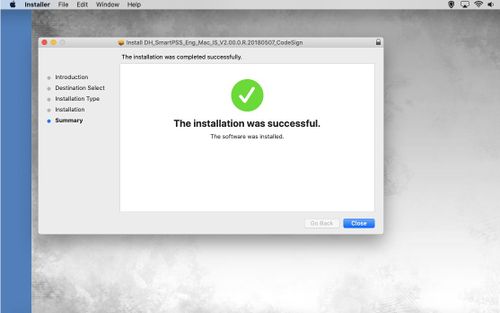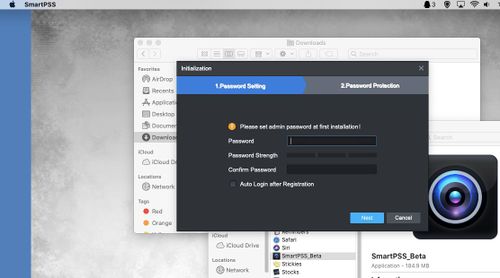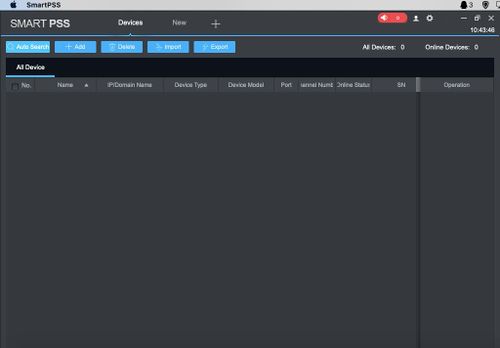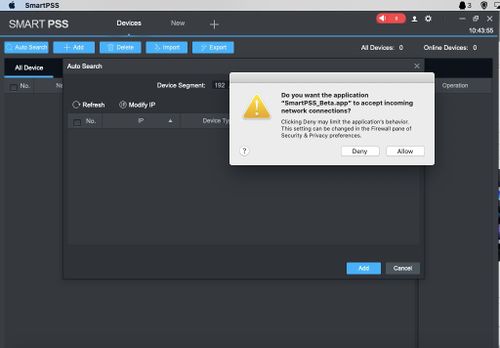Difference between revisions of "OSX/How To Install SmartPSS on Mac"
(→Prerequisites) |
(→Step by Step Instructions) |
||
| Line 15: | Line 15: | ||
1. Download SmartPSS | 1. Download SmartPSS | ||
| − | [https://dahuawiki.com/images/Software/OSX/ | + | [https://dahuawiki.com/images/Software/OSX/General_SmartPSS_Beta_Eng_Mac_IS_V2.03.0.T.20191021.tar.bz2 Link to Download '''''"SmartPSS for Mac"'''''] |
Revision as of 20:00, 24 October 2019
Contents
How to Install SmartPSS for OSX
Description
This tutorial is showing how to install SmartPSS on Mac computer.
Prerequisites
The procedures will require a Mac computer and SmartPSS already downloaded.
Video Instructions
Step by Step Instructions
1. Download SmartPSS
Link to Download "SmartPSS for Mac"
2. Go to downloads and select the SmartPSS file.
3. Highlight SmartPSS ➞ Right Click and a sub menu will show ➞ Click on Open.
4. The MAC OSx security will block the installation of the "SmartPSS_Beta" software.
5. Go to the "System Preferences" option, "General" and you will see at the bottom the option to "Open Anyway".
6. After downloading the "SmartPSS" software move it from the download folder to the application folder.
7. Double click on the software to start the installation.
8. You will get this message when the installation is successful.
9. Double click on the "SmartPSS" icon. Setup a password.
10. Add a device.
11. Allow incoming network connections.
12. Congratulations, Software installed.