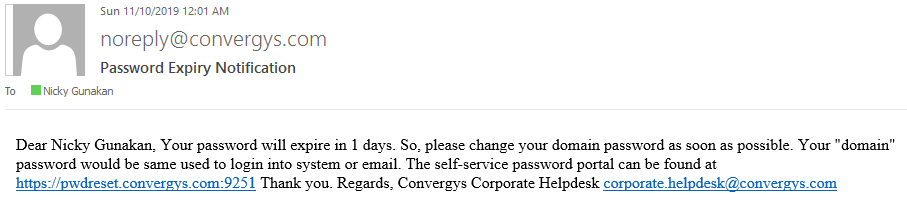Notice: Firmware Links Under Maintenance We are currently undergoing maintenance on all firmware links. If any links are inaccessible, please email or contact Tech Support for the firmware. We appreciate your patience during the maintenance, thank you for your understanding.
Difference between revisions of ":Internal Only/Avaya/Troubleshooting"
(→After password is expired) |
(→Before password is expired) |
||
| Line 12: | Line 12: | ||
2. Login with your credential. | 2. Login with your credential. | ||
| − | 3. | + | 3. Enter the old password. |
| − | |||
| − | |||
| + | 4. Enter and confirm new password, then click on '''Change Password'''. | ||
===After password is expired=== | ===After password is expired=== | ||
Revision as of 18:01, 12 November 2019
Contents
Description
Since we are following Convergys network policy for our Avaya System, our password is only valid for 41 days. We must update our password before it gets expired. Notification will be sent in 3 consecutive days prior the expiration date.
Step by Step Instruction
Before password is expired
1. Go to https://pwdreset.convergys.com:9251/showLogin.cc
2. Login with your credential.
3. Enter the old password.
4. Enter and confirm new password, then click on Change Password.
After password is expired
1. Go to https://pwdreset.convergys.com:9251/showLogin.cc
2. Click on Unlock Account
3. Enter your username, and then it will ask you to enter authentication code that sent to the registered email.
4. Once your account is unlock, go back to Home.
5. Click on Reset Password
6. Enter your username, and then it will ask you to enter authentication code that sent to the registered email.
7. It will now ask you to enter new password. Enter your new password, and click on Change Password.
8. You can now access AVAYA VPN with your new credential.