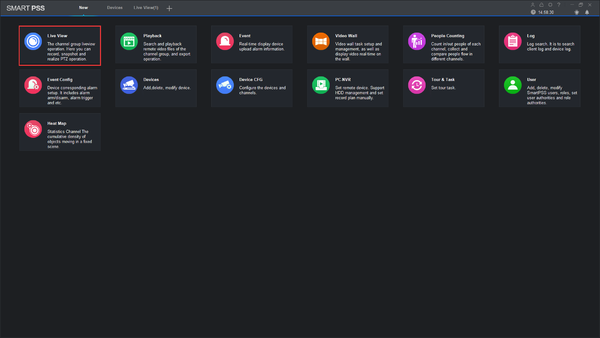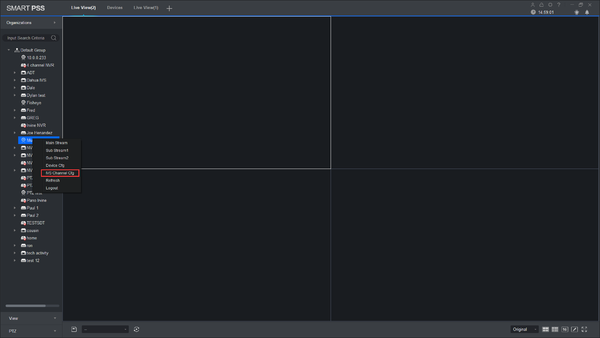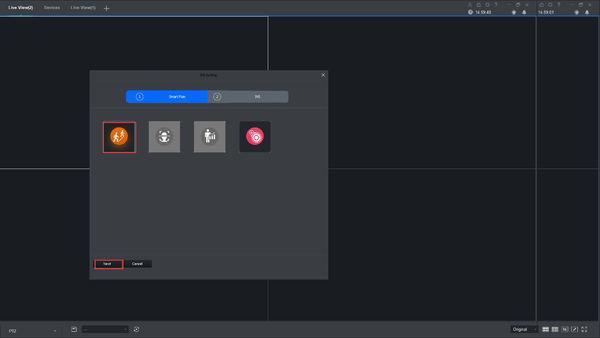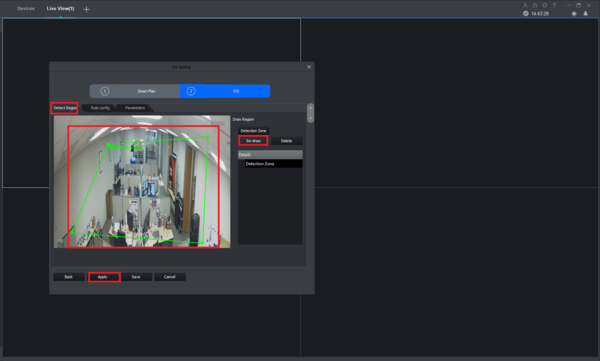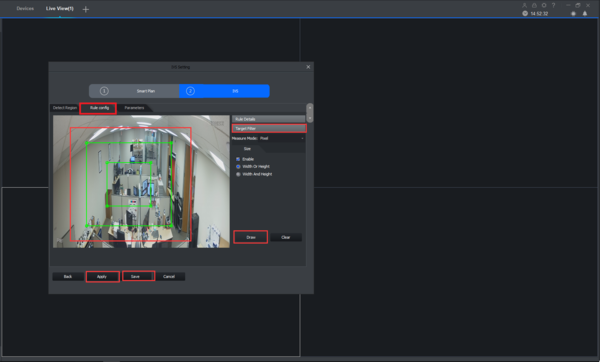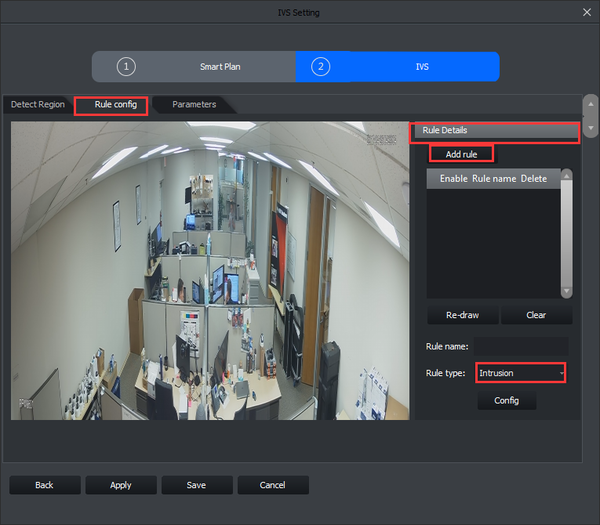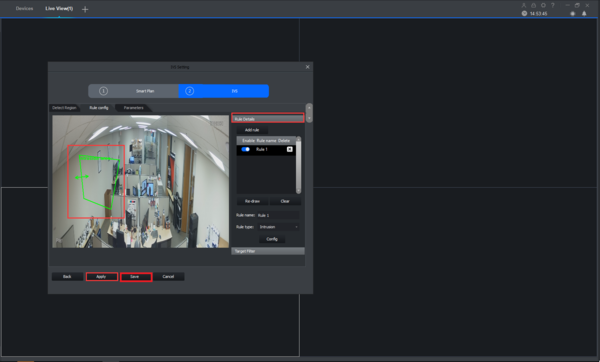Difference between revisions of "Template:IVS Intrusion SmartPSS"
(Created page with " ===SmartPSS 2 Setup=== ====Prerequisites==== * SmartPSS * IVS capable device with IntrusionDetection * Upgraded devices to latest firmware ====Video Instructions==== <embed...") |
|||
| Line 1: | Line 1: | ||
| − | + | ===Description=== | |
| − | === | + | This guide will show how to setup the Intrusion IVS feature in SmartPSS |
| − | + | ===Prerequisites=== | |
| − | + | * Dahua device with Intrusion IVS feature (added to SmartPSS) | |
| − | + | ===Video Instructions=== | |
| − | * | + | <embedvideo service="youtube">https://youtu.be/L4ZCrIFcZXs</embedvideo> |
| − | |||
| − | |||
| − | |||
| − | <embedvideo service="youtube"> | ||
====Step by Step Instructions==== | ====Step by Step Instructions==== | ||
Revision as of 17:58, 6 December 2019
Description
This guide will show how to setup the Intrusion IVS feature in SmartPSS
Prerequisites
- Dahua device with Intrusion IVS feature (added to SmartPSS)
Video Instructions
Step by Step Instructions
1. Go to Live View.
2. Right click on a device and select IVS Channel cfg.
3. Select IVS and click Next.
4. Under Detect Region, Draw your rule and apply.
5. Under Rule config -> Target Filter -> Draw the rule -> Apply -> save.
6. Under Rule config -> Rule Details -> Add rule -> Select Intrusion -> Draw.
7. Draw -> Apply -> Save.