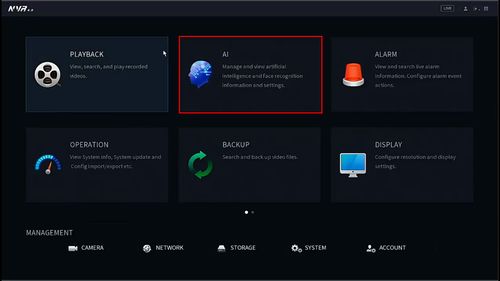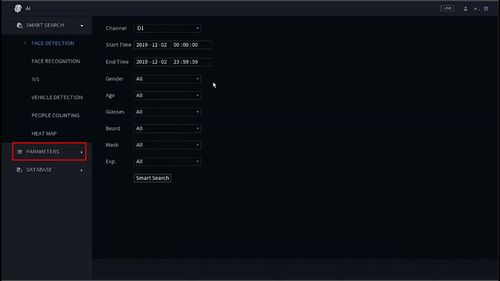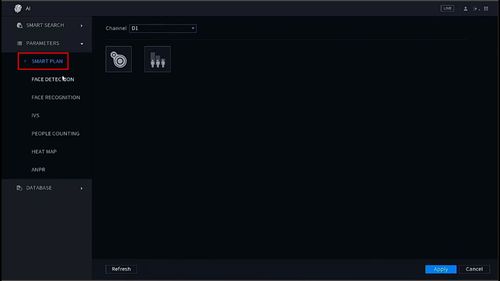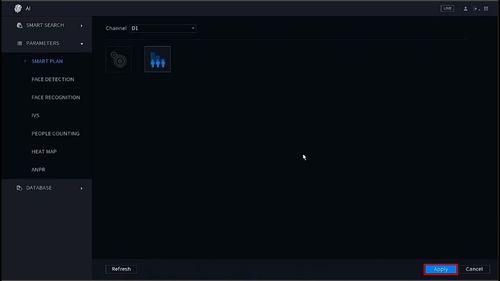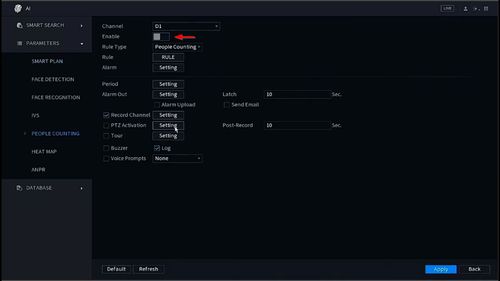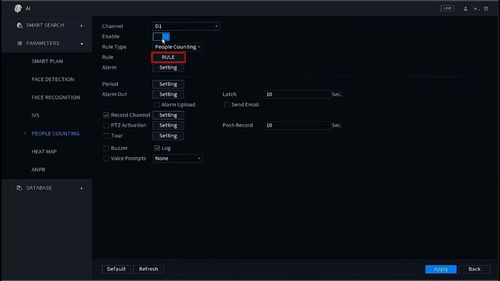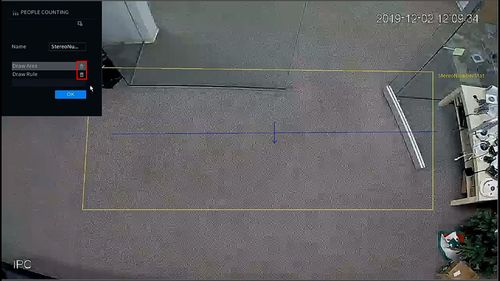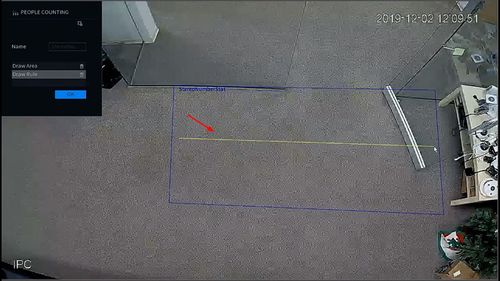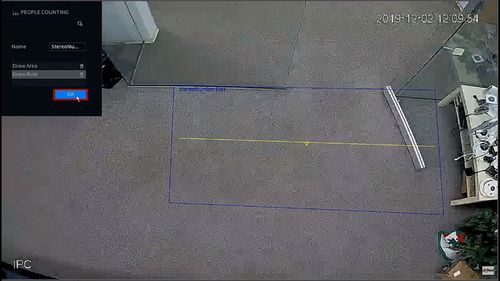Difference between revisions of "Template:IVS People Counting SystemUI NewGUI"
| Line 71: | Line 71: | ||
13. Left click inside the window to draw the Rule. This line will be the trigger for counting people that cross it. | 13. Left click inside the window to draw the Rule. This line will be the trigger for counting people that cross it. | ||
| − | The arrow defines the direction of people entering the scene (Enter) | + | * The arrow defines the direction of people entering the scene (Enter) |
| − | To create a downward facing arrow, create the Rule by starting on the left hand side then drag the mouse to the right | + | ** To create a downward facing arrow, create the Rule by starting on the left hand side then drag the mouse to the right |
| − | To create an upward facing arrow, create the Rule line by starting on the right hand side then drag the mouse to the left | + | ** To create an upward facing arrow, create the Rule line by starting on the right hand side then drag the mouse to the left |
[[File:People_Counting_-_SystemUI_NewGUI_-_13.jpg|500px]] | [[File:People_Counting_-_SystemUI_NewGUI_-_13.jpg|500px]] | ||
Revision as of 18:24, 4 December 2019
Description
This guide will show how to set up the People Counting feature in the SystemUI with NewUI
Prerequisites
- Dahua device with People Counting feature
Video Instructions
Step By Step Instructions
1. From the Main Menu
Click AI
2. Click Parameters
3. Click Smart Plan
4. Use the dropdown box to select the Channel
Click the People Counting symbol to enable the Smart Plan
5. Click Apply to save
6. Click People Counting
7. Click to Enable the feature
8. Click the Rule button to set the parameters for the People Counting
9. Click the Trash icon to clear the default Area/Rule
10. To begin drawing the detection area
Click Draw Area
11. Left click inside the window to begin drawing the detection area
Right click to complete the area and finish drawing
12. To begin drawing the detection rule (trigger line for people counting)
Click Draw Rule
13. Left click inside the window to draw the Rule. This line will be the trigger for counting people that cross it.
- The arrow defines the direction of people entering the scene (Enter)
- To create a downward facing arrow, create the Rule by starting on the left hand side then drag the mouse to the right
- To create an upward facing arrow, create the Rule line by starting on the right hand side then drag the mouse to the left
14. Click OK to save
15. Click Apply to save