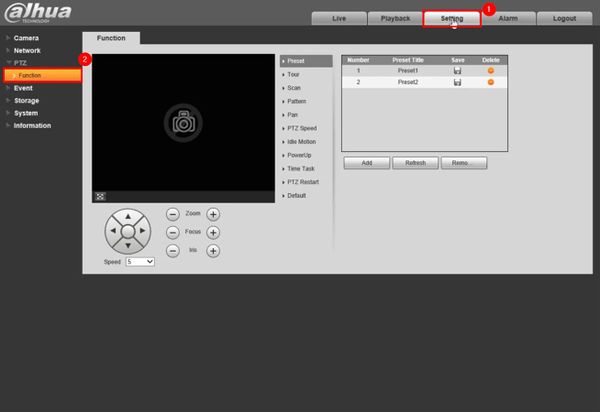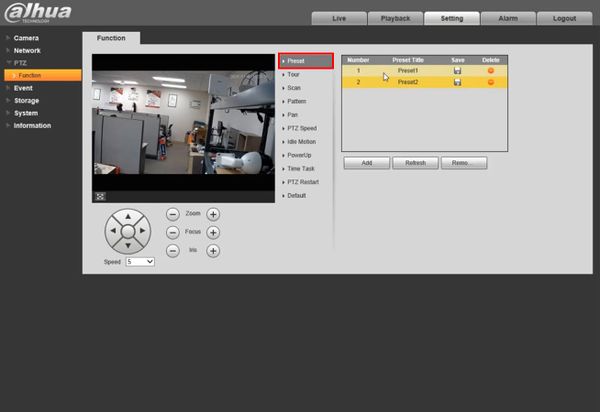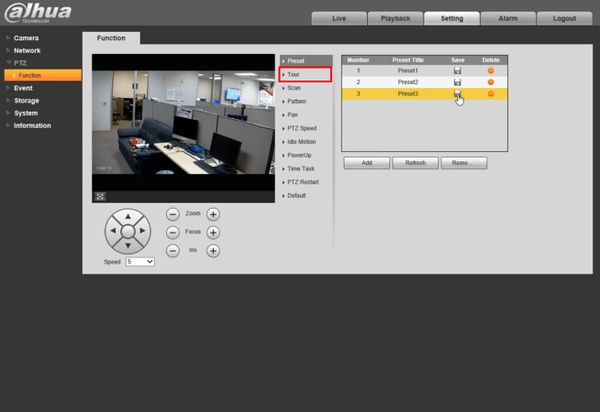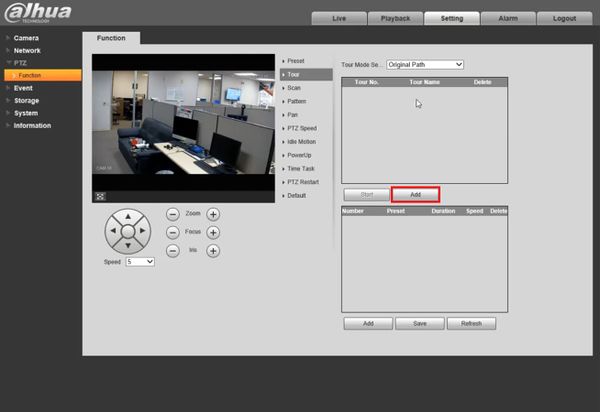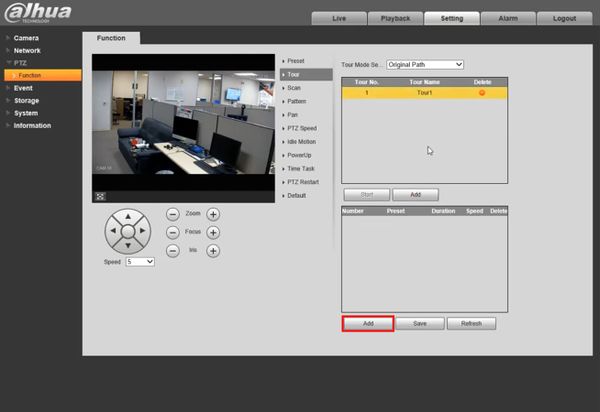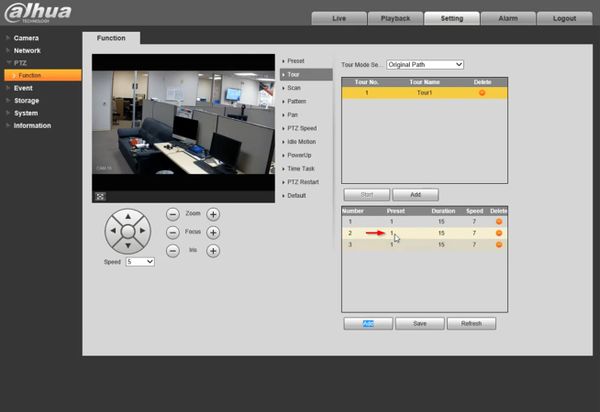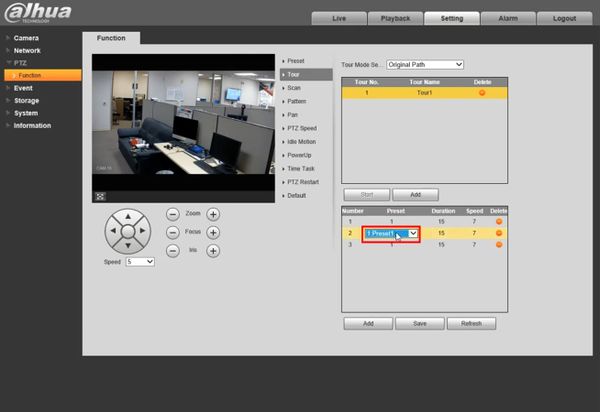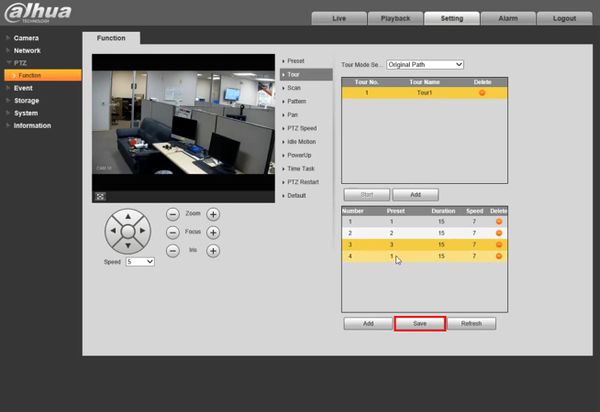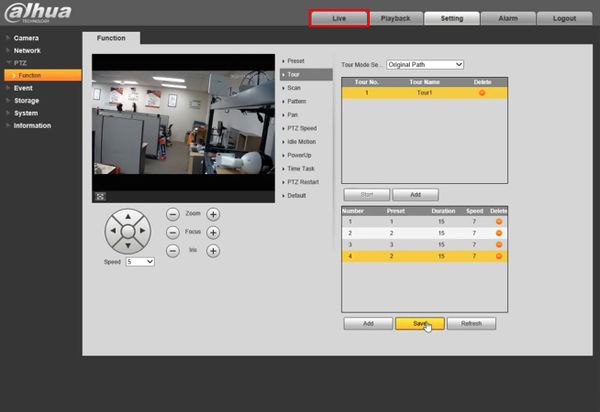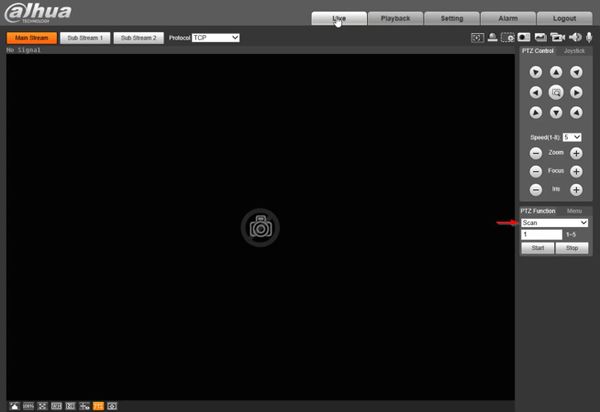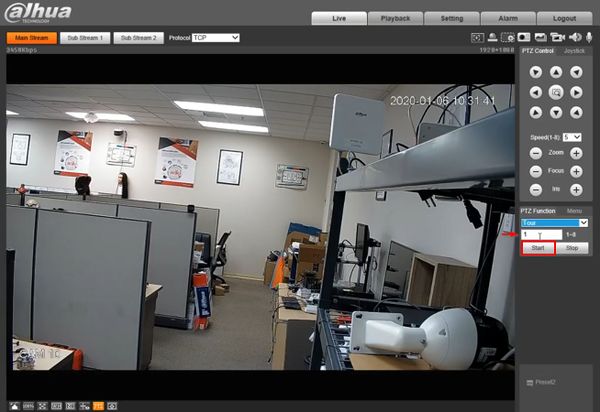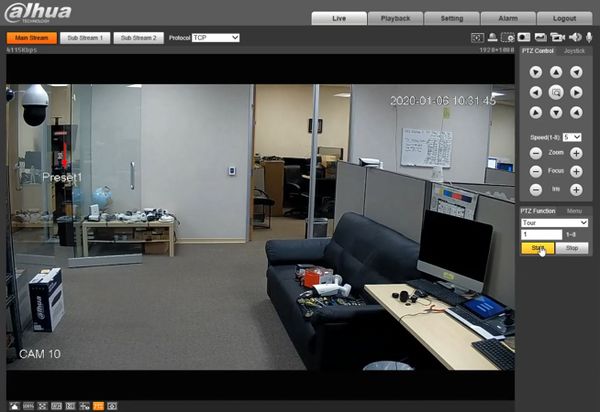Difference between revisions of "Template:PTZ Tour SystemUI OldGUI"
| Line 6: | Line 6: | ||
===Prerequisites=== | ===Prerequisites=== | ||
* Dahua Network PTZ | * Dahua Network PTZ | ||
| − | |||
| − | |||
* PTZ Presets created - [[PTZPreset|How To Setup PTZ Presets]] | * PTZ Presets created - [[PTZPreset|How To Setup PTZ Presets]] | ||
===Video Instructions=== | ===Video Instructions=== | ||
| − | <embedvideo service="youtube">https://www.youtube.com/watch?v= | + | <embedvideo service="youtube">https://www.youtube.com/watch?v=90d9-6Nkp4w</embedvideo> |
===Step by Step Instructions=== | ===Step by Step Instructions=== | ||
1. Login to your IP PTZ camera via Internet Explorer. | 1. Login to your IP PTZ camera via Internet Explorer. | ||
Revision as of 21:53, 6 January 2020
Contents
How to Setup Tour
Description
Tour allows the PTZ camera to move and cycle between established Preset locations
This guide will show how to create and run a Tour in the SystemUI (Old)
Prerequisites
- Dahua Network PTZ
- PTZ Presets created - How To Setup PTZ Presets
Video Instructions
Step by Step Instructions
1. Login to your IP PTZ camera via Internet Explorer.
2. Click Setting
Then under PTZ, click Function
3. Click Preset
Confirm presets have been created and appear in the list. Creating a tour requires starting by creating presets for the camera
4. Click Tour
5. Click Add to create a new Tour
6. Click Add to begin adding steps to the tour. Add as many steps as required
7. Click inside the field under the Preset column to edit
Use the drop-down box to select the Preset
The same adjustments can be made for Duration and Speed for each step to configure the tour as desired
8. Click Save
9. To test the created Tour
Click Live
10. Use the dropdown box under PTZFunction to select Tour
11. Enter the Tour #
Click Start to begin the Tour
12. The Tour will begin and display the current status/preset position