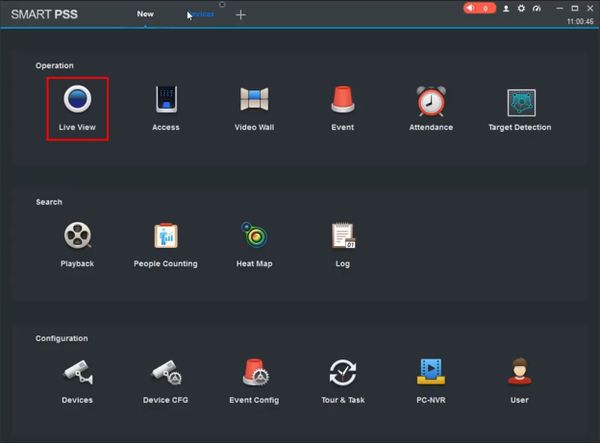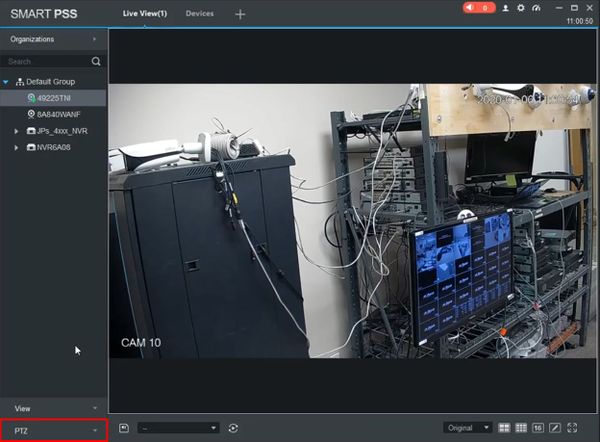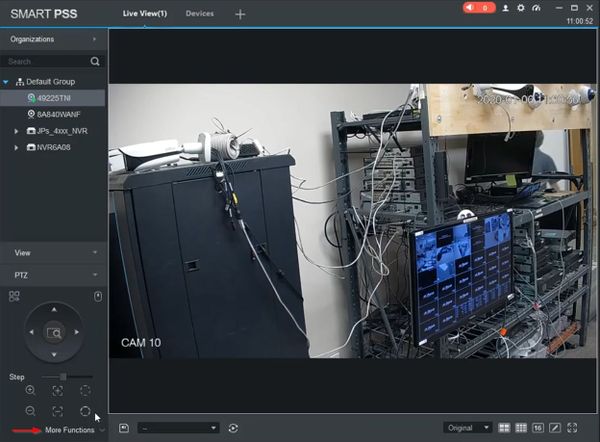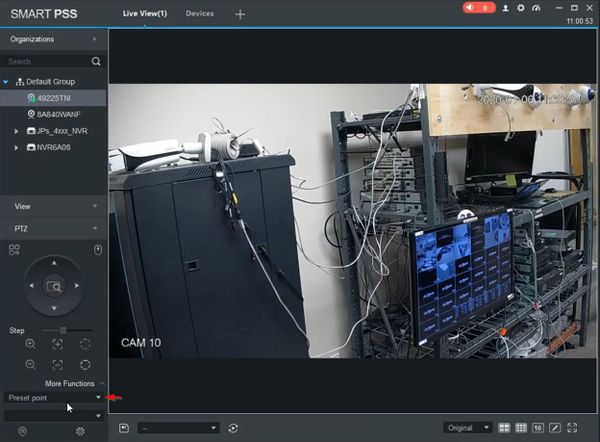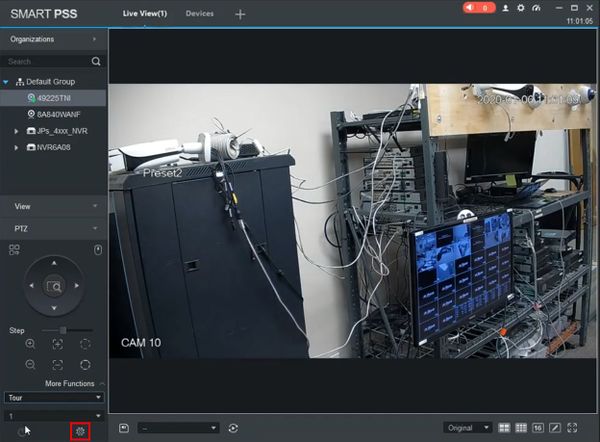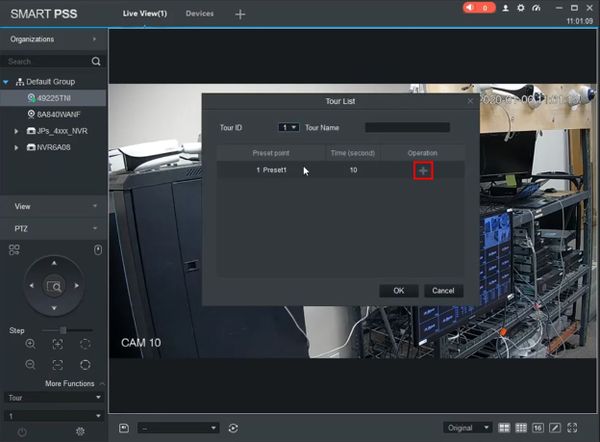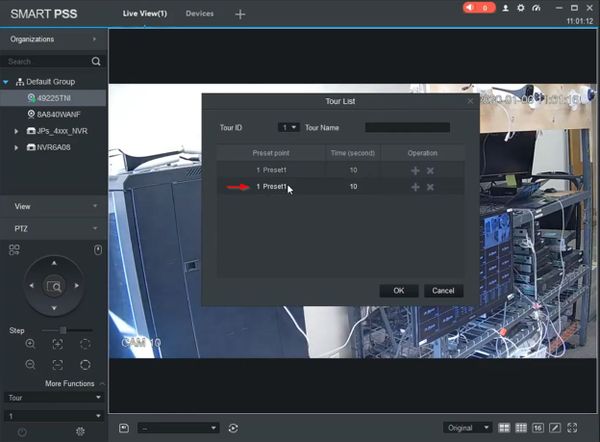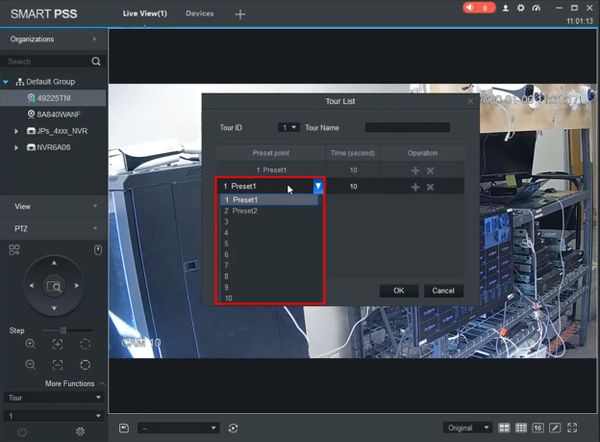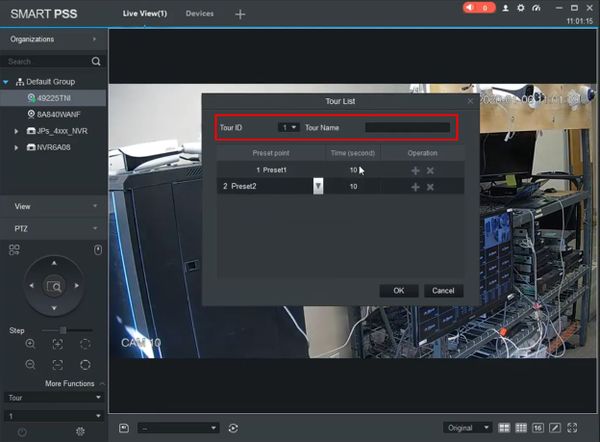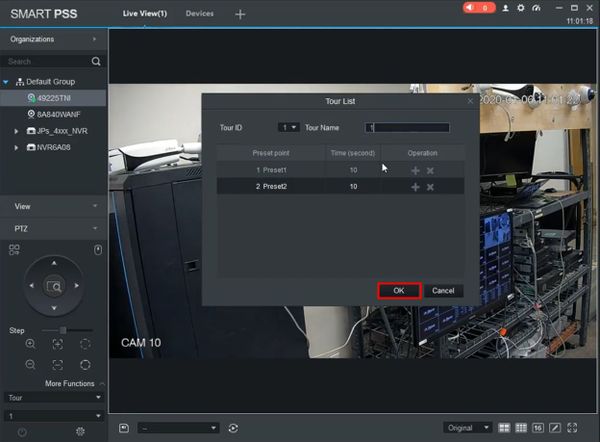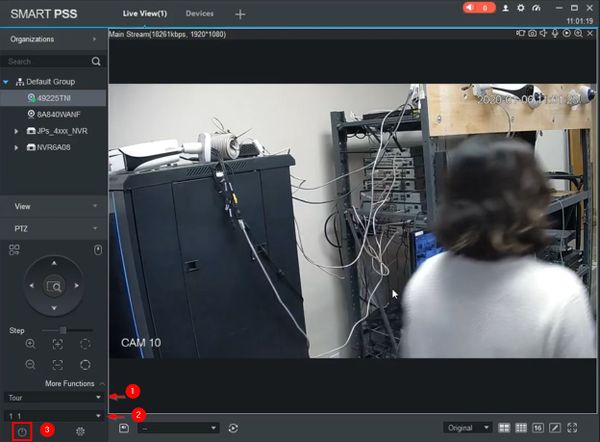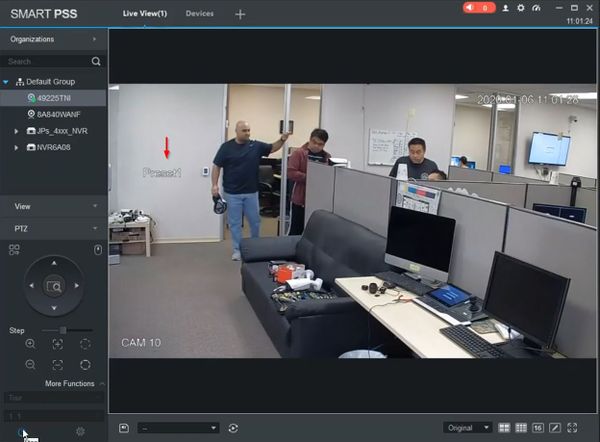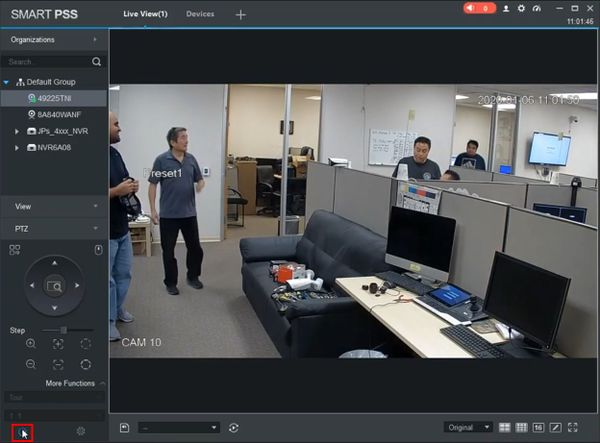Difference between revisions of "Template:PTZ Tour SmartPSS"
| Line 16: | Line 16: | ||
Click Live View | Click Live View | ||
| + | [[File:PTZTour_-_SmartPSS_-_0.jpg|600px]] | ||
| − | + | 2. Click to expand the PTZ section on the left side of the screen | |
[[File:PTZTour_-_SmartPSS_-_1.jpg|600px]] | [[File:PTZTour_-_SmartPSS_-_1.jpg|600px]] | ||
| + | |||
| + | 3. Click More Functions | ||
[[File:PTZTour_-_SmartPSS_-_2.jpg|600px]] | [[File:PTZTour_-_SmartPSS_-_2.jpg|600px]] | ||
| + | |||
| + | 4. Use the dropdown box to select Tour | ||
[[File:PTZTour_-_SmartPSS_-_3.jpg|600px]] | [[File:PTZTour_-_SmartPSS_-_3.jpg|600px]] | ||
| + | |||
| + | Use the dropdown box to select the Tour # | ||
| + | |||
| + | Click the gear icon to configure the parameters of the Tour | ||
[[File:PTZTour_-_SmartPSS_-_4.jpg|600px]] | [[File:PTZTour_-_SmartPSS_-_4.jpg|600px]] | ||
| + | |||
| + | 5. The Tour List window will appear | ||
| + | |||
| + | The steps of the tour will be listed | ||
| + | |||
| + | Click the + to add steps to the Tour | ||
[[File:PTZTour_-_SmartPSS_-_5.jpg|600px]] | [[File:PTZTour_-_SmartPSS_-_5.jpg|600px]] | ||
| + | |||
| + | 6. Click inside the fields to edit the parameters, such as Preset point | ||
[[File:PTZTour_-_SmartPSS_-_6.jpg|600px]] | [[File:PTZTour_-_SmartPSS_-_6.jpg|600px]] | ||
| + | |||
| + | A dropdown box will appear | ||
[[File:PTZTour_-_SmartPSS_-_7.jpg|600px]] | [[File:PTZTour_-_SmartPSS_-_7.jpg|600px]] | ||
| + | |||
| + | The Time parameter can be adjusted the same way | ||
| + | |||
| + | 7. Use the top of the window to set the Tour ID and Tour Name | ||
[[File:PTZTour_-_SmartPSS_-_8.jpg|600px]] | [[File:PTZTour_-_SmartPSS_-_8.jpg|600px]] | ||
| + | |||
| + | 8. Click OK to save | ||
[[File:PTZTour_-_SmartPSS_-_9.jpg|600px]] | [[File:PTZTour_-_SmartPSS_-_9.jpg|600px]] | ||
| + | |||
| + | 9. To run the created Tour | ||
| + | |||
| + | * Use the dropdown box to select Tour | ||
| + | * Select the Tour # | ||
| + | * Click Start to begin the Tour | ||
[[File:PTZTour_-_SmartPSS_-_10.jpg|600px]] | [[File:PTZTour_-_SmartPSS_-_10.jpg|600px]] | ||
| + | |||
| + | 10. The Tour will begin and display the current status/preset position | ||
[[File:PTZTour_-_SmartPSS_-_11.jpg|600px]] | [[File:PTZTour_-_SmartPSS_-_11.jpg|600px]] | ||
| + | |||
| + | 11. Click again to stop the Tour | ||
[[File:PTZTour_-_SmartPSS_-_12.jpg|600px]] | [[File:PTZTour_-_SmartPSS_-_12.jpg|600px]] | ||
Revision as of 20:49, 6 January 2020
Contents
How to Setup Tour
Description
Tour allows the PTZ camera to move and cycle between established Preset locations
This guide will show how to create and run a Tour using SmartPSS
Prerequisites
- Dahua Network PTZ
- SmartPSS
- PTZ camera added to SmartPSS
- PTZ Presets created - How To Setup PTZ Presets
Video Instructions
Step by Step Instructions
1. From the Main Page of SmartPSS
Click Live View
2. Click to expand the PTZ section on the left side of the screen
3. Click More Functions
4. Use the dropdown box to select Tour
Use the dropdown box to select the Tour #
Click the gear icon to configure the parameters of the Tour
5. The Tour List window will appear
The steps of the tour will be listed
Click the + to add steps to the Tour
6. Click inside the fields to edit the parameters, such as Preset point
A dropdown box will appear
The Time parameter can be adjusted the same way
7. Use the top of the window to set the Tour ID and Tour Name
8. Click OK to save
9. To run the created Tour
- Use the dropdown box to select Tour
- Select the Tour #
- Click Start to begin the Tour
10. The Tour will begin and display the current status/preset position
11. Click again to stop the Tour