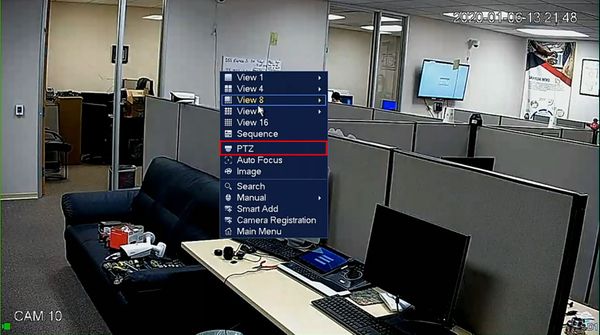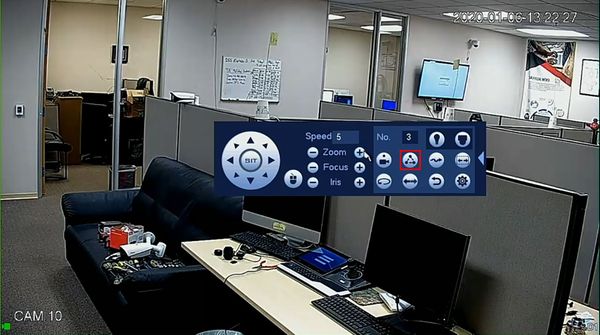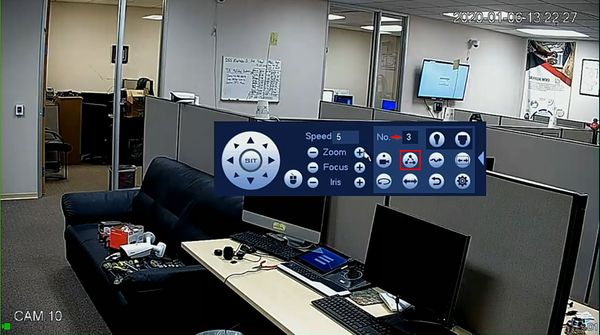Difference between revisions of "Template:PTZ Tour SystemUI OldGUI"
| Line 10: | Line 10: | ||
<embedvideo service="youtube">https://www.youtube.com/watch?v=90d9-6Nkp4w</embedvideo> | <embedvideo service="youtube">https://www.youtube.com/watch?v=90d9-6Nkp4w</embedvideo> | ||
===Step by Step Instructions=== | ===Step by Step Instructions=== | ||
| − | 1 | + | 1. |
| − | [[ | + | [[File:PTZ_Tour_-_SystemUI_Old_-_1.jpg|600px]] |
| − | + | [[File:PTZ_Tour_-_SystemUI_Old_-_2.jpg|600px]] | |
| − | + | [[File:PTZ_Tour_-_SystemUI_Old_-_3.jpg|600px]] | |
| − | [[File:PTZ_Tour_- | + | [[File:PTZ_Tour_-_SystemUI_Old_-_4.jpg|600px]] |
| − | + | [[File:PTZ_Tour_-_SystemUI_Old_-_5.jpg|600px]] | |
| − | + | [[File:PTZ_Tour_-_SystemUI_Old_-_6.jpg|600px]] | |
| − | [[File:PTZ_Tour_- | + | [[File:PTZ_Tour_-_SystemUI_Old_-_7.jpg|600px]] |
| − | + | [[File:PTZ_Tour_-_SystemUI_Old_-_8.jpg|600px]] | |
| − | [[File:PTZ_Tour_- | + | [[File:PTZ_Tour_-_SystemUI_Old_-_9.jpg|600px]] |
| − | + | [[File:PTZ_Tour_-_SystemUI_Old_-_10.jpg|600px]] | |
| − | |||
| − | [[File:PTZ_Tour_- | ||
| − | |||
| − | |||
| − | |||
| − | |||
| − | |||
| − | |||
| − | |||
| − | |||
| − | |||
| − | |||
| − | |||
| − | |||
| − | |||
| − | |||
| − | |||
| − | |||
| − | |||
| − | |||
| − | |||
| − | |||
| − | |||
| − | |||
| − | |||
| − | |||
| − | |||
| − | |||
| − | |||
| − | |||
| − | |||
| − | |||
| − | |||
| − | |||
| − | |||
| − | |||
| − | |||
| − | |||
| − | |||
| − | |||
| − | |||
Revision as of 21:56, 6 January 2020
Contents
How to Setup Tour
Description
Tour allows the PTZ camera to move and cycle between established Preset locations
This guide will show how to create and run a Tour in the SystemUI (Old)
Prerequisites
- Dahua Network PTZ
- PTZ Presets created - How To Setup PTZ Presets
Video Instructions
Step by Step Instructions
1.