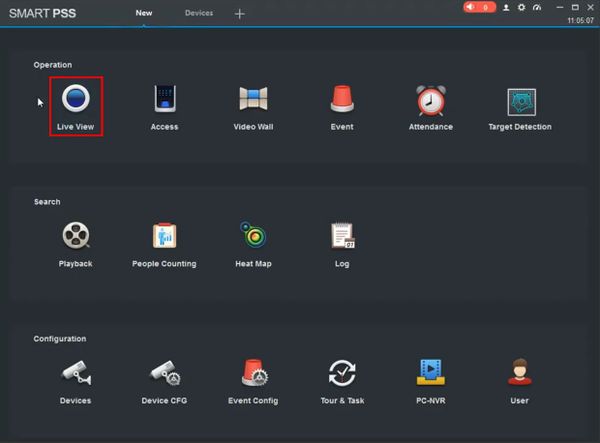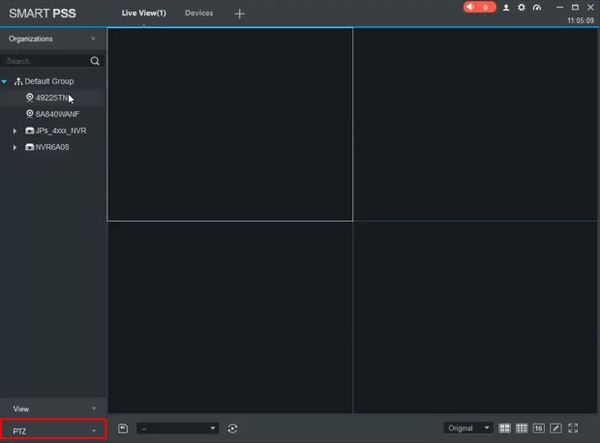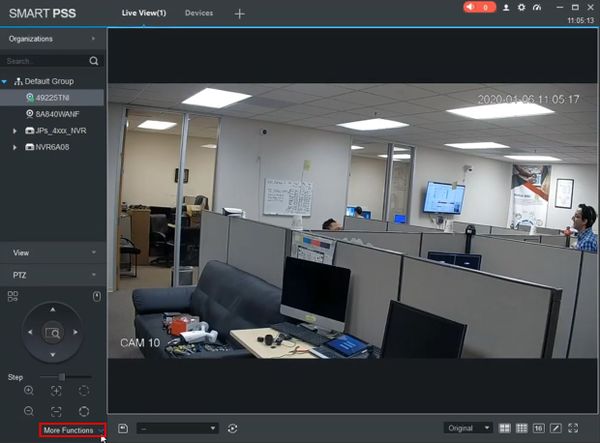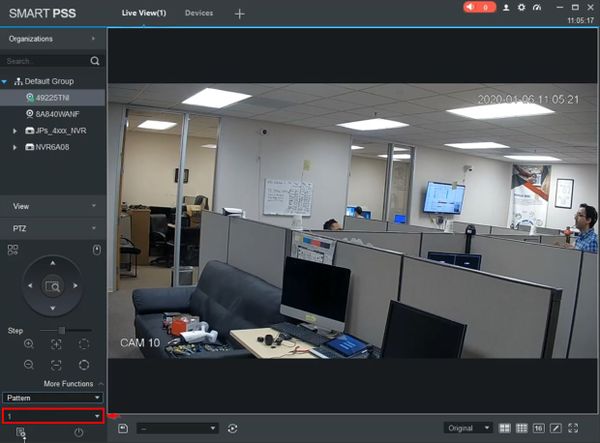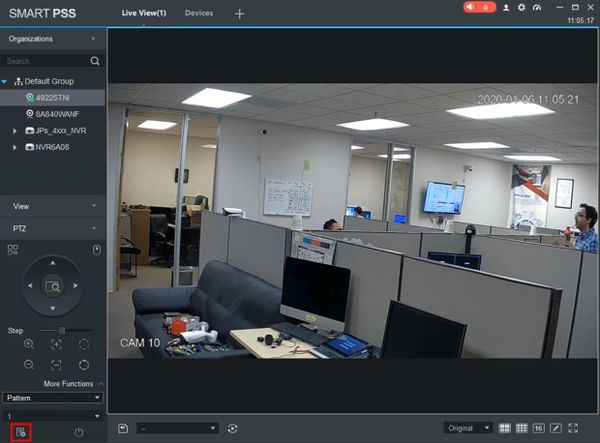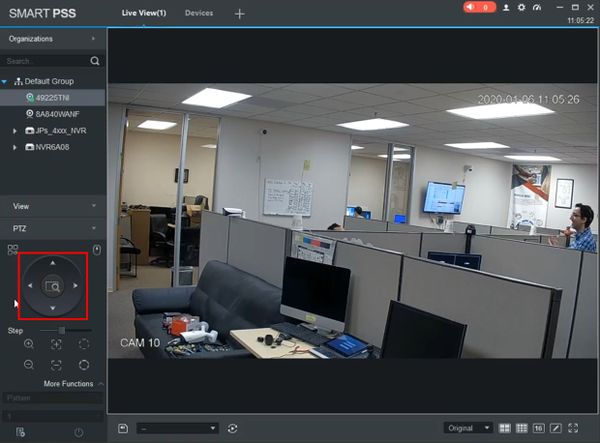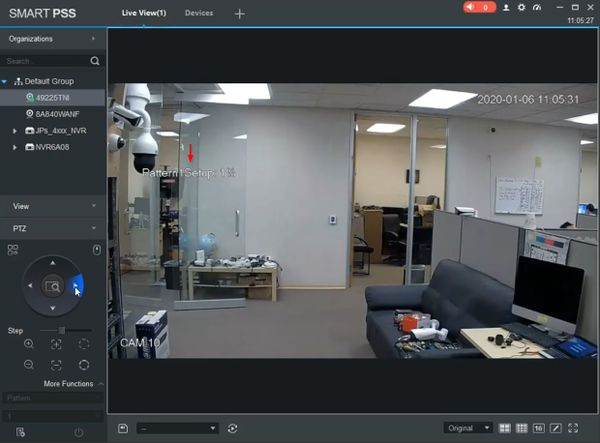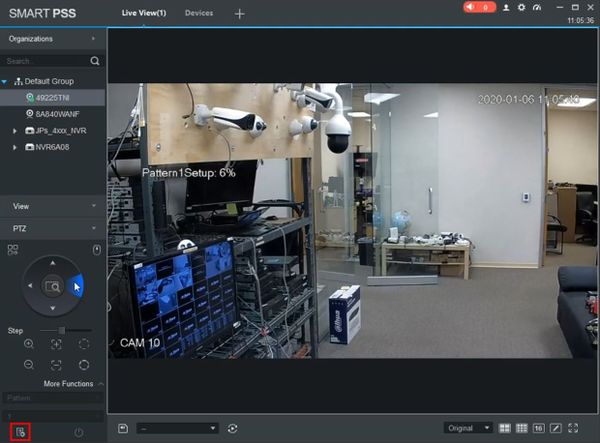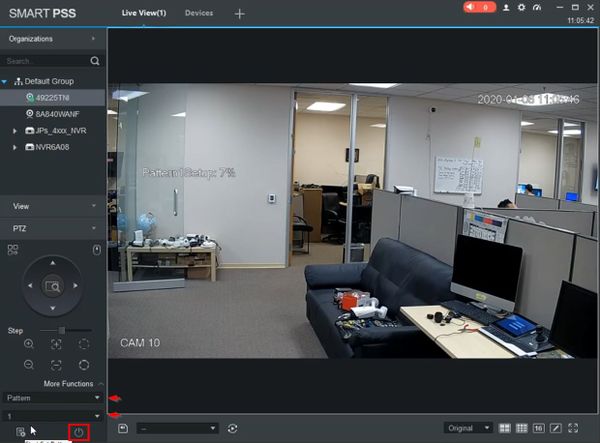Difference between revisions of "Template:PTZ Pattern SmartPSS"
| Line 59: | Line 59: | ||
[[File:PTZPattern_-_SmartPSS_-_11.jpg|600px]] | [[File:PTZPattern_-_SmartPSS_-_11.jpg|600px]] | ||
| + | |||
| + | Click again to stop the Pattern | ||
Revision as of 18:37, 9 January 2020
Contents
How to Setup Pattern
Description
Pattern allows the PTZ camera to move according to a created movement Pattern
This guide will show how to create and run a Pattern using SmartPSS
Prerequisites
- Dahua Network PTZ
- SmartPSS
Video Instructions
Step by Step Instructions
1. From the Main Page of SmartPSS
Click Live View
2. Click to expand the PTZ section on the left side of the screen
3. Click More Functions
4. Use the dropdown box to select Pattern
Use the dropdown box to select a Pattern Number
5. Click the Start Setting Pattern icon to begin creating the Pattern
6. Use the onscreen PTZ controls to move the PTZ camera as desired for the pattern
An on screen indicator will show the current status of the setup as a percentage.
100% will be the maximum pattern length that can be created
7. Click the Stop Setting Pattern icon to stop creating the Pattern
8. To run the created Pattern
Use the dropdown box to select Pattern
Enter the Pattern number
Click the Start icon
Click again to stop the Pattern