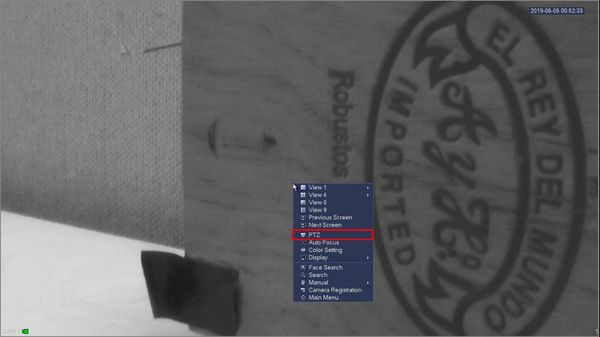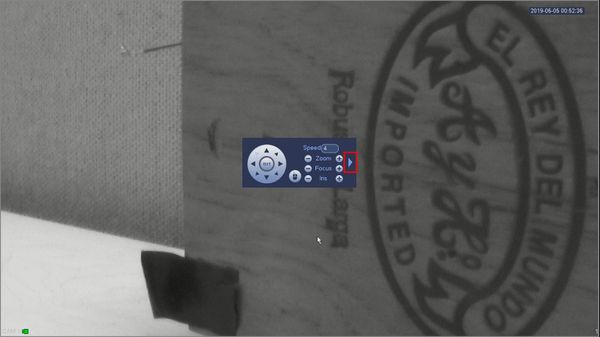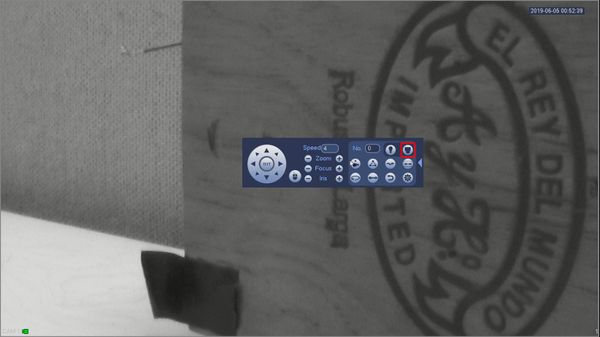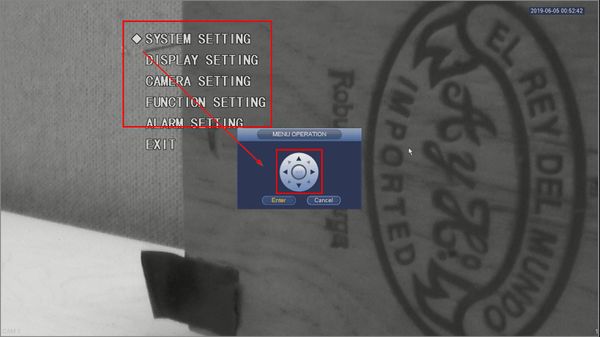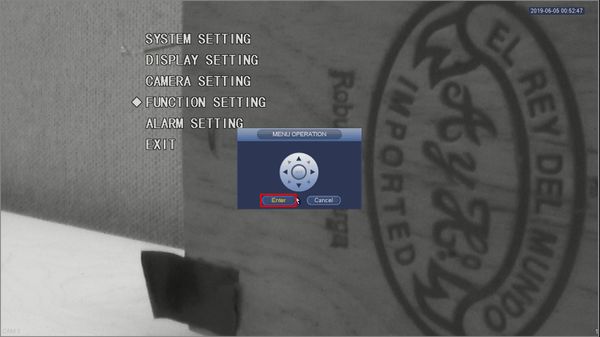Difference between revisions of "Template:PTZ OSD SystemUI OldGUI"
| Line 11: | Line 11: | ||
[[File:OSD_-_System_UI_Old_-_1.jpg|600px]] | [[File:OSD_-_System_UI_Old_-_1.jpg|600px]] | ||
| + | |||
| + | 2. Click the arrow to expand the PTZ menu | ||
[[File:OSD_-_System_UI_Old_-_2.jpg|600px]] | [[File:OSD_-_System_UI_Old_-_2.jpg|600px]] | ||
| + | |||
| + | 3. Click the Open Menu button | ||
[[File:OSD_-_System_UI_Old_-_3.jpg|600px]] | [[File:OSD_-_System_UI_Old_-_3.jpg|600px]] | ||
| + | |||
| + | 4. The On Screen Display menu will appear as an overlay on top of the camera's image | ||
| + | |||
| + | Use the onscreen controls to navigate through the menu | ||
[[File:OSD_-_System_UI_Old_-_4.jpg|600px]] | [[File:OSD_-_System_UI_Old_-_4.jpg|600px]] | ||
| + | |||
| + | 5. Click Enter / Cancel to enter and exit submenus until the desired parameters are set | ||
[[File:OSD_-_System_UI_Old_-_5.jpg|600px]] | [[File:OSD_-_System_UI_Old_-_5.jpg|600px]] | ||
Revision as of 20:59, 20 January 2020
On Screen Display
Prerequisites
- Dahua Network PTZ
Video Instructions
Step by Step Instructions
1. From Live View right click to open the Menu
Select PTZ
2. Click the arrow to expand the PTZ menu
3. Click the Open Menu button
4. The On Screen Display menu will appear as an overlay on top of the camera's image
Use the onscreen controls to navigate through the menu
5. Click Enter / Cancel to enter and exit submenus until the desired parameters are set