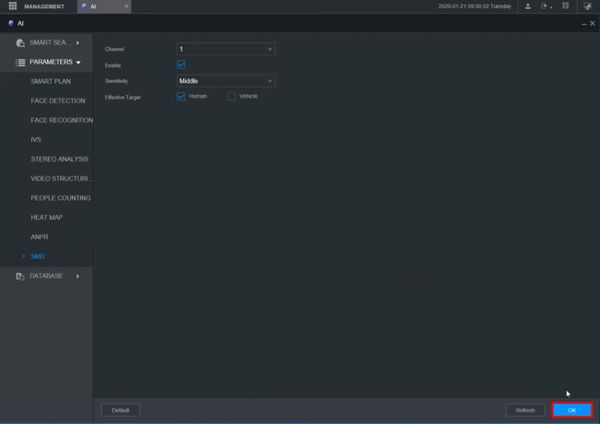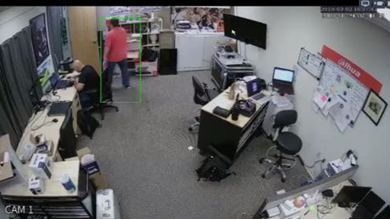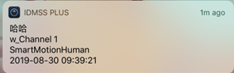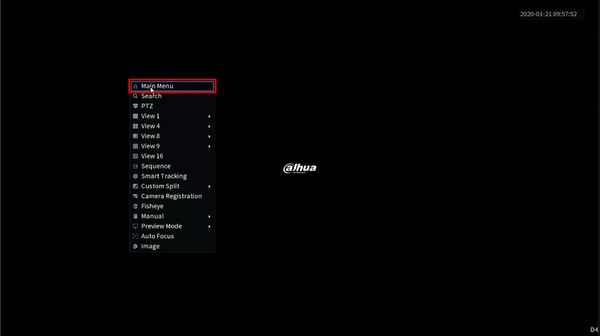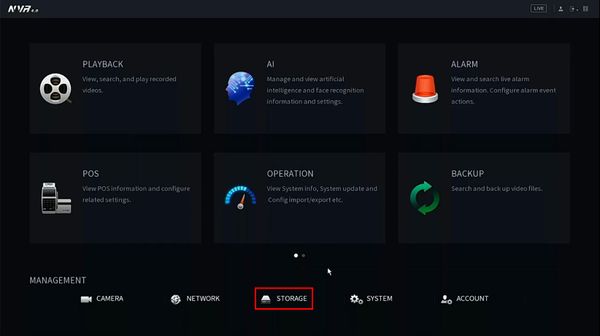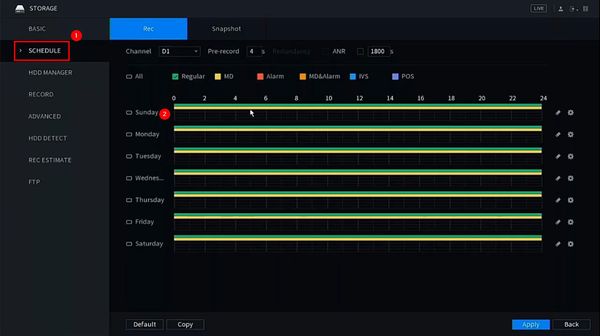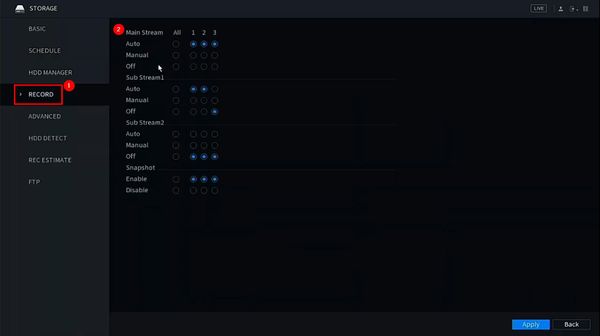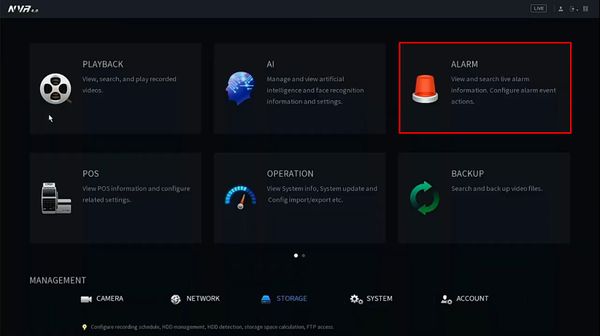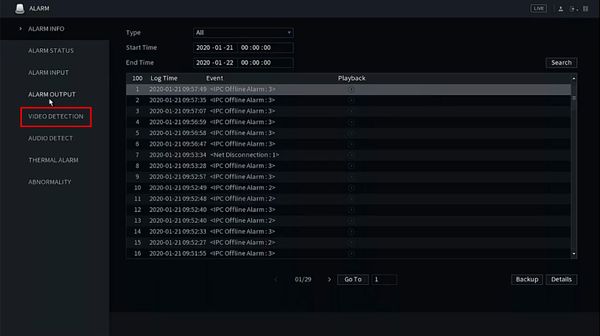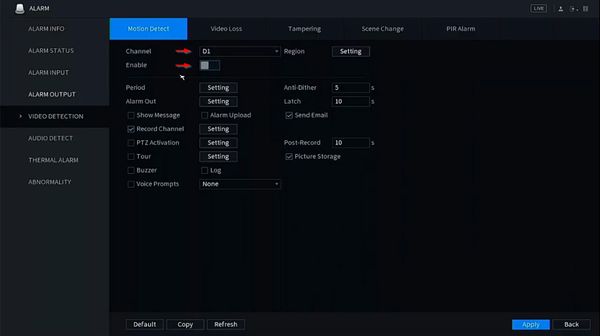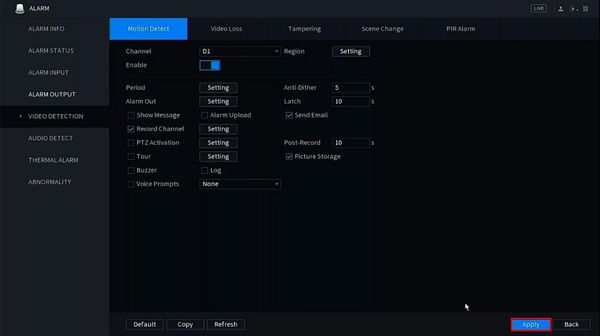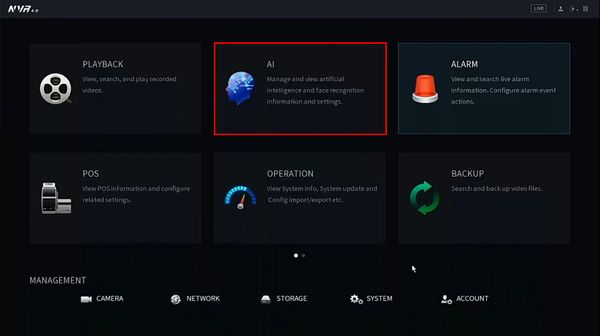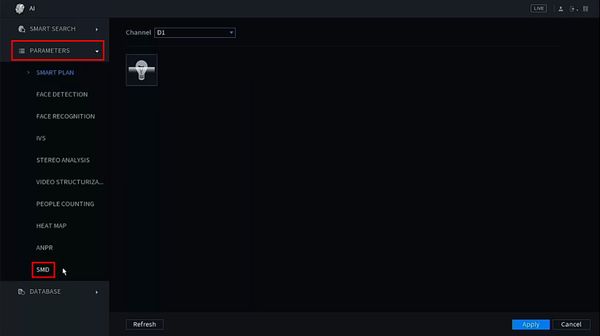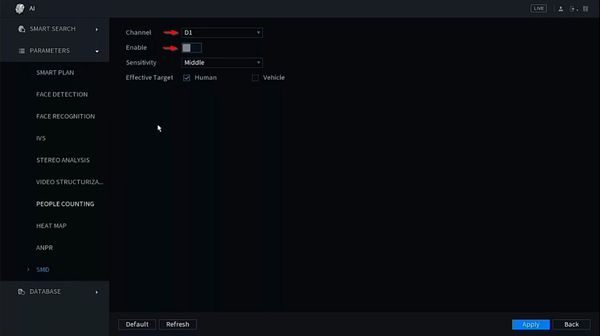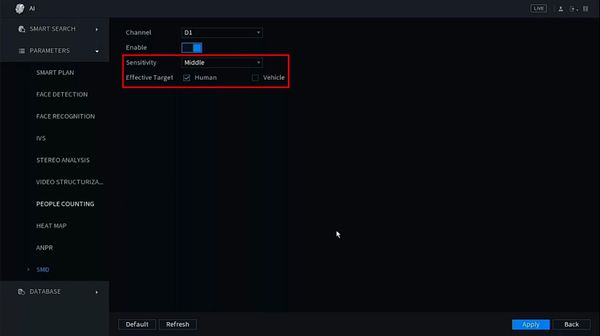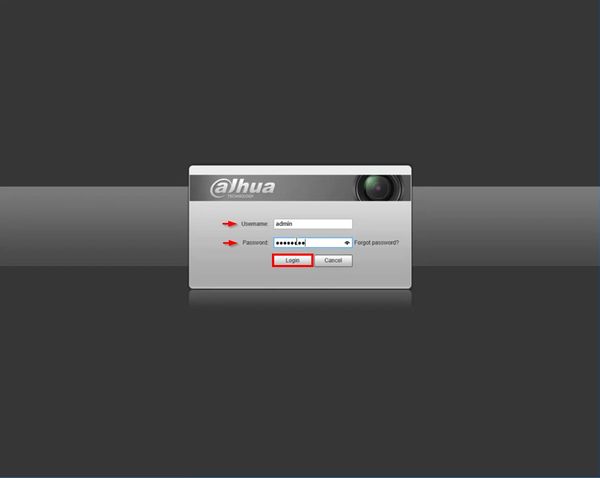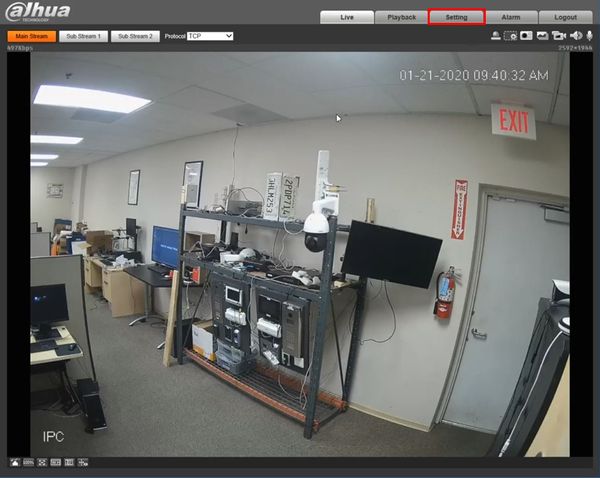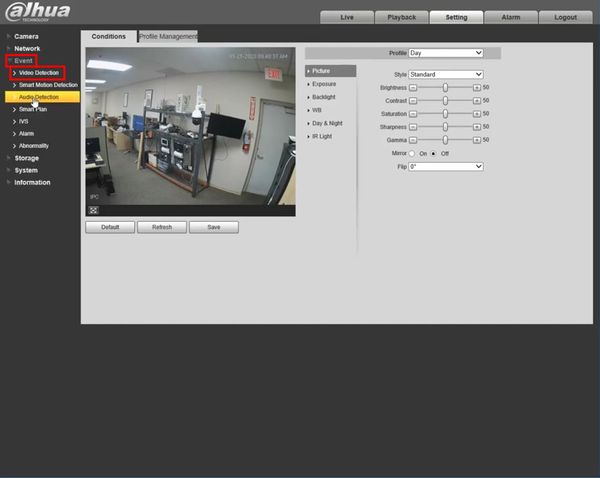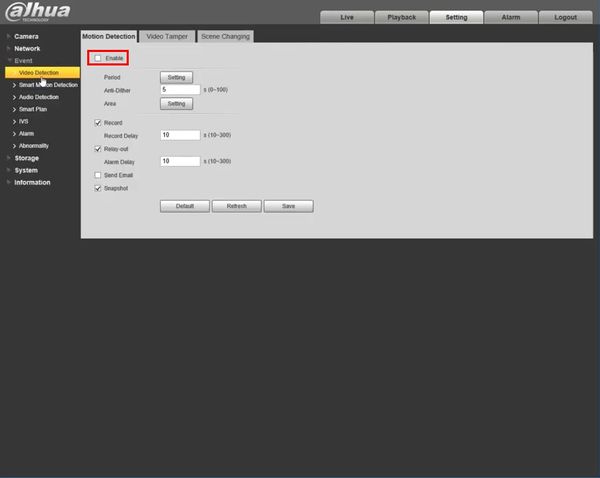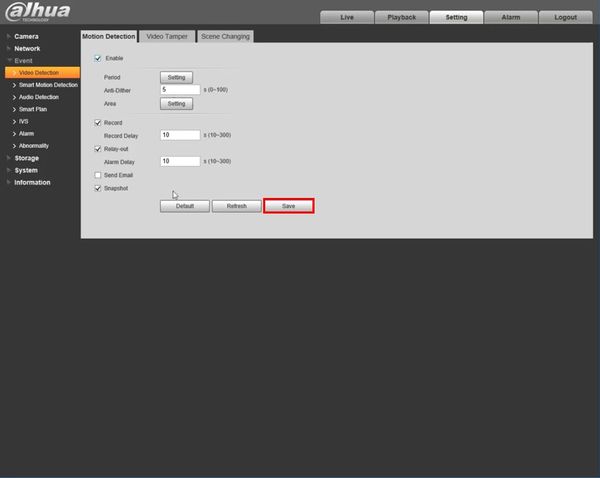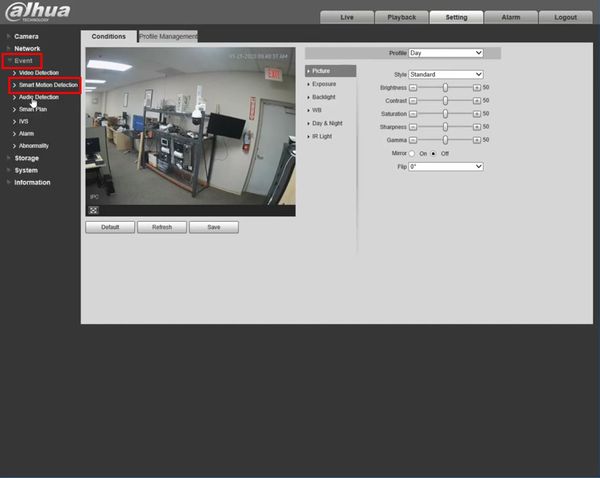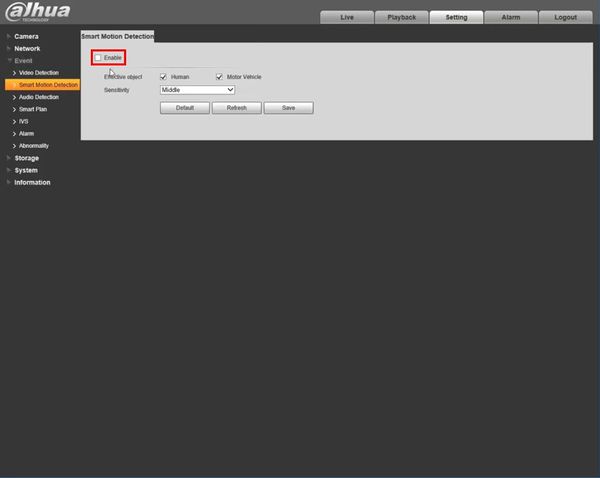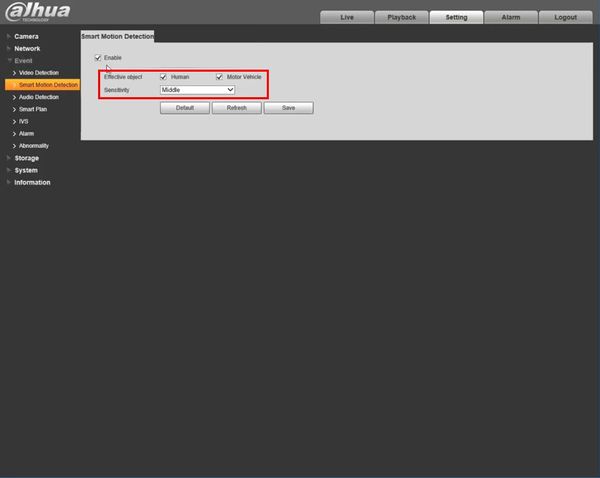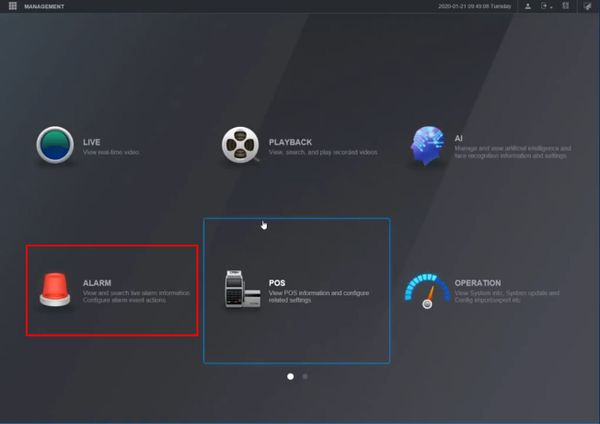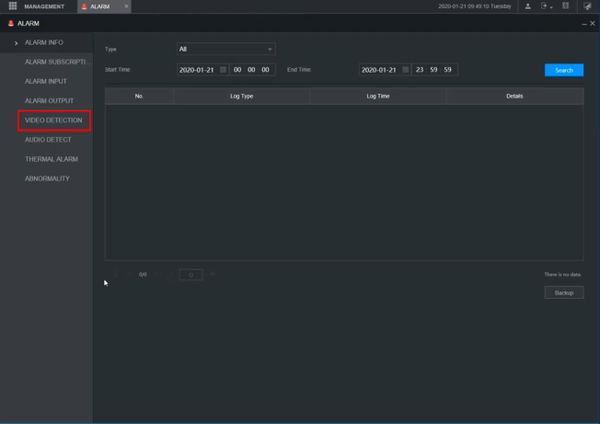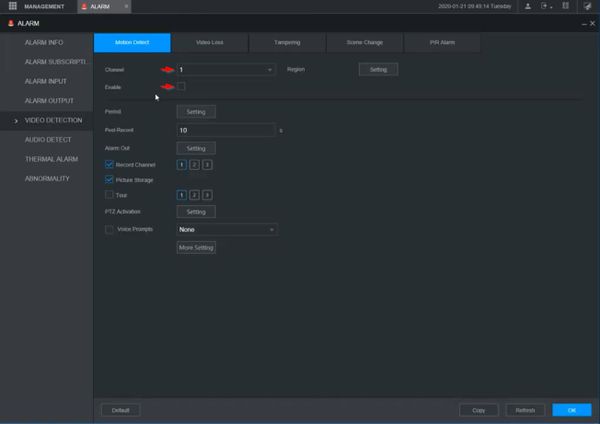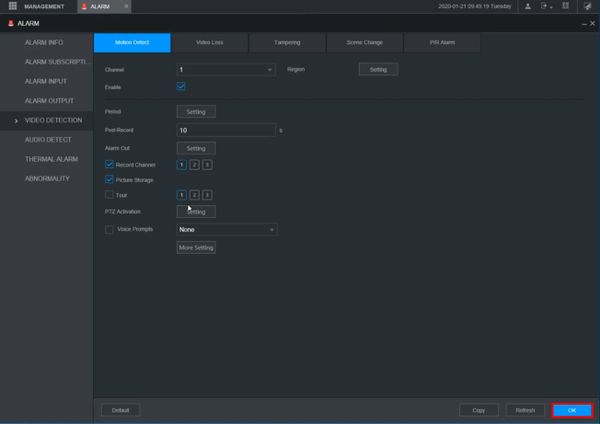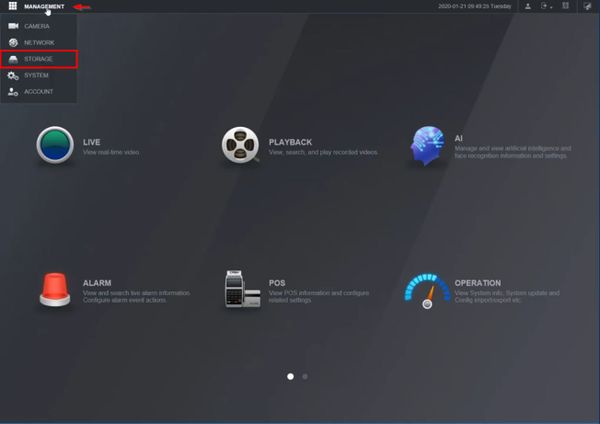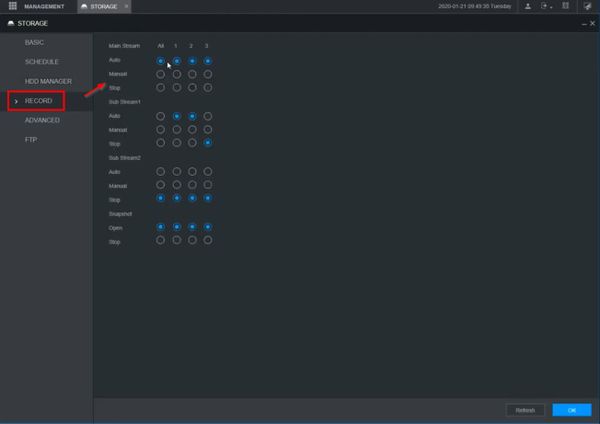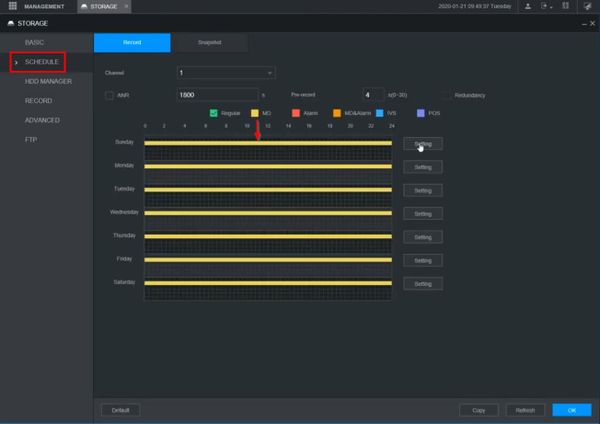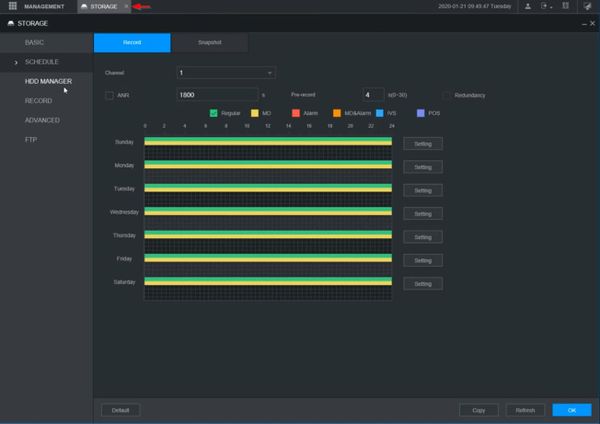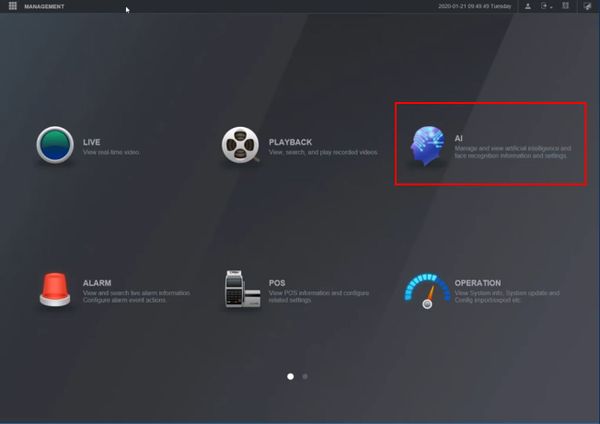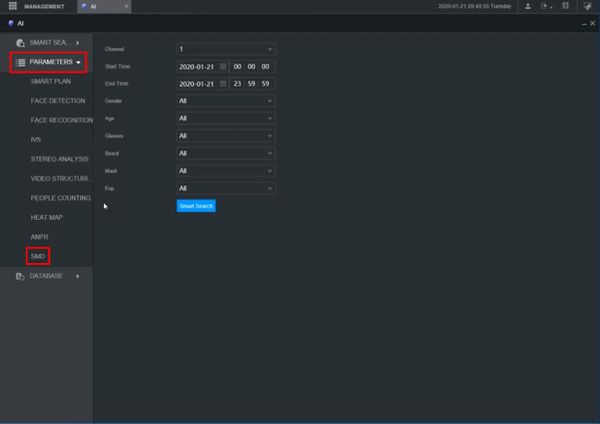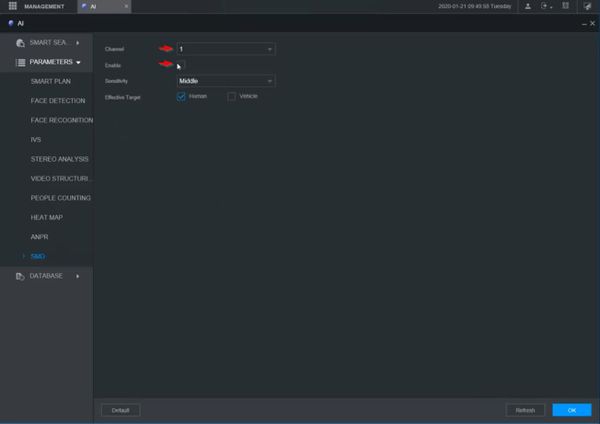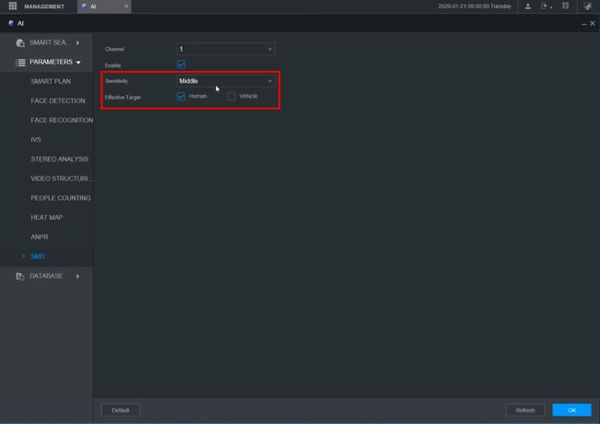Difference between revisions of "SMD/Smart Motion Detection"
(→Prerequisites) |
(→Prerequisites) |
||
| Line 92: | Line 92: | ||
| − | 5. Choose the "Video Detection" Option, Enable the Channel, setup the region, | + | 5. Choose the "Video Detection" Option, Enable the Channel, setup the region, Period. |
| + | <br> | ||
| + | [[File:VideoDetec5.JPG|400px]] | ||
| + | |||
| + | |||
| + | 6. Go to the main paige and select "AI" | ||
| + | <br> | ||
| + | [[File:AI6.JPG|400px]] | ||
| + | |||
| + | |||
| + | 7.Parameter tab, enable the channel, sensitivity and effective target option. | ||
| + | <br> | ||
| + | [[File:SmartEn8.JPG|400px]] | ||
| + | Done | ||
| + | |||
| + | |||
| + | |||
Revision as of 22:49, 21 January 2020
Contents
- 1 Smart Motion Detection-SMD
- 1.1 What is SMD?
- 1.2 Devices that Have SMD
- 1.3 What are the benefits of SMD?
- 1.4 MD vs. SMD
- 1.5 Quick Target Search
- 1.6 SMD Realtime Tracking
- 1.7 DMSS Alarm Push
- 1.8 Instructions
- 1.9 Prerequisites
- 1.10 Video Instructions
- 1.11 Step by Step Instructions
- 1.12 How to Setup SMD using the SystemUI
- 1.13 Prerequisites
- 1.14 Video Instructions
- 1.15 Step by Step Instructions
- 1.16 Prerequisites
- 1.17 Video Instructions
- 1.18 Step by Step Instructions
Smart Motion Detection-SMD
What is SMD?
SMD , referred to as Smart Motion Detection which can analyzes person and vehicle shapes based on motion detection by deep-learning algorithm. and send alarms only when person and vehicle intrudes.
Devices that Have SMD
NOTE: SMD is not supported in SmartPSS
SMD Version 1
These devices have SMD present in the system menus, but feature is not functional.
- X58A5S
SMD Version 2
- X82A3A
What are the benefits of SMD?
- False Alarm Filter
- Quick Target Search
- Alarm Visualization
- Real-time Alarm Push
MD vs. SMD
| Object | Motion Detection | Smart Motion Detection |
| Person | Alarm | Alarms when Human Detected Only* |
| Vehicle | Alarm | Alarms when Vehicle Detected Only* |
| Pets | False Alarm | No Alarm |
| Insects | False Alarm | No Alarm |
| Extreme Weather | False Alarm | No Alarm |
| Branches & Leaves | False Alarm | No Alarm |
- Object will be identified when appropriate object filter has been selected.
Quick Target Search
Extract and classify person and vehicles from massive video data, easy for end users to trace historical information and analyze. Person & Vehicle optional for playback to achieve quick target search, saving event retrieval time.
SMD Realtime Tracking
- SMD rule preview enables user to see the alarm more clearly
- Real-time tracking box of SMD provides more accurate tracking effect
DMSS Alarm Push
Newly added alarm target classification on DMSS, which shows it clearly that if there was person or vehicle trigger the MD alarm.
Instructions
Prerequisites
- Dahua device that supports SMD
Video Instructions
Step by Step Instructions
1. From Live View
Right click select Main Menu
2. Click Storage
3. Confirm the recorder is set to motion detection recording
Click Schedule
Review the on screen schedule, make sure motion detection (MD) is enabled
4. Click Record
Confirm the record settings are enabled for the desired streams
Right click to return to the Main Menu
5. Click Alarm
6. Click Video Detection
7. Motion Detect
Use the dropdown to select the channel
Click to toggle and enable the Motion detection for this channel
8. Click Apply to save
Right click to return to the Main Menu
9. Click AI
10. Click Parameters > SMD
11. Use the dropdown box to select the channel
Click to toggle and enable the SMD for this channel
12. Use the additional options to configure the parameters of SMD:
- Sensitivity
- Effective Target - Human, Vehicle, or Both
13. Click Apply to save
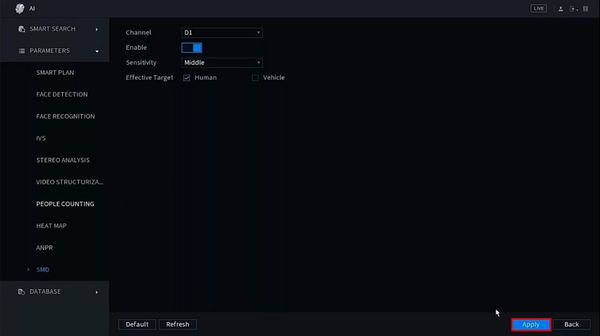
How to Setup SMD using the SystemUI
Prerequisites
- SystemUI
1. Main menu, go to "Storage".
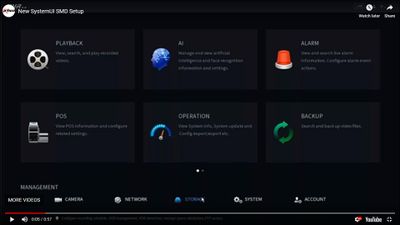
2. Rec tab, Schedule. Select the recording option, Regular, MD, Alarm, MD&Alarm,IVS, POS.
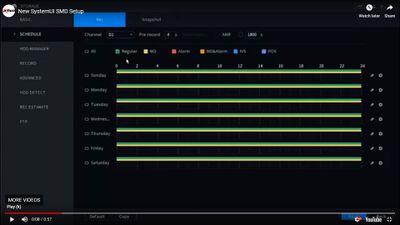
3. Go to the "Record" tab on the right side. Check the right options, Main Stream, Sub Stream, Snapshot.
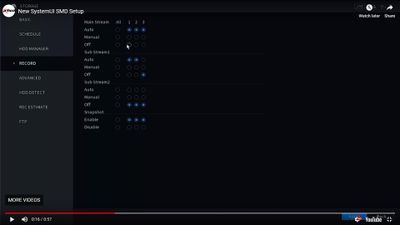
4. Go to the Main Paige and choose "Alarm".
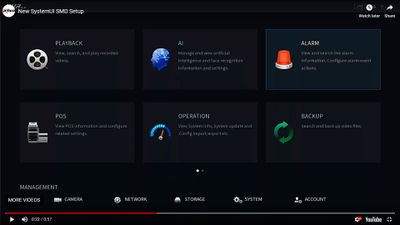
5. Choose the "Video Detection" Option, Enable the Channel, setup the region, Period.
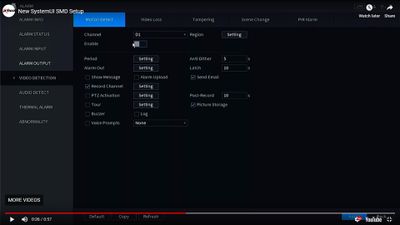
6. Go to the main paige and select "AI"
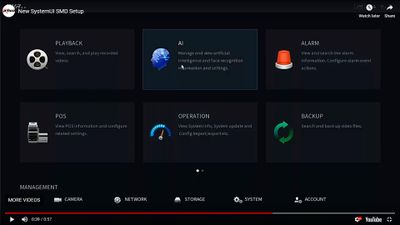
7.Parameter tab, enable the channel, sensitivity and effective target option.
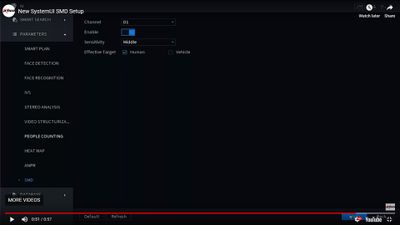
Prerequisites
- Dahua device that supports SMD
Video Instructions
Step by Step Instructions
1. Enter the username and password for the device
Click Login
2. Click Setting
3. Click Event > Video Detection
4. Check the box to enable the motion detection
Configure any additional motion detection parameters
5. Click Save
6. Click Event > Smart Motion Detection
7. Check the box to enable the Smart Motion Detection
8. Use the additional options to configure the parameters of SMD:
- Effective Target - Human, Vehicle, or Both
- Sensitivity
9. Click Save
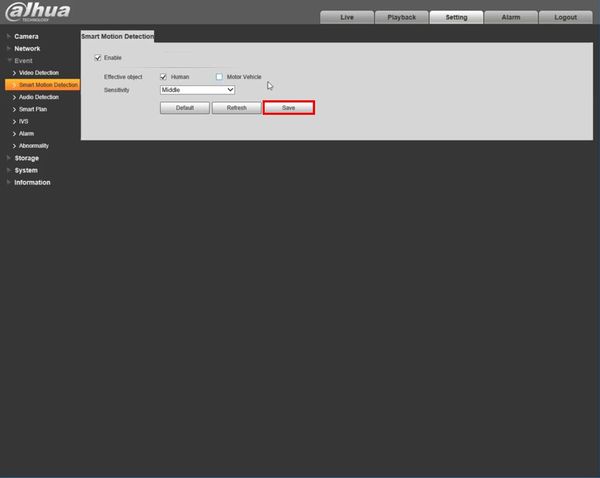
Prerequisites
- Dahua device that supports SMD
Video Instructions
Step by Step Instructions
1. Enter the username and password for the device
Click Login
2. Click Alarm
3. Click Video Detection
4. Use the dropdown box to select the channel
Check the box to enable the motion detection
Configure any additional motion detection parameters
Click OK to save
5. Click Management in the top left corner of the screen
Select Storage
6. Click Record
Confirm the record settings are enabled for the desired streams
7. Click Schedule
Review the on screen schedule, make sure motion detection (MD) is enabled
8. Return to the menu by clicking the X next to the Storage tab at the top of the screen
9. Click AI
10. Click Parameters > SMD
11. Use the dropdown box to select the channel
Check the box to enable SMD
12. Use the additional options to configure the parameters of SMD:
- Sensitivity
- Effective Target - Human, Vehicle, or Both
13. Click OK to save