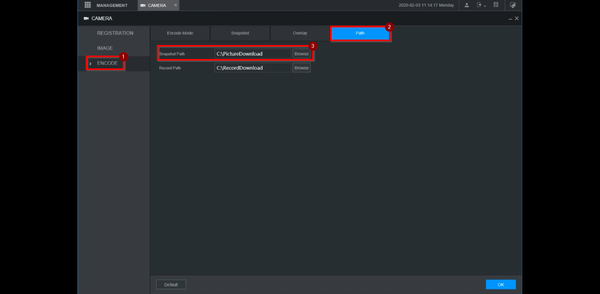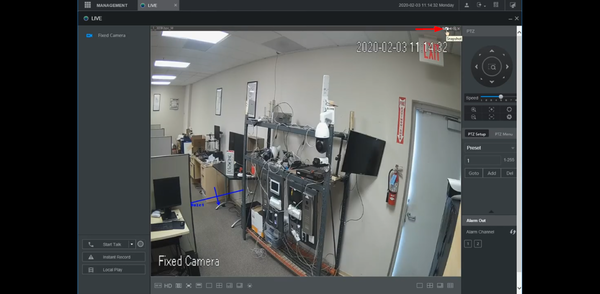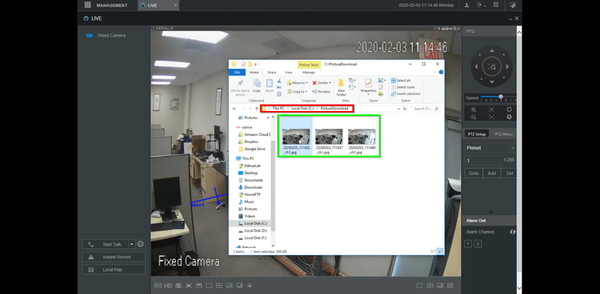Difference between revisions of "Template:Snapshot WebUI New"
(Created page with " ==Prerequisites== ==Video Instructions== <embedvideo service="youtube">https://youtu.be/Rx_7PBcSCAU</embedvideo> ==Step by Step Instructions==") |
|||
| Line 1: | Line 1: | ||
| − | ==Prerequisites== | + | ==How to Take Snapshot via New WebUI== |
| − | ==Video Instructions== | + | |
| + | ===Prerequisites=== | ||
| + | * Internet Explorer | ||
| + | |||
| + | ===Video Instructions=== | ||
<embedvideo service="youtube">https://youtu.be/Rx_7PBcSCAU</embedvideo> | <embedvideo service="youtube">https://youtu.be/Rx_7PBcSCAU</embedvideo> | ||
| − | ==Step by Step Instructions== | + | |
| + | ===Step by Step Instructions=== | ||
| + | 1. Expand "Management" and click on "Camera" | ||
| + | <br> | ||
| + | [[File:1._Camera_-_Snapshot_New_WebUI.png|600px]] | ||
| + | |||
| + | 2. Select "Encode" => "Path" => Default path is C:\PictureDownload | ||
| + | <br> | ||
| + | [[File:2._Snapshot_Path_-_Snapshot_New_WebUI.png|600px]] | ||
| + | |||
| + | 3. Press the camera icon to take snapshot. | ||
| + | <br> | ||
| + | [[File:3._Press_Snapshot_Button_-_Snapshot_New_WebUI.png|600px]] | ||
| + | |||
| + | 4. Open folder on computer to view the snapshots. | ||
| + | <br> | ||
| + | [[File:4._Viewing_Snapshots_-_Snapshot_New_WebUI.png|600px]] | ||
Latest revision as of 00:23, 5 February 2020
Contents
How to Take Snapshot via New WebUI
Prerequisites
- Internet Explorer
Video Instructions
Step by Step Instructions
1. Expand "Management" and click on "Camera"
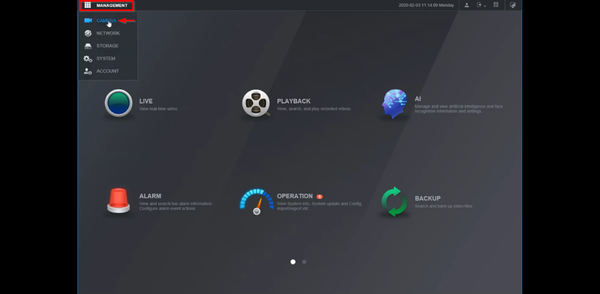
2. Select "Encode" => "Path" => Default path is C:\PictureDownload