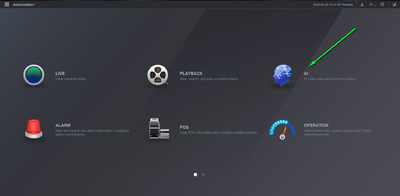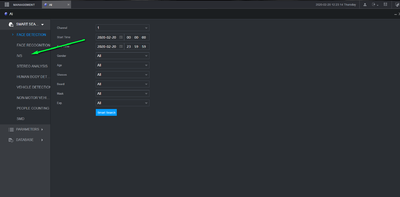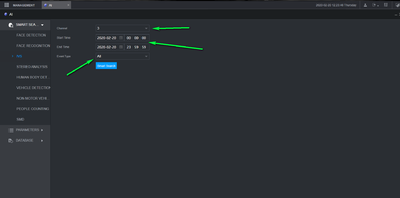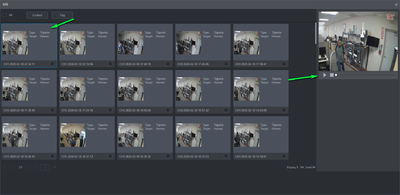Difference between revisions of "Template:Smart Search IVS WebUI New"
(Created page with " ==Prerequisites== ==Video Instructions== <embedvideo service="youtube">https://youtu.be/meAVntE8h3Y</embedvideo> ==Step by Step Instructions==") |
|||
| Line 1: | Line 1: | ||
==Prerequisites== | ==Prerequisites== | ||
| + | Dahua Device With IVS Features | ||
==Video Instructions== | ==Video Instructions== | ||
<embedvideo service="youtube">https://youtu.be/meAVntE8h3Y</embedvideo> | <embedvideo service="youtube">https://youtu.be/meAVntE8h3Y</embedvideo> | ||
==Step by Step Instructions== | ==Step by Step Instructions== | ||
| + | 1. Log into your recorder and select AI | ||
| + | |||
| + | [[File:MainMenuivs.png|400px]] | ||
| + | |||
| + | 2. Select IVS from the Smart search menu | ||
| + | |||
| + | [[File:smartsearchivs.png|400px]] | ||
| + | |||
| + | 3. Select the channel, time, Event then select smart search | ||
| + | |||
| + | [[File:IVSsearchpage.png|400px]] | ||
| + | |||
| + | 4. You should now have a list of items matching your smart search with thumbnails available. To view the video left click the event and select play on the right hand side. | ||
| + | |||
| + | [[File:smartsearchplaybackivs.png|400px]] | ||
Latest revision as of 20:41, 20 February 2020
Prerequisites
Dahua Device With IVS Features
Video Instructions
Step by Step Instructions
1. Log into your recorder and select AI
2. Select IVS from the Smart search menu
3. Select the channel, time, Event then select smart search
4. You should now have a list of items matching your smart search with thumbnails available. To view the video left click the event and select play on the right hand side.