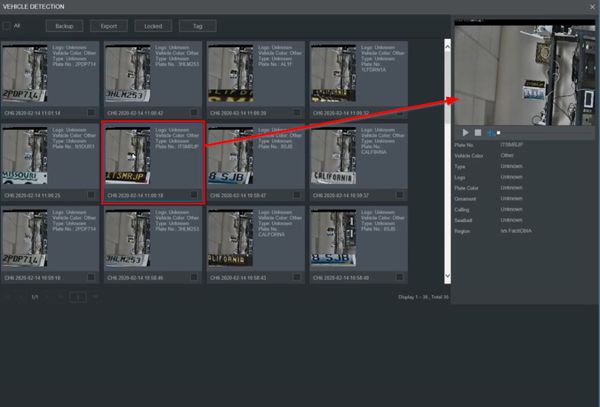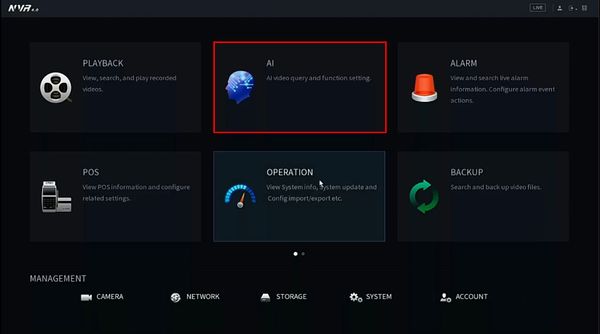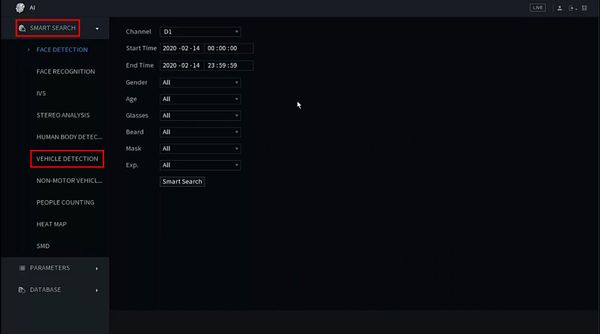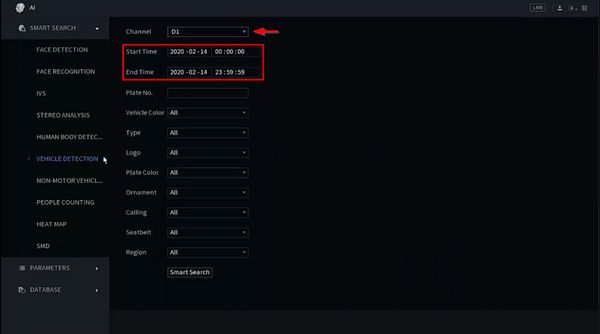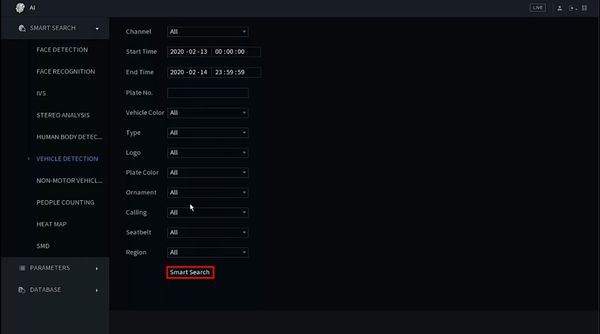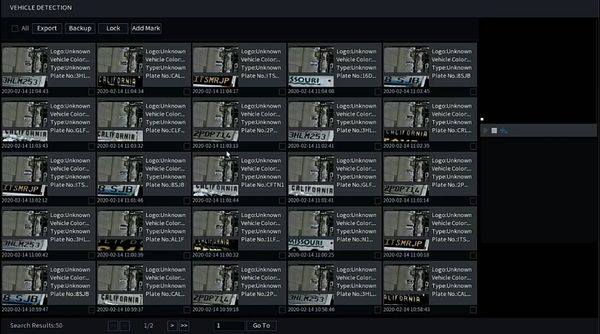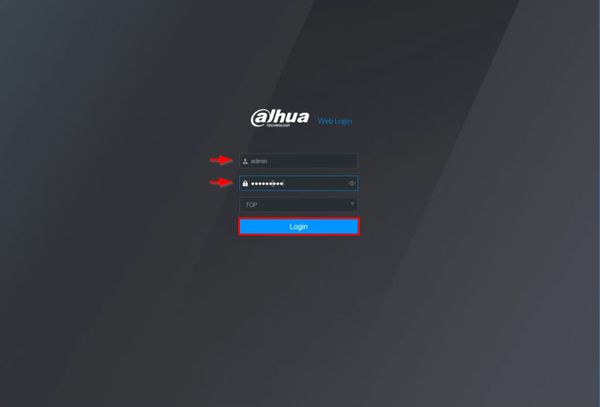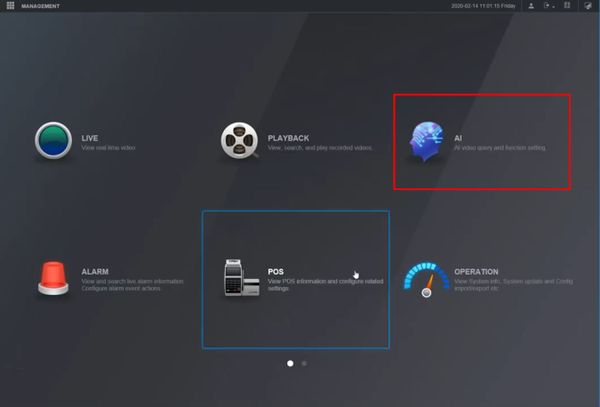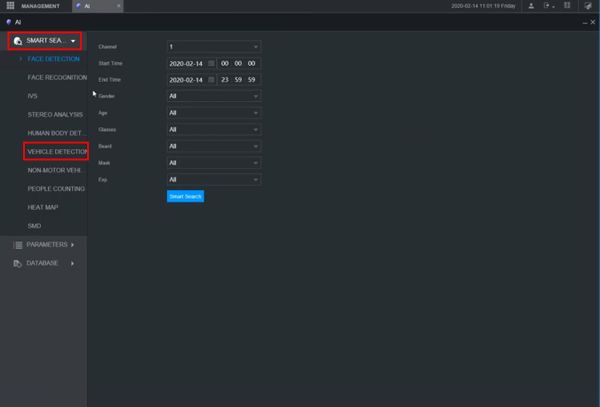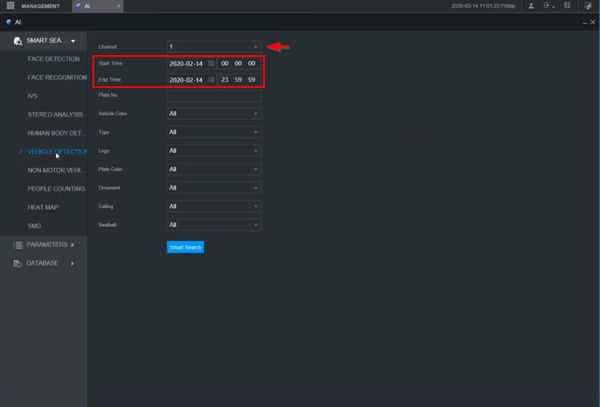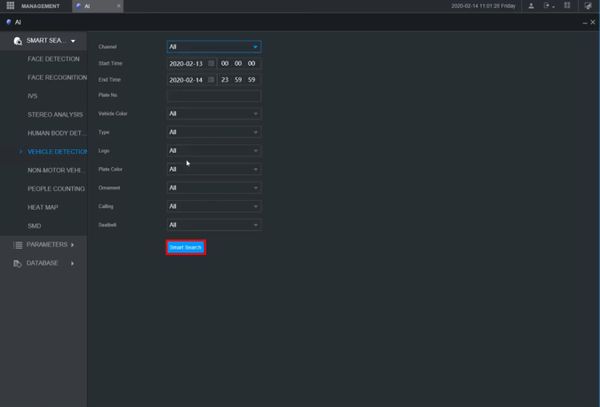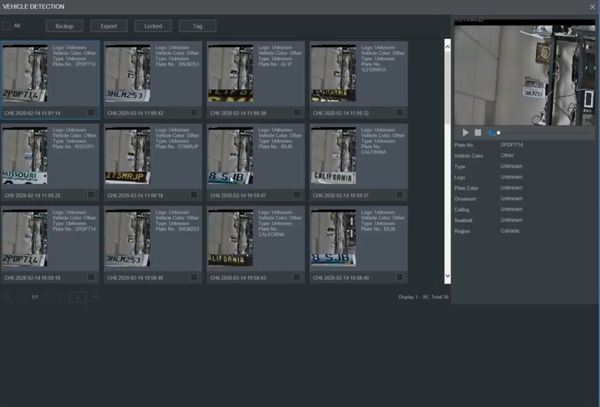Difference between revisions of "Playback/SmartSearch/Vehicle Detection"
| Line 32: | Line 32: | ||
<div class="toccolours mw-collapsible mw-collapsed"> | <div class="toccolours mw-collapsible mw-collapsed"> | ||
| − | [[File:Icon_for_type_DSS_Express_S.png|250px]]<span style="font-size:180%;">'''DSS Express | + | [[File:Icon_for_type_DSS_Express_S.png|250px]]<span style="font-size:180%;">'''DSS Express'''</span> |
<div class="mw-collapsible-content">{{Template:XXX_DSS_Express}}</div> | <div class="mw-collapsible-content">{{Template:XXX_DSS_Express}}</div> | ||
</div> | </div> | ||
Latest revision as of 22:48, 1 April 2021
SmartSearch: Vehicle Detection
Description
Prerequisites
- Dahua device with recorded metadata
Instructions
Prerequisites
- Dahua device with recorded metadata
Video Instructions
Step by Step Instructions
1. Right click from Live View
Select Main Menu
2. Click AI
3. Click Smart Search > Vehicle Detection
4. Use the dropdown box to select the channel
Enter a date range for the search using the Start / End Time interface
5. Click Smart Search to begin the search
6. The search results will be displayed
7. Click one of the results for playback/review
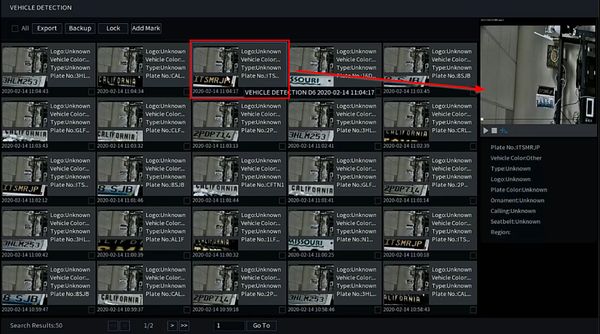
Prerequisites
- Dahua device with recorded metadata
Video Instructions
Step by Step Instructions
1. Enter the IP of the device into a browser
At the Web Login
Enter the Username and Password
Click Login
2. Click AI
3. Click Smart Search > Vehicle Detection
4. Use the dropdown box to select the channel
Enter a date range for the search using the Start / End Time interface
5. Click Smart Search to begin the search
6. The search results will be displayed
7. Click any of the events for playback/review