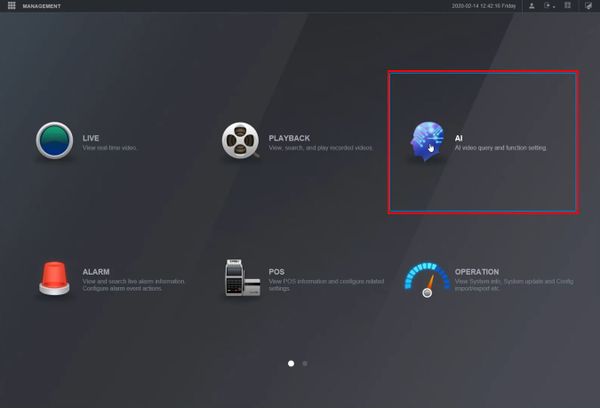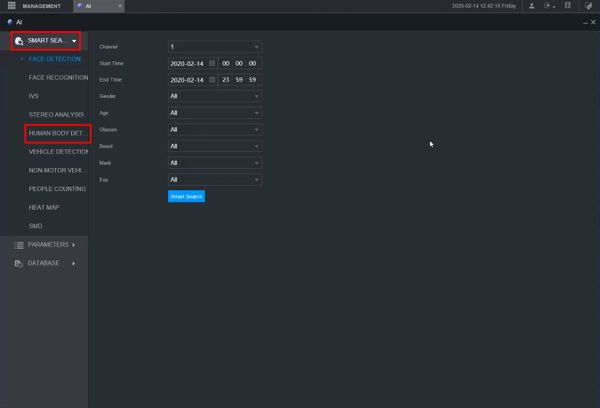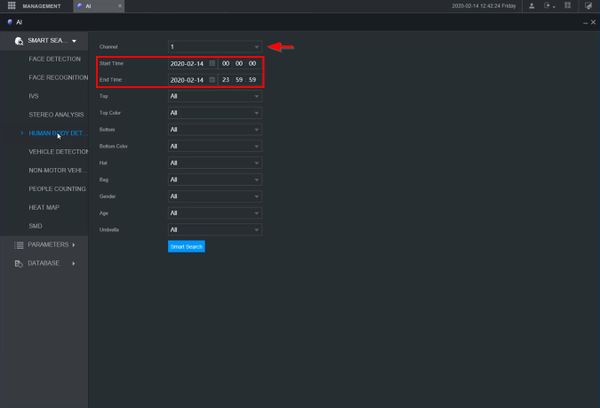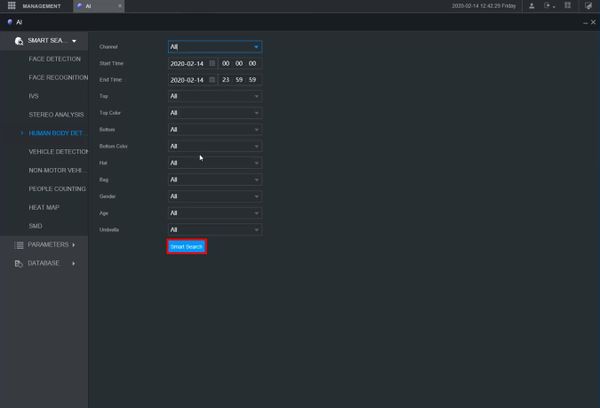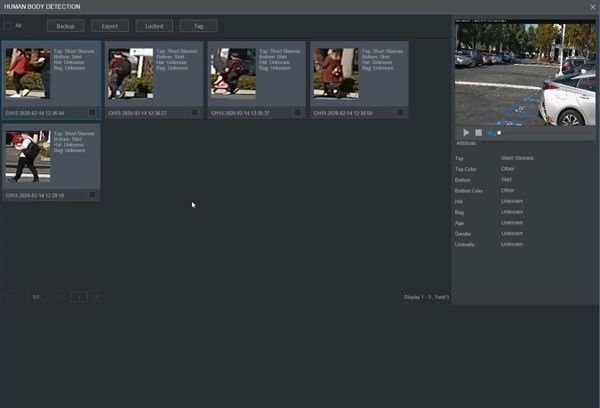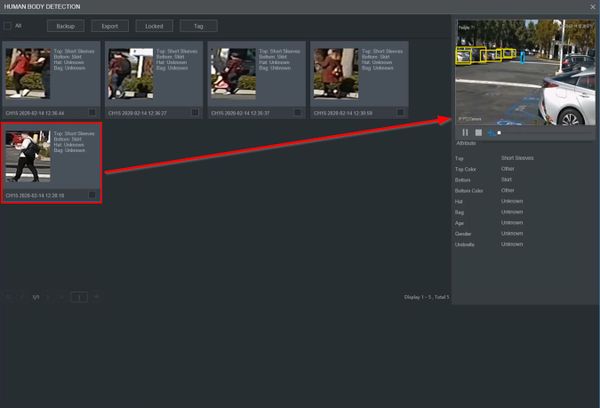Difference between revisions of "Template:Human Body Detection WebUI New"
| Line 5: | Line 5: | ||
<embedvideo service="youtube">https://youtu.be/h5Jw6H0MSTk</embedvideo> | <embedvideo service="youtube">https://youtu.be/h5Jw6H0MSTk</embedvideo> | ||
==Step by Step Instructions== | ==Step by Step Instructions== | ||
| − | 1. Enter the IP of the device into a browser | + | 1. Enter the IP of the device into a browser and log in |
| − | At the | + | At the Main Menu Click AI |
| − | + | [[File:Human_Detection_-_WebUI_New_-_1.jpg|600px]] | |
| + | |||
| + | 2. Click Smart Search > Human Body Detection | ||
| − | + | [[File:Human_Detection_-_WebUI_New_-_2.jpg|600px]] | |
| − | + | 3. Use the dropdown box to select the channel | |
| − | + | Enter a date range for the search using the Start / End Time interface | |
[[File:Human_Detection_-_WebUI_New_-_3.jpg|600px]] | [[File:Human_Detection_-_WebUI_New_-_3.jpg|600px]] | ||
| + | |||
| + | 4. Click Smart Search to begin the search | ||
[[File:Human_Detection_-_WebUI_New_-_4.jpg|600px]] | [[File:Human_Detection_-_WebUI_New_-_4.jpg|600px]] | ||
| + | |||
| + | 5. The search results will be displayed | ||
[[File:Human_Detection_-_WebUI_New_-_5.jpg|600px]] | [[File:Human_Detection_-_WebUI_New_-_5.jpg|600px]] | ||
| + | |||
| + | 6. Click any of the events for playback/review | ||
[[File:Human_Detection_-_WebUI_New_-_6.jpg|600px]] | [[File:Human_Detection_-_WebUI_New_-_6.jpg|600px]] | ||
Latest revision as of 19:09, 19 February 2020
Prerequisites
- Dahua device with recorded metadata
Video Instructions
Step by Step Instructions
1. Enter the IP of the device into a browser and log in
At the Main Menu Click AI
2. Click Smart Search > Human Body Detection
3. Use the dropdown box to select the channel
Enter a date range for the search using the Start / End Time interface
4. Click Smart Search to begin the search
5. The search results will be displayed
6. Click any of the events for playback/review