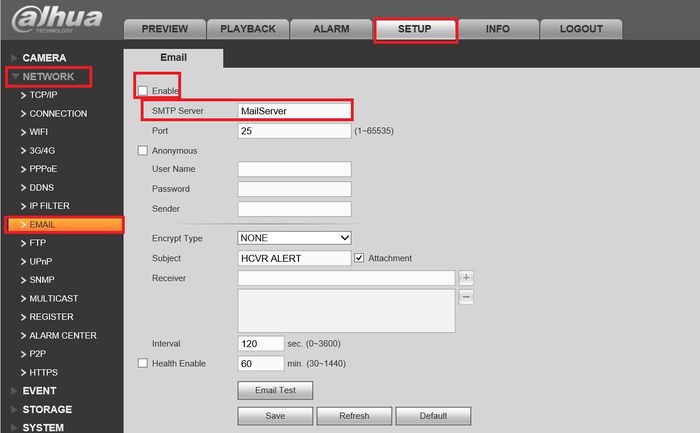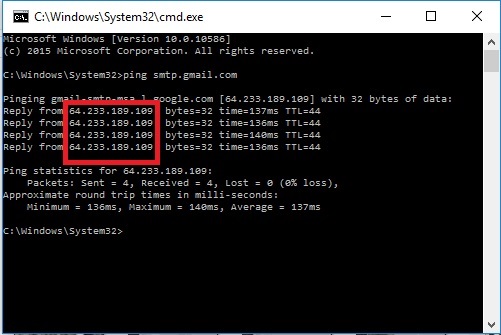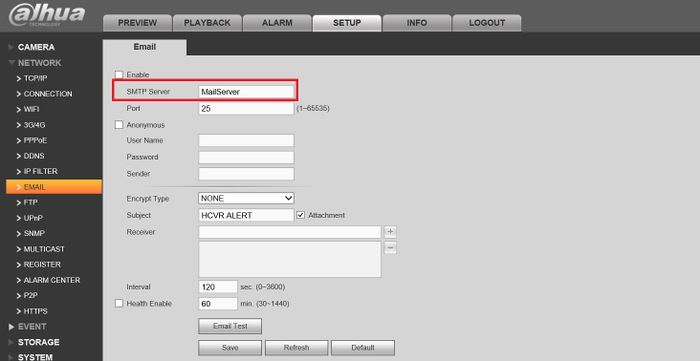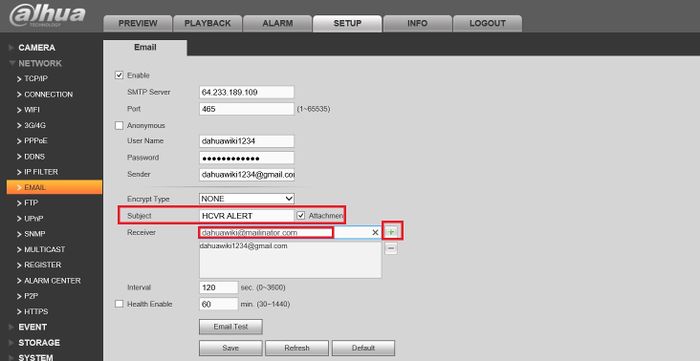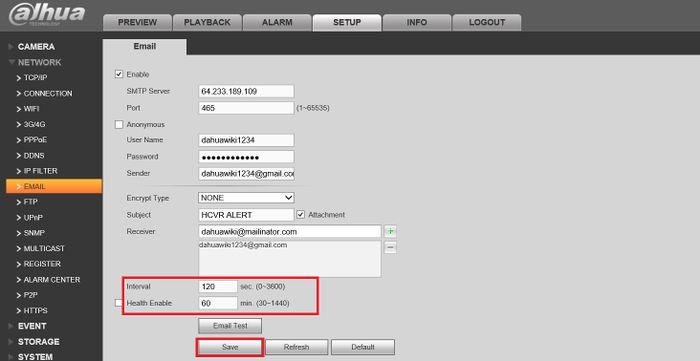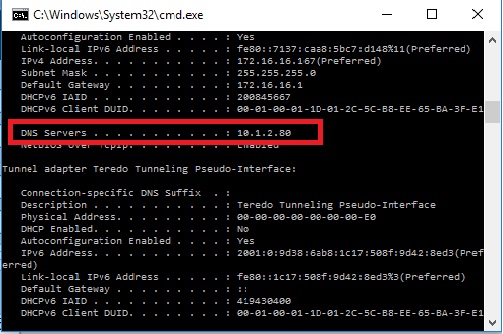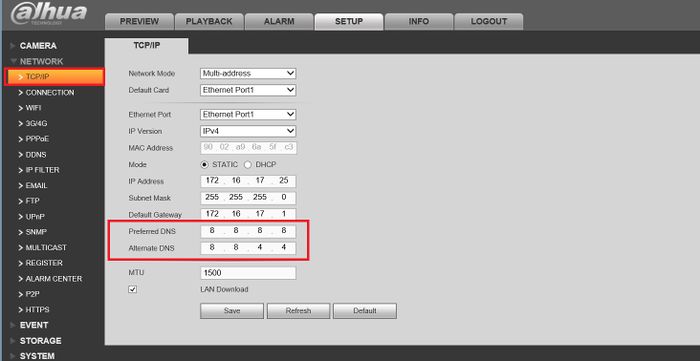Difference between revisions of "Email/Email Notifications Setup GMail"
| Line 6: | Line 6: | ||
2. To get the SMTP Server, open up command prompt by typing cmd on the windows search bar and type ping smtp.gmail.com to get the IP address. | 2. To get the SMTP Server, open up command prompt by typing cmd on the windows search bar and type ping smtp.gmail.com to get the IP address. | ||
| − | |||
[[File:GmailNotification2.jpg|700px]] | [[File:GmailNotification2.jpg|700px]] | ||
| − | |||
3. Enter the IP address into the SMTP server. | 3. Enter the IP address into the SMTP server. | ||
| − | |||
[[File:GmailNotification3.jpg|700px]] | [[File:GmailNotification3.jpg|700px]] | ||
| − | |||
4. The port number for gmail is 465, and enter the email information that you will be sending the notification from into the username/password/sender. Sender is the full email information. | 4. The port number for gmail is 465, and enter the email information that you will be sending the notification from into the username/password/sender. Sender is the full email information. | ||
Revision as of 18:48, 12 February 2016
To get email notification for an NVR on gmail:
1. Log in to an NVR, go to Setup -> Network -> Email and check Enable in the check box then enter the SMTP Server.
2. To get the SMTP Server, open up command prompt by typing cmd on the windows search bar and type ping smtp.gmail.com to get the IP address.
3. Enter the IP address into the SMTP server.
4. The port number for gmail is 465, and enter the email information that you will be sending the notification from into the username/password/sender. Sender is the full email information.
5. Enter a subject for the email notification and enter a receiver by entering and pressing the plus sign, you may have multiple receiver.
6. Enter a time interval for the frequency of the email if you wish and click save.
7. Go back to the command prompt and enter ipconfig /all and get the DNS Server.
8. On the NVR go to TCP/IP and enter the information on DNS.