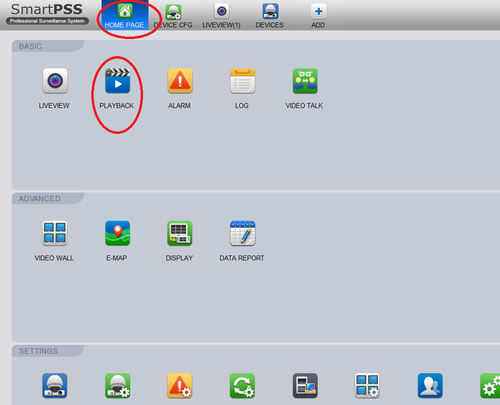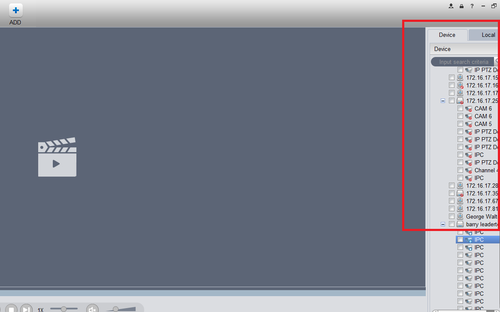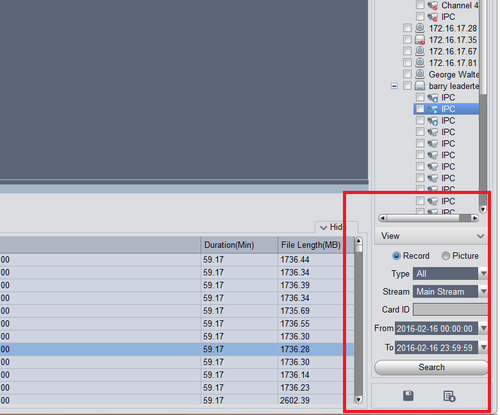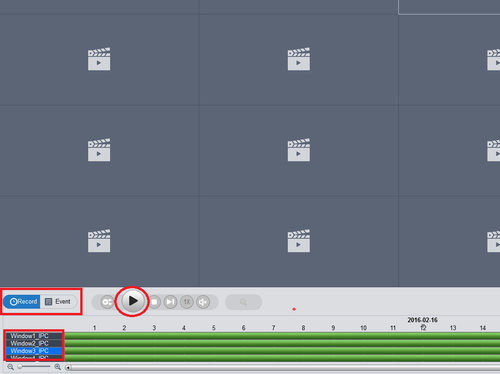Difference between revisions of "SmartPSS/Playback"
(→Playback from SmartPSS) |
(→Playback from SmartPSS) |
||
| Line 1: | Line 1: | ||
==Playback from SmartPSS== | ==Playback from SmartPSS== | ||
| − | Step 1. From the home page select "Play Back" | + | '''Step 1'''. From the home page select "Play Back" |
[[File:smart_play_1.png|500px]] | [[File:smart_play_1.png|500px]] | ||
| − | Step 2. On the right hand side, select a device to view play back. Multiple devices may be selected | + | '''Step 2.''' On the right hand side, select a device to view play back. Multiple devices may be selected |
[[File:smart_play_2.png|500px]] | [[File:smart_play_2.png|500px]] | ||
| − | Step 3. Select Record or Picture | + | '''Step 3.''' Select Record or Picture → Select type for drop down selection. You may select all or any type of the events such as motion → Select Stream Type → Select from date and time to date and time → Select Search. |
[[File:smart_play_3.png|500px]] | [[File:smart_play_3.png|500px]] | ||
| − | |||
| − | Step 4. Select Record or Event to view Playback & | + | |
| + | '''Step 4.''' Select Record or Event to view Playback → Select Channels to view → select play. | ||
[[File:smart_play_4.png|500px]] | [[File:smart_play_4.png|500px]] | ||
Revision as of 21:17, 18 February 2016
Playback from SmartPSS
Step 1. From the home page select "Play Back"
Step 2. On the right hand side, select a device to view play back. Multiple devices may be selected
Step 3. Select Record or Picture → Select type for drop down selection. You may select all or any type of the events such as motion → Select Stream Type → Select from date and time to date and time → Select Search.
Step 4. Select Record or Event to view Playback → Select Channels to view → select play.