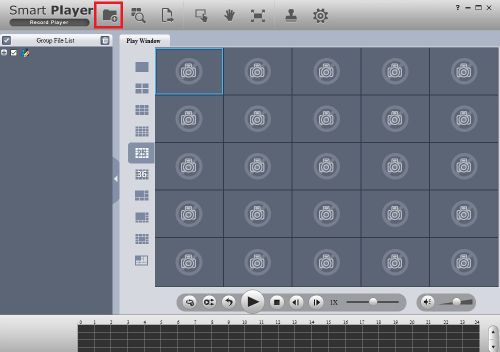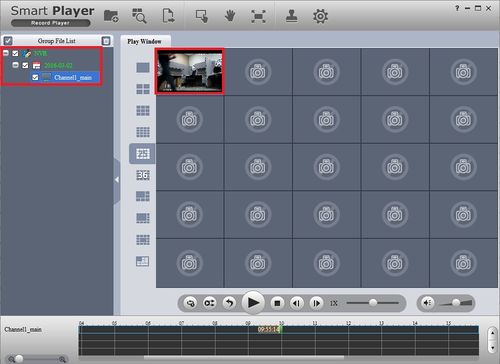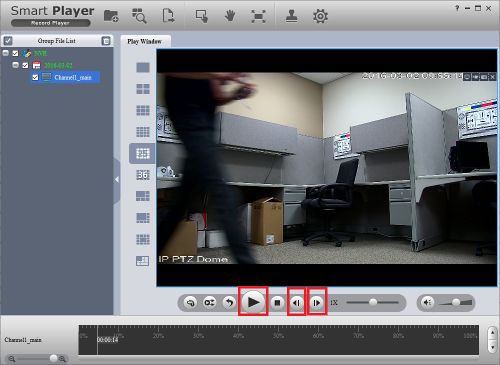Difference between revisions of "NVR/Playback/Smart Player"
(→Step by Step Instructions) |
|||
| Line 32: | Line 32: | ||
[[Category:Playback]] | [[Category:Playback]] | ||
[[Category:Software]] | [[Category:Software]] | ||
| + | |||
| + | 5. If you are playing back a video footage from Fisheye camera, you will have a fisheye button that you can click and dewarp the image. | ||
| + | |||
| + | [[file:SmartPlayer_Fisheye_Dewarp.png|500px]] | ||
| + | |||
| + | [[file:SmartPlayer_Fisheye_Dewarp_2.png|500px]] | ||
Revision as of 19:13, 22 April 2020
Contents
How to Use Smart Player
Description
Use SmartPlayer to play DAV or ASF files
Prerequisites
- DAV or ASF file
- SmartPlayer
- PC
Video Instructions
Step by Step Instructions
To play playbacks on smartplayer:
1. Go into your Smart Player and click on open.
2. Search through your files and select the backup you want to playback.
3. Since I only selected one, only one is showing up, double click on the video to enlarge.
4. You may play/pause by pressing the play button and skip a frame back and forth and etc.
5. If you are playing back a video footage from Fisheye camera, you will have a fisheye button that you can click and dewarp the image.
Error creating thumbnail: File missing
Error creating thumbnail: File missing