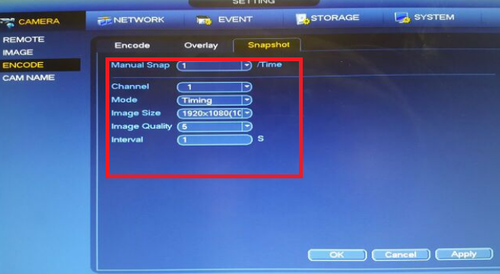Difference between revisions of "FTP/FTP Snapshot Setup"
| Line 7: | Line 7: | ||
'''Step 1.''' From the Main Menu Select Camera > Encode > Snapshot | '''Step 1.''' From the Main Menu Select Camera > Encode > Snapshot | ||
| − | + | [[File:ftpsnap_shot_wiki.pngf|500px]] | |
| − | '''Step | + | '''Step 2.''' Select Manual Snap Time. This selection will determine how many snapshots are taken at a time.> Select Channel you want snapshot enabled for > Select Mode Trigger or Timing. Trigger is for events such as motion detect or alarm. You can use timing for which time of the day you want to snapshot > Select image size > select image quality > select interval > Select "Apply" > Select "OK" |
| + | |||
| + | [[File:Fileftpsnap_shot_2.png|500px]] | ||
| + | |||
| + | •If set to Timing Go to the Storage tab > Select Schedule Select Snapshot > Choose which type of event snap shot such as motion, alarm and or IVS if model has IVS capabilities. > Set schedule for which event for the periods, days and hours you want to take snapshots for. | ||
| + | |||
| + | [[Fileftpsnap_shot_3.png|500px]] | ||
| + | |||
| + | You can also set the schedule by selecting the settings icon. | ||
| + | |||
| + | |||
| + | '''Step 3.''' | ||
| + | |||
| + | [[File:ftpsnap_shot_2.png|500px]] | ||
'''Step 4.''' | '''Step 4.''' | ||
| + | [[File:|500px]] | ||
| + | |||
| + | [[File:|500px]] | ||
| + | |||
| + | [[File:|500px]] | ||
Revision as of 16:16, 3 March 2016
Hashtag
You do not have permission to embed PDF files.
Step 1. From the Main Menu Select Camera > Encode > Snapshot
Step 2. Select Manual Snap Time. This selection will determine how many snapshots are taken at a time.> Select Channel you want snapshot enabled for > Select Mode Trigger or Timing. Trigger is for events such as motion detect or alarm. You can use timing for which time of the day you want to snapshot > Select image size > select image quality > select interval > Select "Apply" > Select "OK"
•If set to Timing Go to the Storage tab > Select Schedule Select Snapshot > Choose which type of event snap shot such as motion, alarm and or IVS if model has IVS capabilities. > Set schedule for which event for the periods, days and hours you want to take snapshots for.
You can also set the schedule by selecting the settings icon.
Step 3.
Step 4. [[File:|500px]]
[[File:|500px]]
[[File:|500px]]