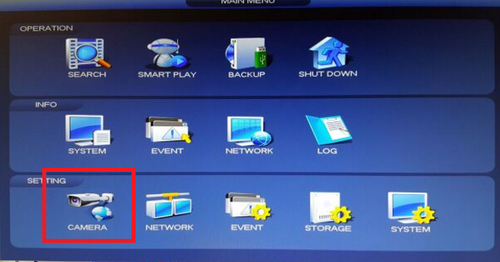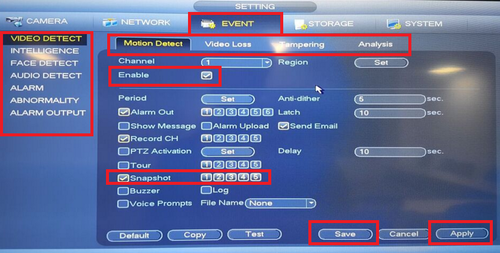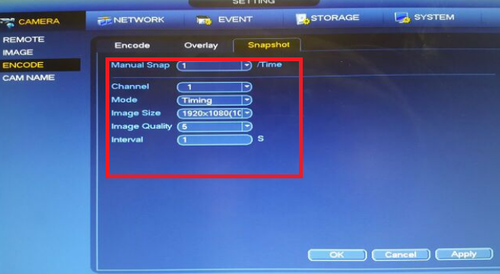Difference between revisions of "FTP/FTP Snapshot Setup"
| Line 1: | Line 1: | ||
| − | |||
| − | |||
| − | |||
| Line 19: | Line 16: | ||
You can also set the schedule by selecting the settings icon. | You can also set the schedule by selecting the settings icon. | ||
[[File:ftpsnap_shot_4.png|500px]] | [[File:ftpsnap_shot_4.png|500px]] | ||
| − | |||
[[File:ftpsnap shot_5.png|500px]] | [[File:ftpsnap shot_5.png|500px]] | ||
Revision as of 17:31, 3 March 2016
Step 1. From the Main Menu Select Camera > Encode > Snapshot
Step 2. Select Manual Snap Time. This selection will determine how many snapshots are taken at a time.> Select Channel you want snapshot enabled for > Select Mode Trigger or Timing. Trigger is for events such as motion detect or alarm. You can use timing for which time of the day you want to snapshot > Select image size > select image quality > select interval > Select "Apply" > Select "OK"
•If set to Timing Go to the Storage tab > Select Schedule Select Snapshot > Choose which type of event snap shot such as motion, alarm and or IVS if model has IVS capabilities. > Set schedule for which event for the periods, days and hours you snapshots set for.
You can also set the schedule by selecting the settings icon.
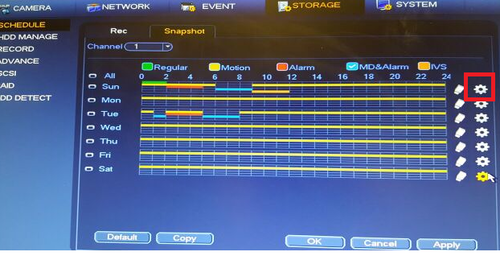
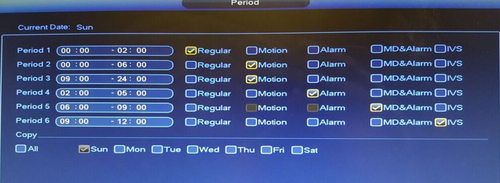
For Trigger Go to Event tab > Choose event type > Check Enable > Check Snapshot and channels> Repeat process for different the types events
Step 3.
Step 4. [[File:|500px]]
[[File:|500px]]
[[File:|500px]]