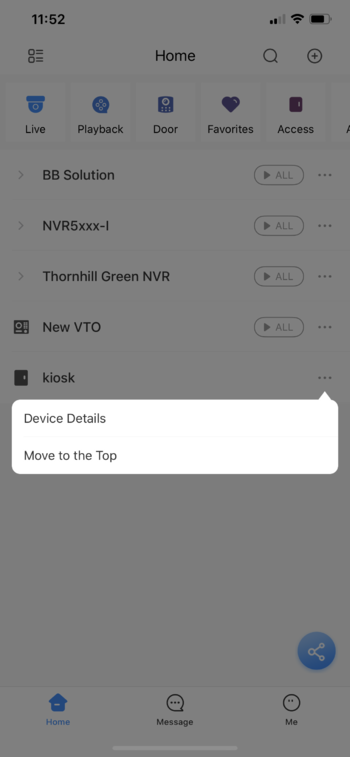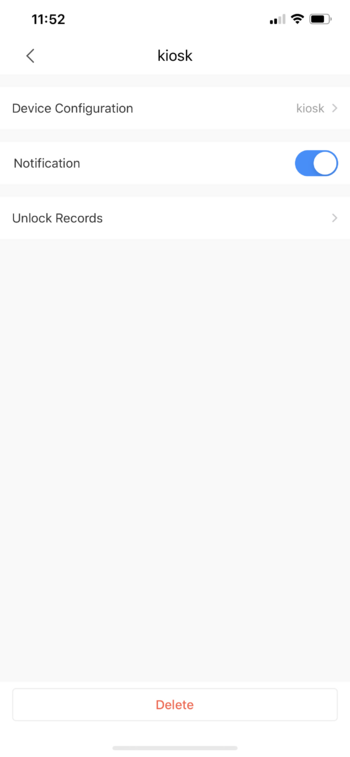Difference between revisions of "Thermal/DHI-ASI7213X-T1/Instructions/Temperature Alert DMSS"
| Line 17: | Line 17: | ||
2. Press ... button and then '''Device Details'''. | 2. Press ... button and then '''Device Details'''. | ||
| − | [[File: | + | [[File:2._Device_Details_-_DHI-ASI7213X-T1.PNG|350px]] |
| − | 3. | + | 3. Enable on '''Notification'''. |
| − | [[File: | + | [[File:3._Notification_-_DHI-ASI7213X-T1.PNG|350px]] |
4. Enable Notification toggle, and then press on Thermal Alarm. | 4. Enable Notification toggle, and then press on Thermal Alarm. | ||
| − | |||
| − | |||
| − | |||
| − | |||
| − | |||
| − | |||
| − | |||
| − | |||
| − | |||
| − | |||
| − | |||
| − | |||
| − | |||
| − | |||
| − | |||
| − | |||
Revision as of 19:02, 27 July 2020
Contents
App Notification for DHI-ASI7213X-T1
Description
This guide will show how to enable app notification on high temperature alert.
Prerequisites
- DHI-ASI7213X-T1 set up and configured on network
- DMSS Mobile App
Video Instructions
EmbedVideo is missing a required parameter.
Step by Step Instructions
1. Launch DMSS app and locate DHI-ASI7213X-T1 under device list.
2. Press ... button and then Device Details.
3. Enable on Notification.
4. Enable Notification toggle, and then press on Thermal Alarm.