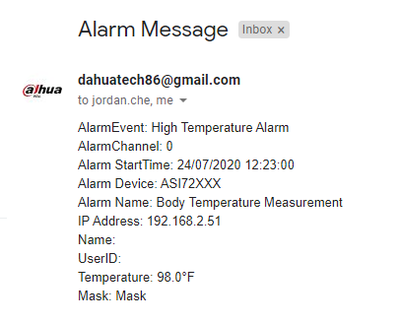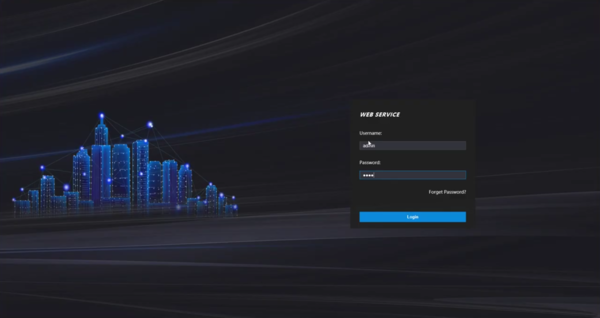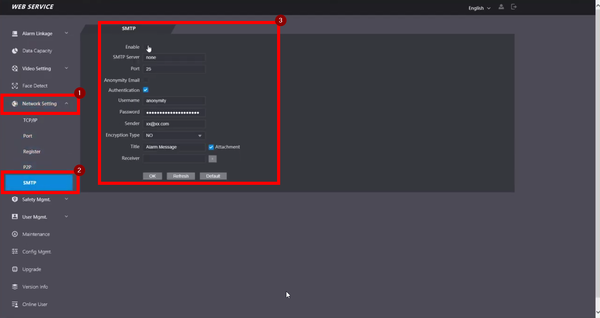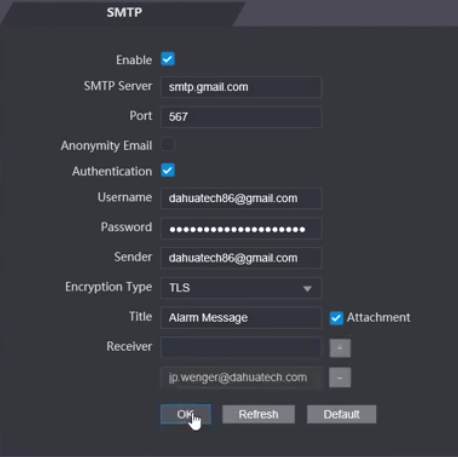Difference between revisions of "Thermal/DHI-ASI7213X-T1/Instructions/Email Notification High Temp Alert"
| Line 67: | Line 67: | ||
3. Enter the SMPT information below and be sure to Enable | 3. Enter the SMPT information below and be sure to Enable | ||
| − | SMPT: (Enter the SMPT server) | + | SMPT: (Enter the SMPT server)<br /> |
| − | PORT: (Enter the Port corresponding to the Encryption Type) | + | PORT: (Enter the Port corresponding to the Encryption Type)<br /> |
| − | USERNAME: (Your Email) | + | USERNAME: (Your Email)<br /> |
| − | PASSWORD: (Your Email Password) | + | PASSWORD: (Your Email Password)<br /> |
| − | SENDER: (Your Email) | + | SENDER: (Your Email)<br /> |
| − | ENCRYPTION TYPE: (SSL or TLS) | + | ENCRYPTION TYPE: (SSL or TLS)<br /> |
| − | TITLE: (Email Subject) | + | TITLE: (Email Subject)<br /> |
RECEIVER: (Receiving Email) | RECEIVER: (Receiving Email) | ||
[[File:Kiosk High Temp Email Alerts-3.png |600px]] | [[File:Kiosk High Temp Email Alerts-3.png |600px]] | ||
Revision as of 17:03, 28 July 2020
Contents
DHI-ASI7213X-T1: Email Notification High Temp Alert
PLEASE NOTE: These instructions are not working at this time
Description
Prerequisites
Server Information
| Email Server | SMTP Server: | Port: | User Name: | Password: | Receiver: | Sender: | Authentication: | Encrypt Type: | Status: |
|---|---|---|---|---|---|---|---|---|---|
| Gmail | smtp.gmail.com | 465 | Your_Email@gmail.com | Your_Email_Password | (Email address to receive email notification) | Your_Email@gmail.com | Checked | SSL | Not Working |
| Gmail | smtp.gmail.com | 567 | Your_Email@gmail.com | Your_Email_Password | (Email address to receive email notification) | Your_Email@gmail.com | Checked | TLS | Not Working |
| Yahoo | smtp.mail.yahoo.com | 465 | Your_Email@yahoo.com | Your_Email_Password | (Email address to receive email notification) | Your_Email@yahoo.com | Checked | SSL | Not Working |
Video Instructions
Step by Step Instructions
1.Login to the Kiosk
2.Navigate to Network Setting -> SMPT
3. Enter the SMPT information below and be sure to Enable
SMPT: (Enter the SMPT server)
PORT: (Enter the Port corresponding to the Encryption Type)
USERNAME: (Your Email)
PASSWORD: (Your Email Password)
SENDER: (Your Email)
ENCRYPTION TYPE: (SSL or TLS)
TITLE: (Email Subject)
RECEIVER: (Receiving Email)