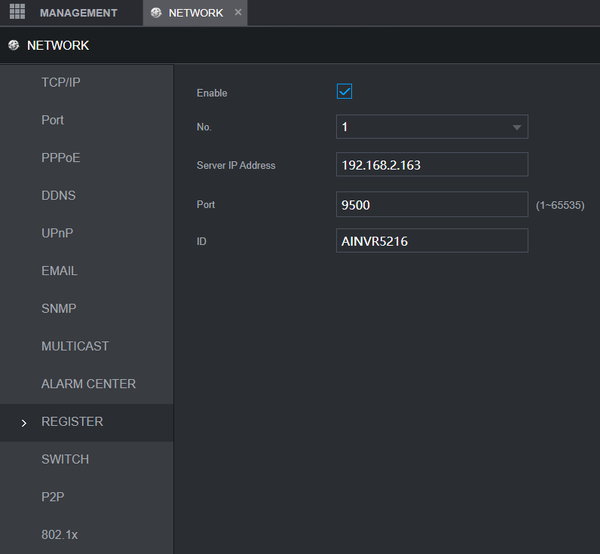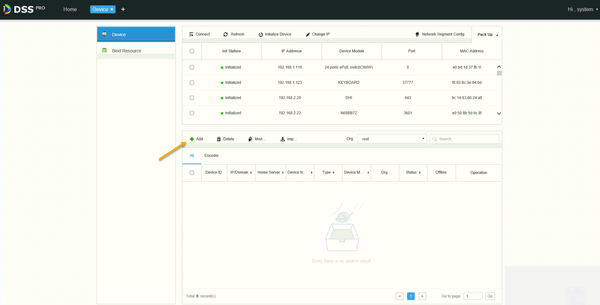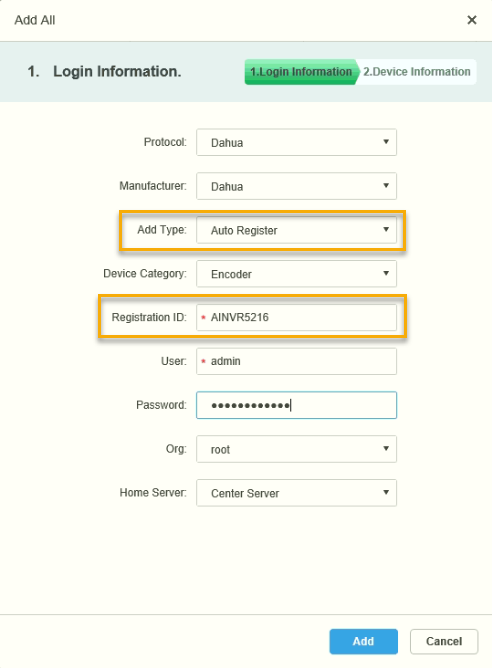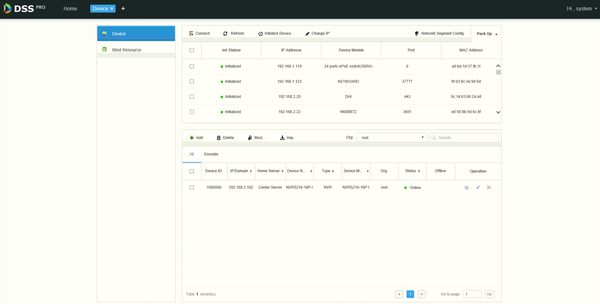Notice: Firmware Links Under Maintenance We are currently undergoing maintenance on all firmware links. If any links are inaccessible, please email or contact Tech Support for the firmware. We appreciate your patience during the maintenance, thank you for your understanding.
Difference between revisions of "DSS S2/Manager/Add Device Auto Register"
(→Step by Step Instructions) |
(→How Add A Device With Auto Register in DSS Manager Portal) |
||
| Line 6: | Line 6: | ||
===Prerequisites=== | ===Prerequisites=== | ||
* [https://dahuawiki.com/DSS DSS] | * [https://dahuawiki.com/DSS DSS] | ||
| − | * NVR that supports Auto Register feature | + | * NVR that supports Auto Register feature connected to network |
===Video Instructions=== | ===Video Instructions=== | ||
| Line 12: | Line 12: | ||
===Step by Step Instructions=== | ===Step by Step Instructions=== | ||
| + | Login to the NVR | ||
| + | Navigate to Main Menu > Network > Register | ||
[[File:DSS -Add Device Auto Register - Manager Portal - 1.png|600px]] | [[File:DSS -Add Device Auto Register - Manager Portal - 1.png|600px]] | ||
| + | * Check the box to enable Auto Register | ||
| + | * Enter DSS IP under Server IP Address | ||
| + | * Enter Port Number 9500 | ||
| + | * Create a unique Device ID name, then click OK | ||
| + | |||
| + | ====DSS Setup==== | ||
1. Open a web browser and enter the IP address of the server. Enter the username/password and click Login | 1. Open a web browser and enter the IP address of the server. Enter the username/password and click Login | ||
2. Click Device | 2. Click Device | ||
Revision as of 23:50, 4 November 2020
Contents
How Add A Device With Auto Register in DSS Manager Portal
Description
This article will show you how to add a device, such as NVR using the Auto Register feature in the DSS Manager Portal.
Prerequisites
- DSS
- NVR that supports Auto Register feature connected to network
Video Instructions
Step by Step Instructions
Login to the NVR
Navigate to Main Menu > Network > Register
- Check the box to enable Auto Register
- Enter DSS IP under Server IP Address
- Enter Port Number 9500
- Create a unique Device ID name, then click OK
DSS Setup
1. Open a web browser and enter the IP address of the server. Enter the username/password and click Login 2. Click Device 3. Devices local to the DSS server can be discovered in the top window.
Click Add