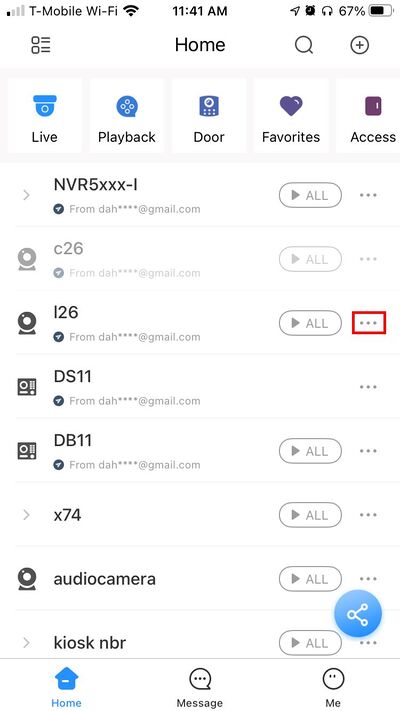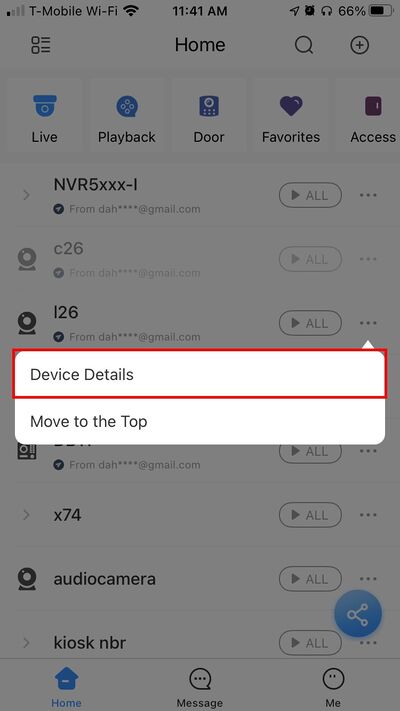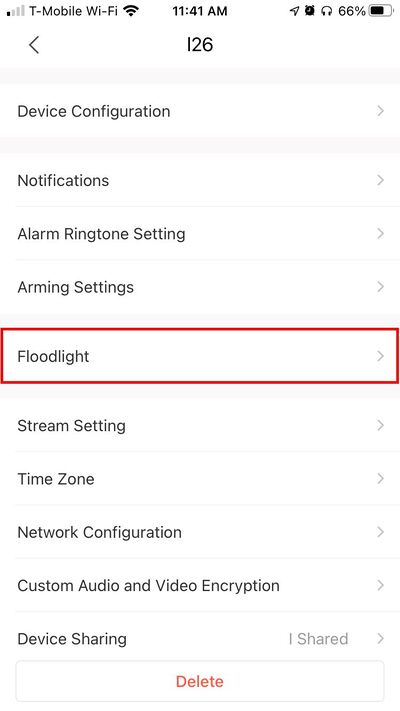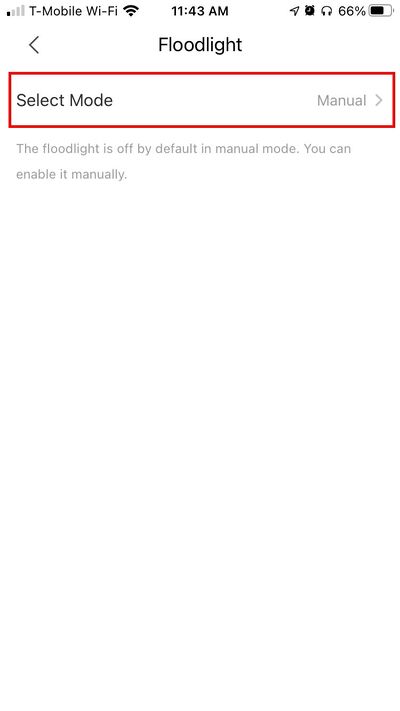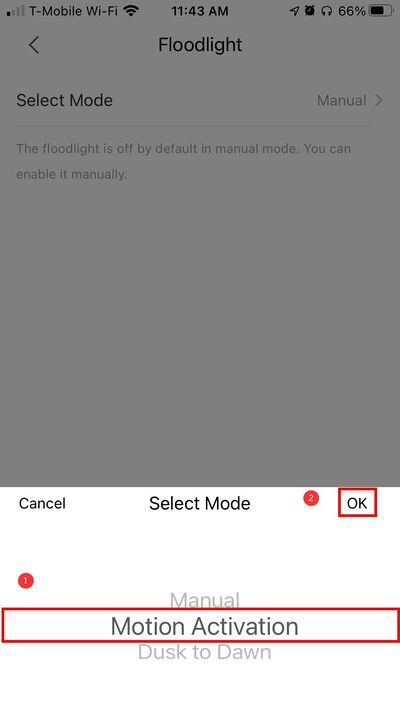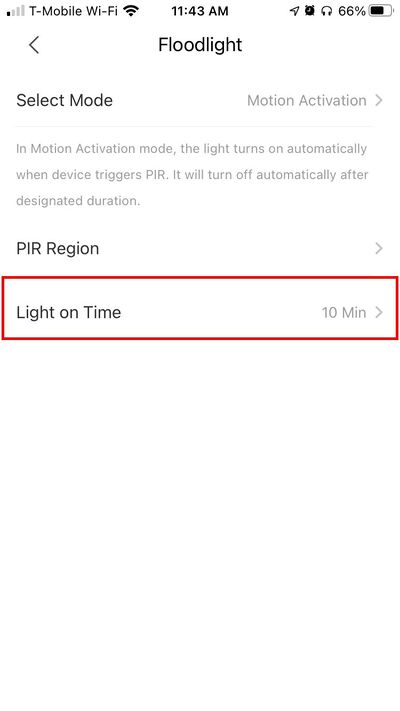Difference between revisions of "Template:DMSS/Instructions/LincX2PRO Floodlight Setup"
(Created page with " ==Step by Step Instructions== 1. Launch DMSS Mobile App. 2. Tap on 30px '''Home''' to access your added device list. 3. Select one of your...") |
|||
| Line 5: | Line 5: | ||
2. Tap on [[File:DMSS_Icon_Live_Home.png|30px]] '''Home''' to access your added device list. | 2. Tap on [[File:DMSS_Icon_Live_Home.png|30px]] '''Home''' to access your added device list. | ||
| − | 3. Select one of your added device that you wish to setup/modify | + | 3. Select one of your added device that you wish to setup/modify Floodlight Settings for. Tap on '''...''' icon. |
[[File:L26 C26 - Modify PIR Detection Zone - DMSS - 1.jpg|400px]] | [[File:L26 C26 - Modify PIR Detection Zone - DMSS - 1.jpg|400px]] | ||
Revision as of 22:08, 30 November 2020
Step by Step Instructions
1. Launch DMSS Mobile App.
2. Tap on ![]() Home to access your added device list.
Home to access your added device list.
3. Select one of your added device that you wish to setup/modify Floodlight Settings for. Tap on ... icon.
2. Select Device Details
3. Select Floodlight