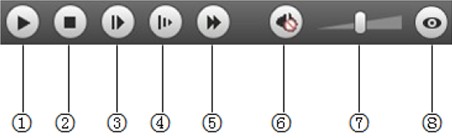Difference between revisions of "IP Camera/Playback/Playback Menu"
(Created page with "===Playback Menu=== file:IPCPlaybackMenu.jpg There are four sections: 1: Function of play 2: Playback file 3: Play time cut 4: Record type 5: Progress bar 6: Assistan...") |
|||
| Line 1: | Line 1: | ||
===Playback Menu=== | ===Playback Menu=== | ||
| − | [[file:IPCPlaybackMenu.jpg]] | + | [[file:IPCPlaybackMenu.jpg]]There are four sections: |
| − | There are four sections: | + | |
1: Function of play | 1: Function of play | ||
| Line 13: | Line 13: | ||
6: Assistant function | 6: Assistant function | ||
| + | |||
| + | ==Playback Toolbar== | ||
| + | [[file:IPCPlaybackToolbar.jpg]] | ||
| + | |||
| + | {| class="wikitable" width="643" | ||
| + | |- | ||
| + | | width="123"| | ||
| + | '''Parameter''' | ||
| + | |||
| + | | width="520"| | ||
| + | '''Function''' | ||
| + | |||
| + | |- | ||
| + | | width="123"| | ||
| + | * Play | ||
| + | |||
| + | | width="520"| | ||
| + | When you see this button, it means pause or not played record. Click on this button, switch to normal play status. | ||
| + | |||
| + | |- | ||
| + | | width="123"| | ||
| + | * Stop | ||
| + | |||
| + | | width="520"| | ||
| + | Click this button to stop playing. | ||
| + | |||
| + | |- | ||
| + | | width="123"| | ||
| + | * Play by frame | ||
| + | |||
| + | | width="520"| | ||
| + | Click on this button to go to next frame. | ||
| + | |||
| + | Note: | ||
| + | |||
| + | You shall pause record when you use this function. | ||
| + | |||
| + | |- | ||
| + | | width="123"| | ||
| + | * Slow | ||
| + | |||
| + | | width="520"| | ||
| + | Click on this button to play slowly. | ||
| + | |||
| + | |- | ||
| + | | width="123"| | ||
| + | * Quick | ||
| + | |||
| + | | width="520"| | ||
| + | Click on this button to play quickly. | ||
| + | |||
| + | |- | ||
| + | | width="123"| | ||
| + | * Silent | ||
| + | |||
| + | | width="520"| | ||
| + | When this button displays, it means audio is silent. Click on this button to switch back to normal. | ||
| + | |||
| + | |- | ||
| + | | width="123"| | ||
| + | * Volume | ||
| + | |||
| + | | width="520"| | ||
| + | Click on left mouse to adjust volume. | ||
| + | |||
| + | |- | ||
| + | | width="123"| | ||
| + | * Fisheye | ||
| + | |||
| + | | width="520"| | ||
| + | Click this button and fisheye device can adjust display mode according to different installation mode during the process of playback. | ||
| + | |||
| + | |} | ||
Revision as of 17:11, 13 October 2015
Playback Menu
1: Function of play
2: Playback file
3: Play time cut
4: Record type
5: Progress bar
6: Assistant function
Playback Toolbar
|
Parameter |
Function |
|
When you see this button, it means pause or not played record. Click on this button, switch to normal play status. |
|
Click this button to stop playing. |
|
Click on this button to go to next frame. Note: You shall pause record when you use this function. |
|
Click on this button to play slowly. |
|
Click on this button to play quickly. |
|
When this button displays, it means audio is silent. Click on this button to switch back to normal. |
|
Click on left mouse to adjust volume. |
|
Click this button and fisheye device can adjust display mode according to different installation mode during the process of playback. |