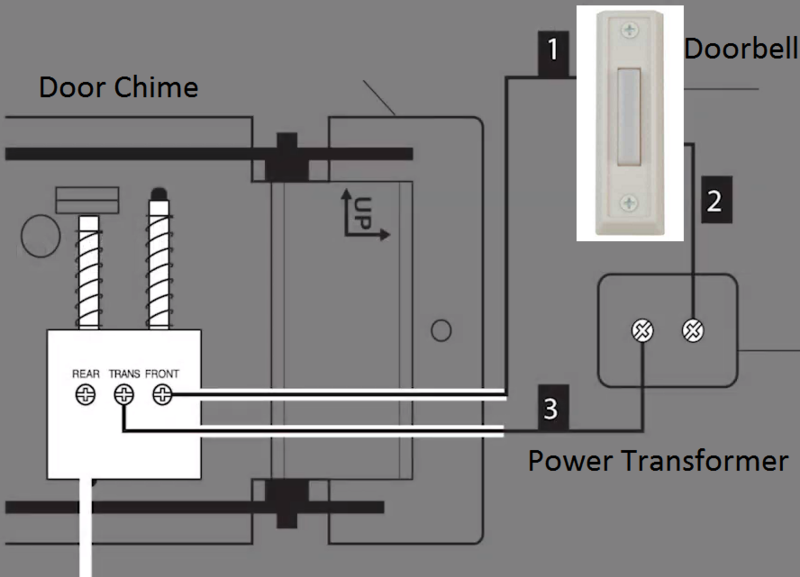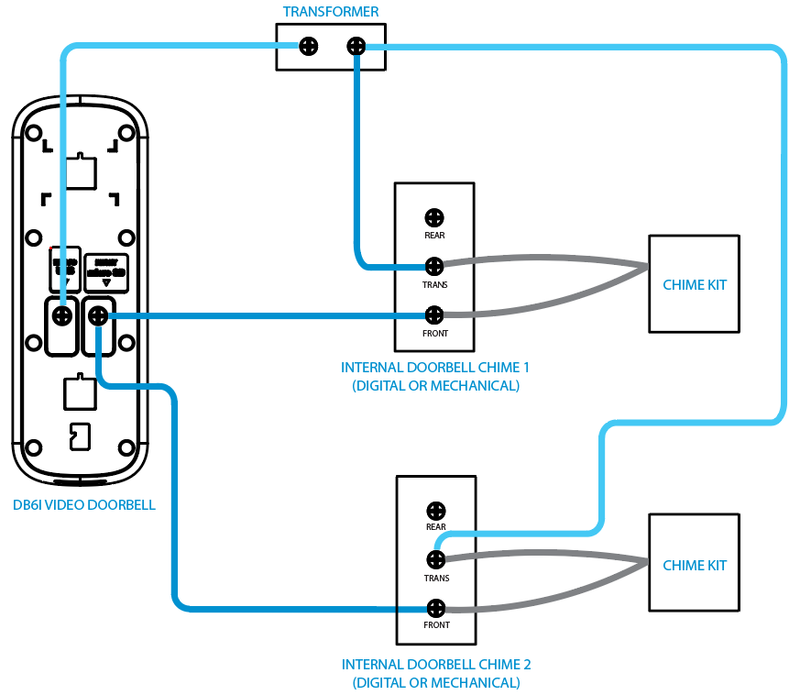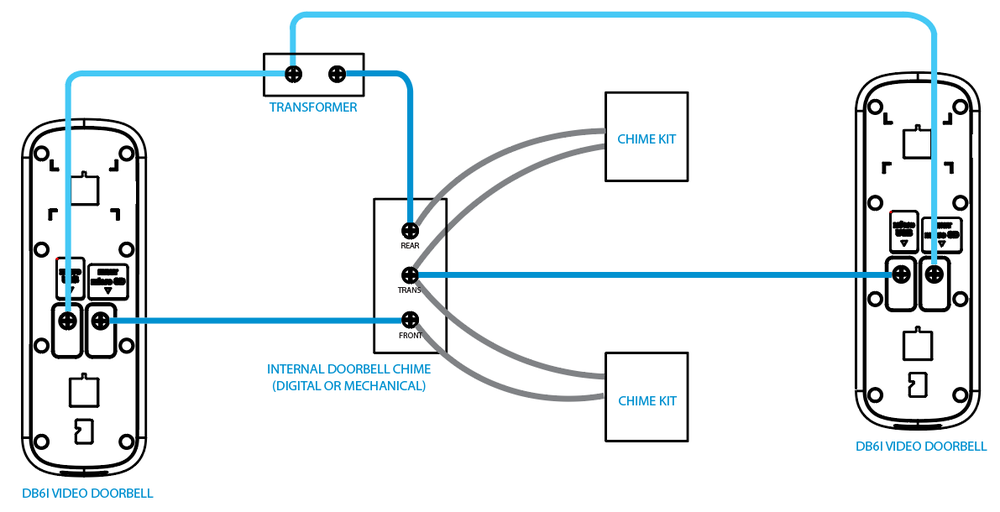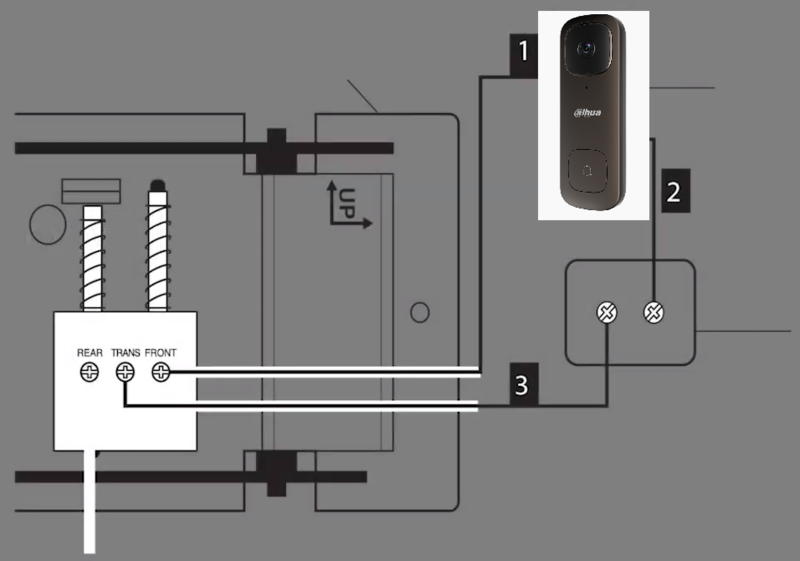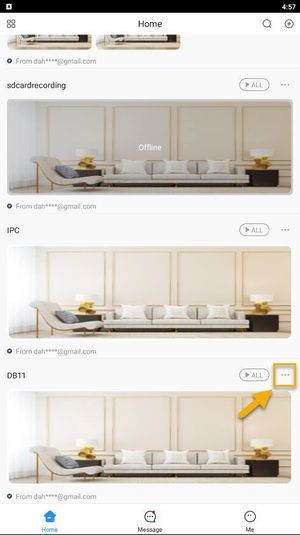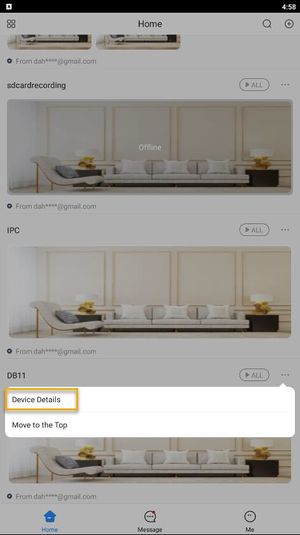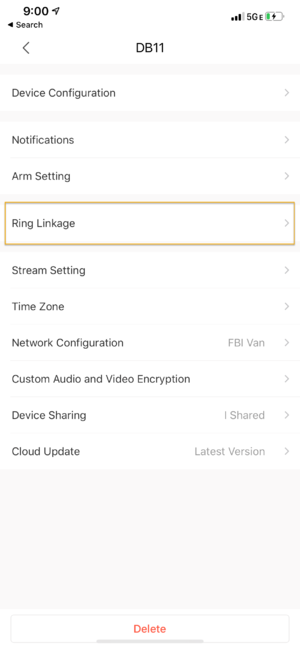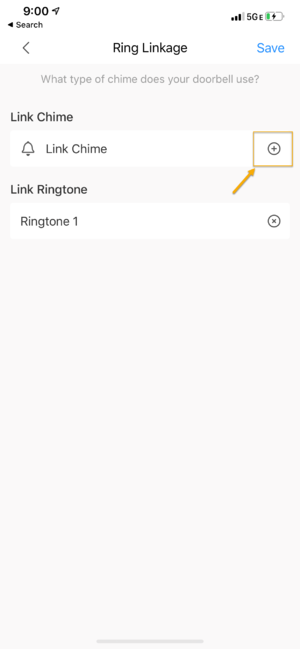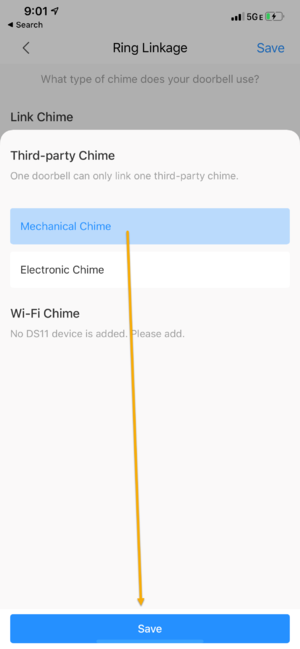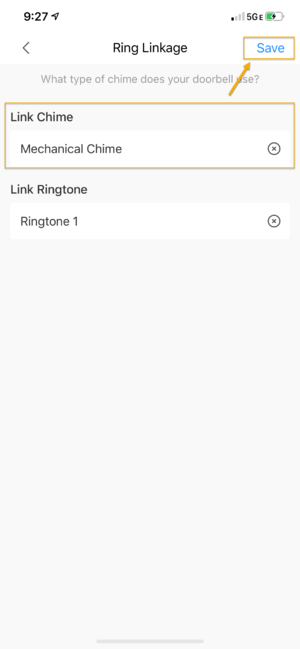Difference between revisions of "LincX2PRO/DB6I Physical Install"
| Line 6: | Line 6: | ||
==Prerequisites== | ==Prerequisites== | ||
*[[Doorbell/DH-DB6I|DB6I]] (And all the parts included in the box) | *[[Doorbell/DH-DB6I|DB6I]] (And all the parts included in the box) | ||
| − | *[https://play.google.com/store/apps/details?id=com.mm.android.DMSS&hl=en_US&gl=US DMSS for Android] or [https://apps.apple.com/us/app/dmss/id1493268178 DMSS for iOS] | + | *[https://play.google.com/store/apps/details?id=com.mm.android.DMSS&hl=en_US&gl=US DMSS for Android]or [https://apps.apple.com/us/app/dmss/id1493268178 DMSS for iOS] |
*[[Mobile/Create_Dahua_Online_Account|Dahua Online Account]] | *[[Mobile/Create_Dahua_Online_Account|Dahua Online Account]] | ||
*A Mechanical or Electronic Door Chime | *A Mechanical or Electronic Door Chime | ||
Revision as of 22:52, 14 July 2022
Contents
DB6I Physical Install
Description
This article will cover how to physically connect a DB6I to a door chime
Prerequisites
- DB6I (And all the parts included in the box)
- DMSS for Androidor DMSS for iOS
- Dahua Online Account
- A Mechanical or Electronic Door Chime
Step by Step Instructions
IMPORTANT NOTICE: Disable the power to your doorbell and door chime before beginning physical installation
1. If not already done, disconnect the wire from the existing doorbell, that goes between it and the "FRONT" terminal on the door chime (#1 below).
Disconnect the wire from the exisiting doorbell, that goes between it and the Power Transformer (#2 below)
1 DB6I and 1 Door Chime
2. Wire the DB6I, Transformer, Door Chime, and Chime Kit according to the following diagram:
1 DB6I and 2 Door Chimes
2. Wire the DB6I, Transformer, 2 Door Chimes, and Chime Kits according to the following diagram:
2 DB6Is and 1 Door Chime
2. Wire the DB6Is, Transformer, Door Chimes, and Chime Kits according to the following diagram:
3. The DB6I will now be installed in place of your previous doorbell.
It is safe to turn the power back on to the door bell system/power transformer
4. Open the DMSS mobile app and tap on ![]() Home to locate your device list.
Home to locate your device list.
Select your DB11 device and tap on ... icon.
5. Tap on Device Details.
6. Tap on Ring Linkage
7. Under Link Chime, Tap on the + button to add the Door Chime.
8. Select either Electronic Chime if you are using an Electronic door chime or Mechanical Chime if you are using a Mechanical door chime.
Then tap on Save on the bottom.
9. Tap on Save again to complete the setup.