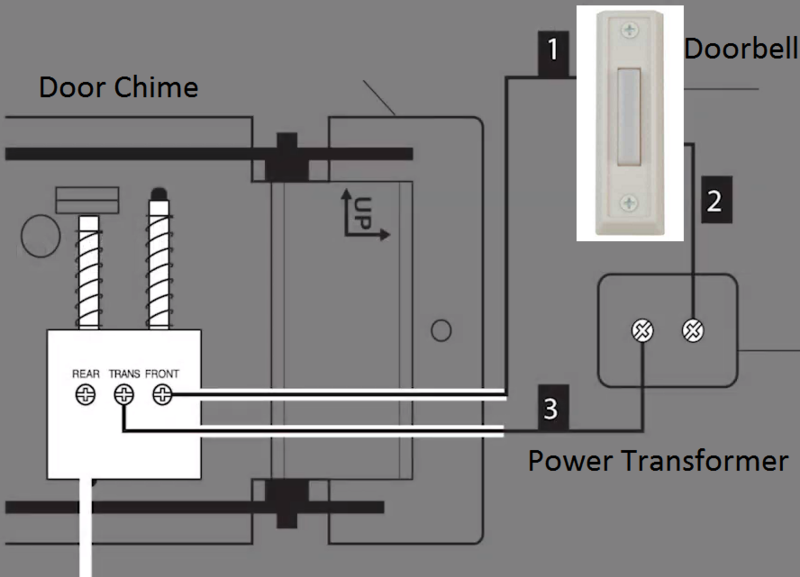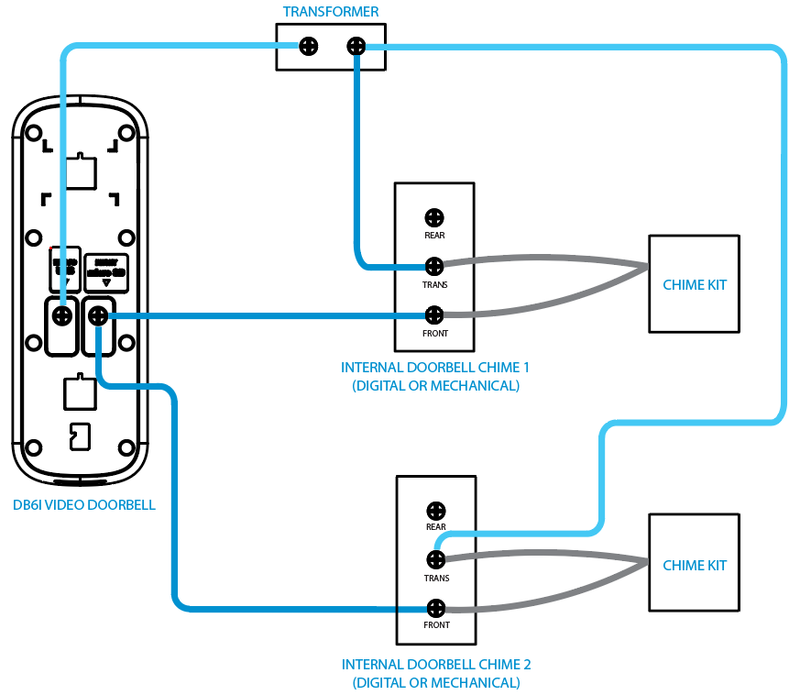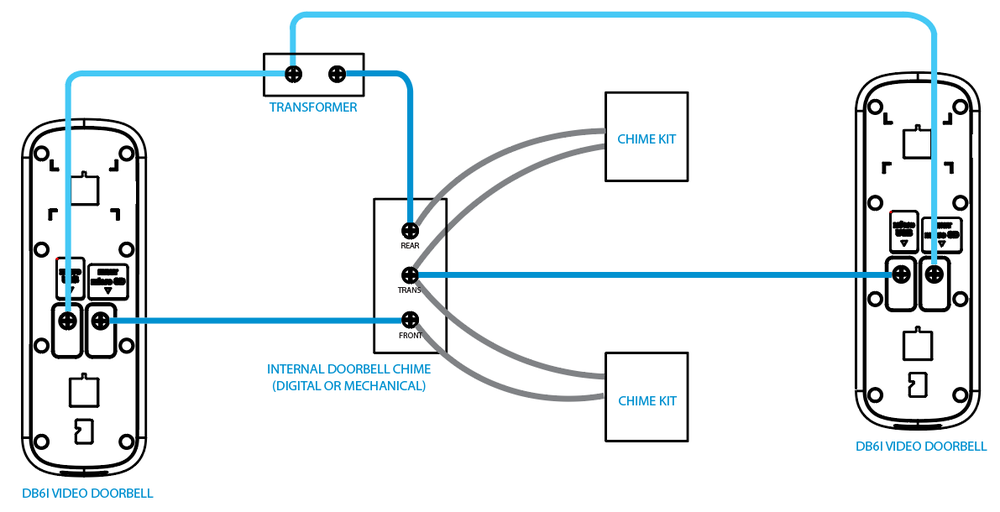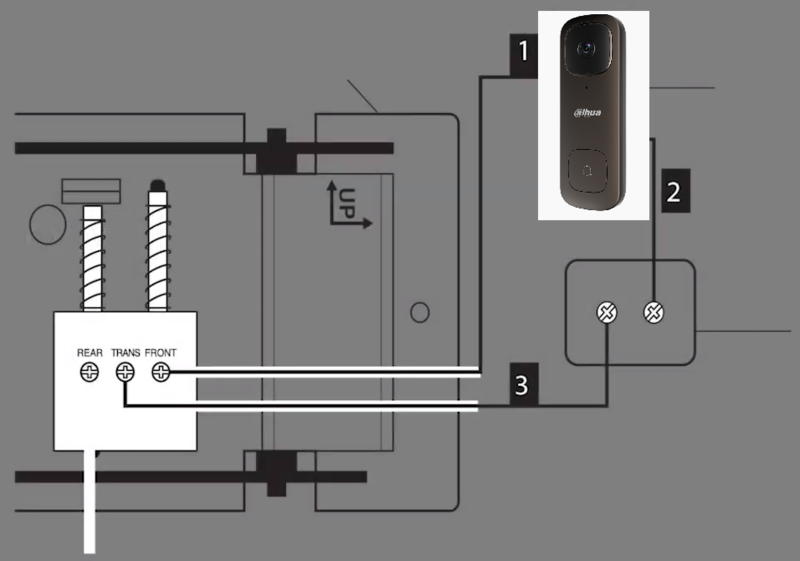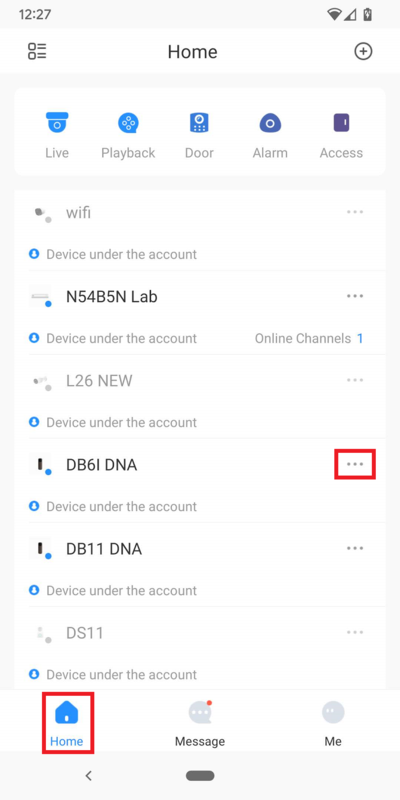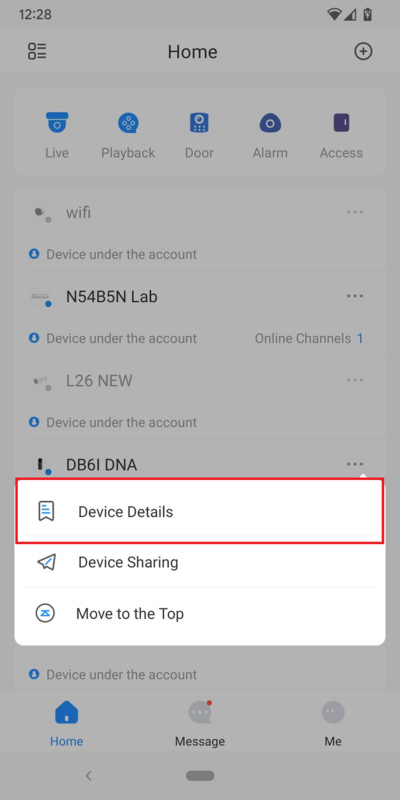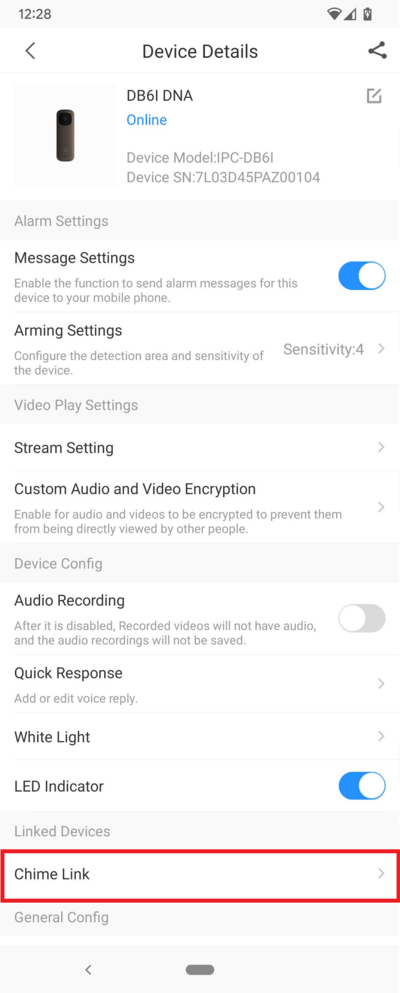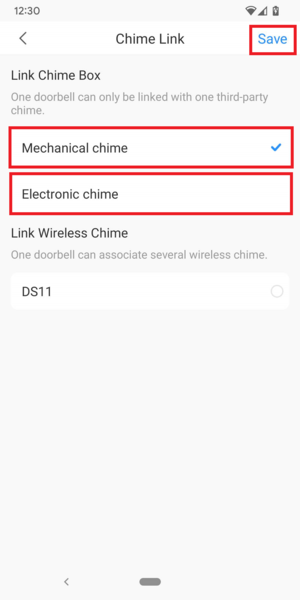Difference between revisions of "LincX2PRO/DB6I Physical Install"
| Line 42: | Line 42: | ||
[[File:DB6IPhysicalInstall4.png|800px]] | [[File:DB6IPhysicalInstall4.png|800px]] | ||
| − | 4. Open the DMSS mobile app and tap on | + | 4. Open the DMSS mobile app and tap on '''Home''' to locate your device list. |
| − | <br>Select your | + | <br>Select your DB6I device and tap on the '''...''' icon. |
| − | [[File: | + | [[File:DB6IPhysicalInstall5.png|400px]] |
5. Tap on '''Device Details'''. | 5. Tap on '''Device Details'''. | ||
| − | [[File: | + | [[File:DB6IPhysicalInstall6.png|400px]] |
| − | 6. Tap on ''' | + | 6. Tap on '''Chime Link''' |
| − | [[File: | + | [[File:DB6IPhysicalInstall7.png|400px]] |
| − | 7. | + | 7. Select either '''Mechanical Chime''' if you are using a Mechanical door chime or '''Electronic Chime''' if you are using an Electronic door chime. |
| + | <br>Then tap on '''Save''' at the top right. | ||
| − | [[File: | + | [[File:DB6IPhysicalInstall8.png|300px]] |
| − | + | 9. Your settings will be saved when it say "Saved configuration successfully." | |
| − | |||
| − | [[File: | + | [[File:DB6IPhysicalInstall9.png|300px]] |
| − | |||
| − | |||
| − | |||
| − | |||
Revision as of 21:18, 19 July 2022
Contents
DB6I Physical Install
Description
This article will cover how to physically connect a DB6I to a door chime
Prerequisites
- DB6I (And all the parts included in the box)
- DMSS for Androidor DMSS for iOS
- Dahua Online Account
- A Mechanical or Electronic Door Chime
Step by Step Instructions
IMPORTANT NOTICE: Disable the power to your doorbell and door chime before beginning physical installation
1. If not already done, disconnect the wire from the existing doorbell, that goes between it and the "FRONT" terminal on the door chime (#1 below).
Disconnect the wire from the exisiting doorbell, that goes between it and the Power Transformer (#2 below)
1 DB6I and 1 Door Chime
2. Wire the DB6I, Transformer, Door Chime, and Chime Kit according to the following diagram:
1 DB6I and 2 Door Chimes
2. Wire the DB6I, Transformer, 2 Door Chimes, and Chime Kits according to the following diagram:
2 DB6Is and 1 Door Chime
2. Wire the DB6Is, Transformer, Door Chimes, and Chime Kits according to the following diagram:
3. The DB6I will now be installed in place of your previous doorbell.
It is safe to turn the power back on to the door bell system/power transformer
4. Open the DMSS mobile app and tap on Home to locate your device list.
Select your DB6I device and tap on the ... icon.
5. Tap on Device Details.
6. Tap on Chime Link
7. Select either Mechanical Chime if you are using a Mechanical door chime or Electronic Chime if you are using an Electronic door chime.
Then tap on Save at the top right.
9. Your settings will be saved when it say "Saved configuration successfully."