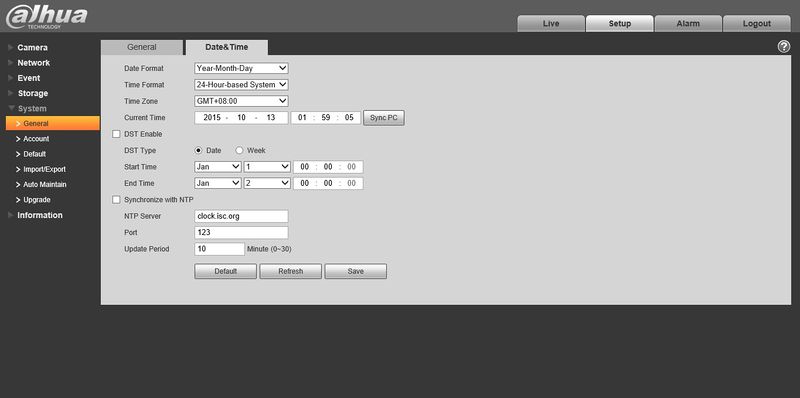Difference between revisions of "DateandTimeIPC"
| Line 23: | Line 23: | ||
[[Category:ConfigTool]] | [[Category:ConfigTool]] | ||
[[Category:IP_Camera]] | [[Category:IP_Camera]] | ||
| + | |||
| + | |||
| + | |||
| + | {{Template:Footer:Remote_Access}} | ||
Revision as of 22:30, 12 May 2016
How to Set Date and Time on an IP Camera
Note: If your camera is connected to the back of an NVR, you do not need to set the date and time on each camera. The NVR will do that automatically.
 1. Download and install ConfigTool from DahuaSecurity.com, under Support->Download Center->Software
1. Download and install ConfigTool from DahuaSecurity.com, under Support->Download Center->Software
2. Run the ConfigTool.
3. The ConfigTool should display your IP Camera. Click the, "![]() " icon to open Internet Explorer and access your IP Camera.
" icon to open Internet Explorer and access your IP Camera.
4. Login with the default credentials: User Name: admin Passsword: admin
5. After logging in, go to Setup->System->General->Date&Time
6. Set the date, time, DST, and NTP settings.