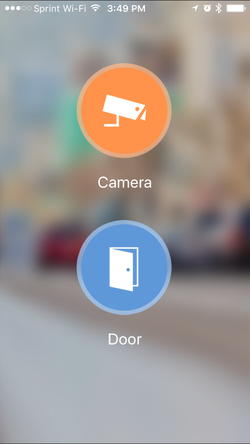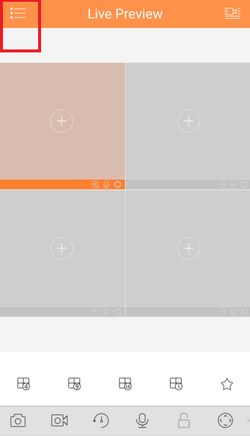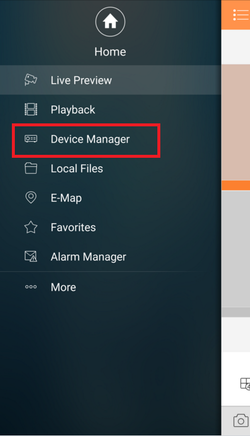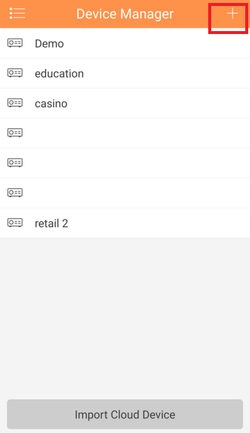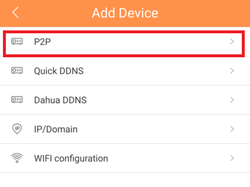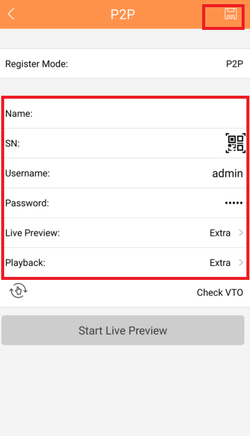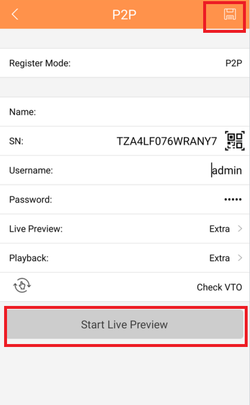Difference between revisions of "Mobile/iDMSS P2P Setup"
| Line 8: | Line 8: | ||
'''Step 2.''' Select the Menu Icon | '''Step 2.''' Select the Menu Icon | ||
| − | [[File:p2pgdmss1.png| | + | [[File:p2pgdmss1.png|250px]] |
| Line 14: | Line 14: | ||
'''Step 3.'''Select "Device Manager" | '''Step 3.'''Select "Device Manager" | ||
| − | [[File:p2pgdmss2.png| | + | [[File:p2pgdmss2.png|250px]] |
| Line 20: | Line 20: | ||
'''Step 4.'''Select the Add Icon | '''Step 4.'''Select the Add Icon | ||
| − | [[File:p2pgdmss3.png| | + | [[File:p2pgdmss3.png|250px]] |
| Line 26: | Line 26: | ||
'''Step 5.'''Select "P2P" | '''Step 5.'''Select "P2P" | ||
| − | [[File:p2pgdmss6.png| | + | [[File:p2pgdmss6.png|250px]] |
| Line 32: | Line 32: | ||
'''Step 6.'''Name Device > Scan in QR code for SN number which you can access from the physical recorder under the main menu → Setting → Network → P2P. You may input SN number manually which can also be found under the recorder. → Enter Username and Password. For best results , leave Live Preview and Playback on the Extra Stream. | '''Step 6.'''Name Device > Scan in QR code for SN number which you can access from the physical recorder under the main menu → Setting → Network → P2P. You may input SN number manually which can also be found under the recorder. → Enter Username and Password. For best results , leave Live Preview and Playback on the Extra Stream. | ||
| − | [[File:p2pgdmss5.png| | + | [[File:p2pgdmss5.png|250px]] |
| Line 38: | Line 38: | ||
'''Step 7.''' Select the Disk Icon to save → Select Live Preview At which time the app will connect to all cameras. | '''Step 7.''' Select the Disk Icon to save → Select Live Preview At which time the app will connect to all cameras. | ||
| − | [[File:p2pgdmss7.png| | + | [[File:p2pgdmss7.png|250px]] |
[[Category:Mobile]][[Category:IDMSS]][[Category:GDMSS]] | [[Category:Mobile]][[Category:IDMSS]][[Category:GDMSS]] | ||
Revision as of 22:11, 10 March 2016
How to Access System Using P2P via Mobile Application
Step 1. Click, "Camera"
Step 2. Select the Menu Icon
Step 3.Select "Device Manager"
Step 4.Select the Add Icon
Step 5.Select "P2P"
Step 6.Name Device > Scan in QR code for SN number which you can access from the physical recorder under the main menu → Setting → Network → P2P. You may input SN number manually which can also be found under the recorder. → Enter Username and Password. For best results , leave Live Preview and Playback on the Extra Stream.
Step 7. Select the Disk Icon to save → Select Live Preview At which time the app will connect to all cameras.