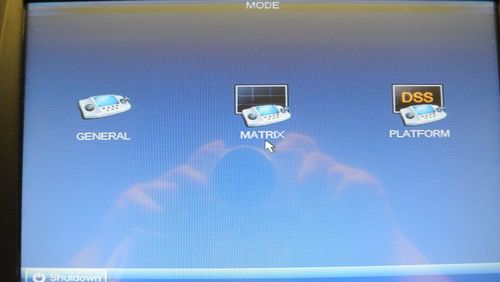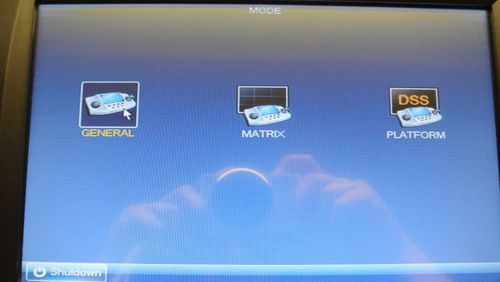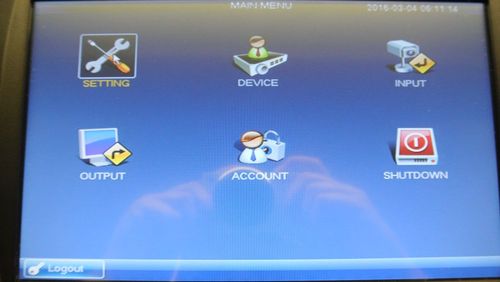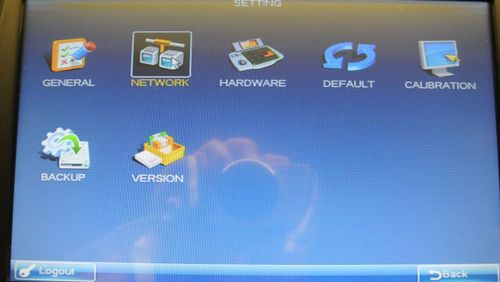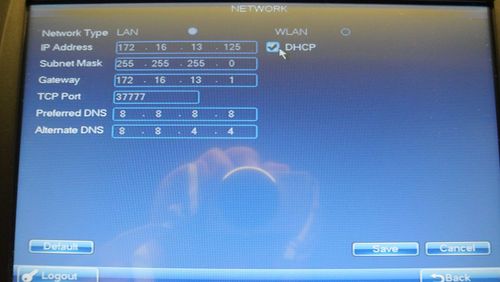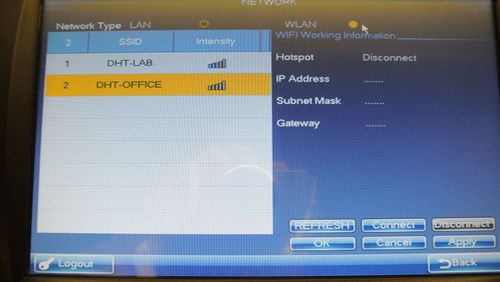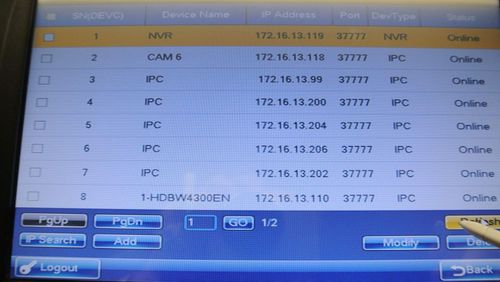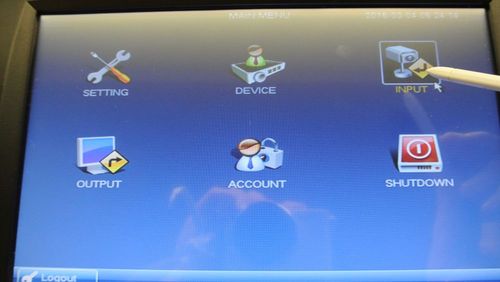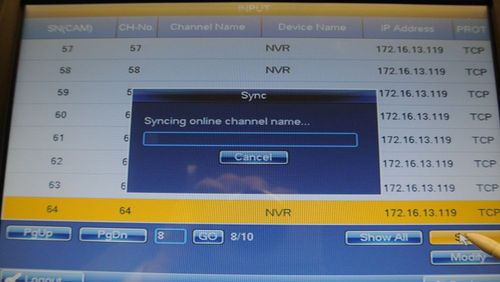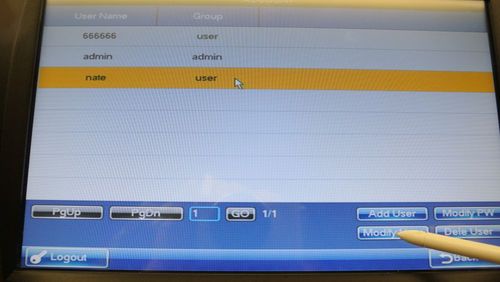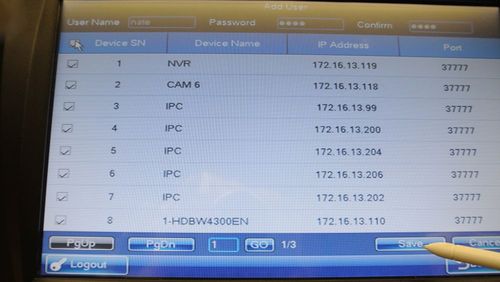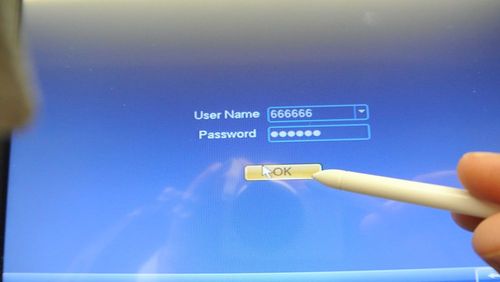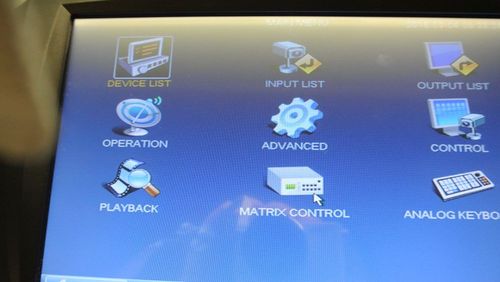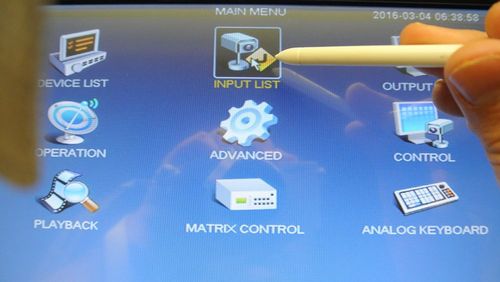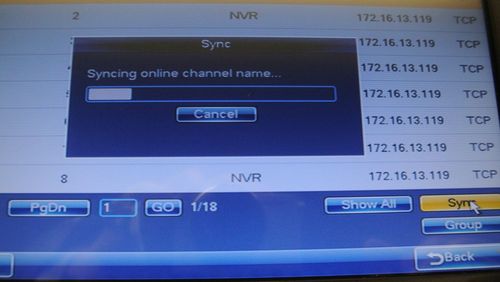Difference between revisions of "NKB3000 Display Live Feed"
(→Step by Step Setup Instructions) |
|||
| Line 70: | Line 70: | ||
[[file:NKB3k085.JPG|500px]] | [[file:NKB3k085.JPG|500px]] | ||
| − | 15. | + | 15. Select Device List |
[[file:NKB3k086.JPG|500px]] | [[file:NKB3k086.JPG|500px]] | ||
| + | |||
| + | 16. Make sure your Device (IPC or NVR) populates in this field. | ||
| + | |||
| + | [[file:NKB3k087.JPG|500px]] | ||
| + | |||
| + | 17. Go back to the Main Menu and select Input List | ||
| + | |||
| + | [[file:NKB3k089.JPG|500px]] | ||
| + | |||
| + | 18. Now select your device(s) and select sync | ||
| + | |||
| + | [[file:NKB3k091.JPG|500px]] | ||
| + | |||
| + | |||
[[Category:Troubleshoot]][[Category:Network Keyboard]][[Category:Accessories]] | [[Category:Troubleshoot]][[Category:Network Keyboard]][[Category:Accessories]] | ||
Revision as of 02:00, 11 March 2016
How to Display Live Feed on NKB3000
Pre-Requisites
- NKB3000
- NVR or IP camera
- IP address of the NVR or IP camera
Step by Step Setup Instructions
1. Connect a network, and power cable to your NKB3000. The screen should look like the below image once booted.
2. Hit General on the NKB3000.
3. Input your NKB3000's password, and hit Enter.
Note: The default NKB3000 credentials are as follows: User Name: admin Password: admin
4. Using the joystick, navigate to "Settings" and press, "Enter"
5. Using the joystick, navigate to "Network" and press, "Enter"
6. Check DHCP or connect to your wireless network and select save:
7. After connecting to a network go to the main menu and select Device:
8. Select refresh and the page should populate IP cameras and NVRs on your network. Select the device(s) you want to display and select ADD
9. Go to the main menu and Select Input
10. Select the Camera you want to add via any NVR that you've added and select sync.
11. Now select Account on the Main Menu:
12. Now Modify or create a user account (or use 666666 - user)
13. Also add the camera or NVR onto the user account
14. Logout and login to the user account
15. Select Device List
16. Make sure your Device (IPC or NVR) populates in this field.
17. Go back to the Main Menu and select Input List
18. Now select your device(s) and select sync