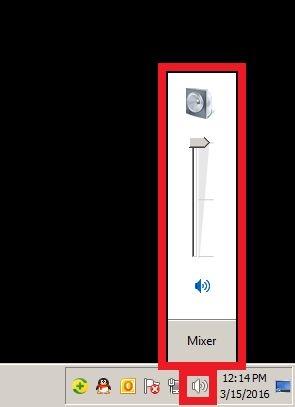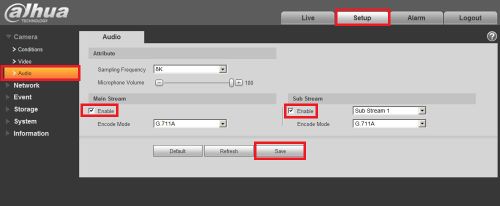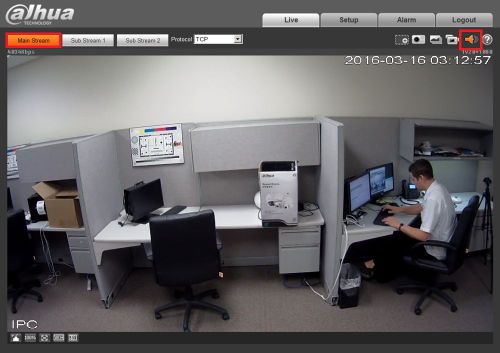Difference between revisions of "Troubleshoot/NVR/No Audio from Live Feed"
(→No Audio from Live Feed) |
(→No Audio from Live Feed) |
||
| Line 32: | Line 32: | ||
*Audio cable is damaged. You may need to re-run your cable. | *Audio cable is damaged. You may need to re-run your cable. | ||
*DVR/NVR's audio port is not working. Check the mic on another device to ensure that the mic is actually working. --> | *DVR/NVR's audio port is not working. Check the mic on another device to ensure that the mic is actually working. --> | ||
| + | |||
| + | |||
| + | |||
| + | |||
| + | |||
| + | |||
| + | [[Category:IP_Camera]] | ||
| + | [[Category:NVR]] | ||
| + | [[Category:Remote_Access]] | ||
| + | [[Category:Camera]] | ||
| + | [[Category:Record_Setup]] | ||
| + | [[Category:Troubleshoot]] | ||
Revision as of 19:35, 15 March 2016
No Audio from Live Feed
1. Make sure your audio on the computer or television is enabled and working by playing music or watching a video with audio online. You should see this audio meter change when playing music or video on the computer/television.
2. Once you have confirmed your audio is working on your speaker, and if you still can't hear from your Live Feed, check your connections. If you are using an external microphone that plugs into the camera, please make sure you are supplying power to since the camera does not. See picture below:
3. If your connections and power are in order but you still cannot get audio from your live feed, log into your IP Camera or NVR and change the following settings.
4. If you are accessing your audio feed from a computer also make sure you have the speaker symbol enabled to enable audio from the Live Feed.