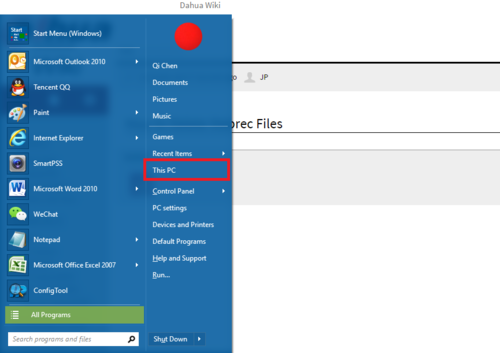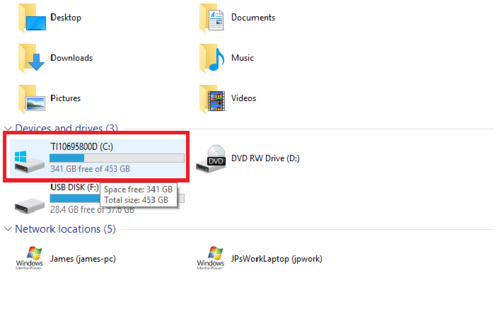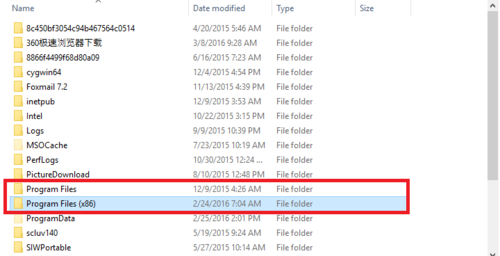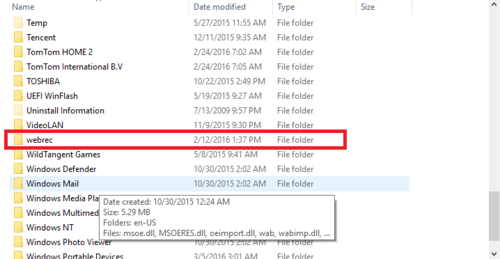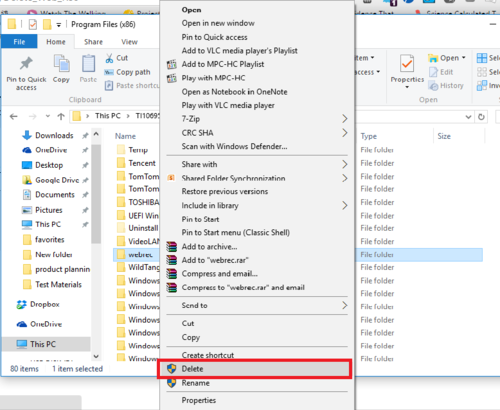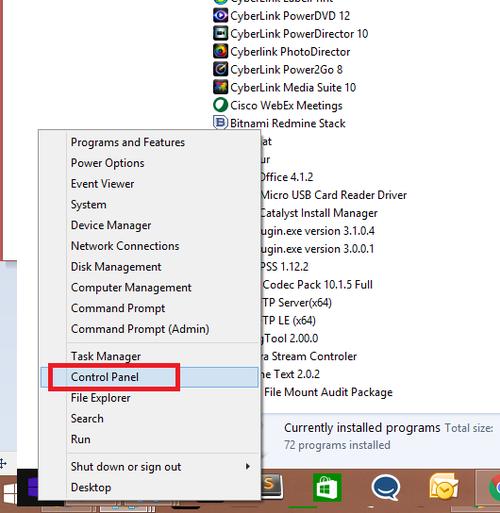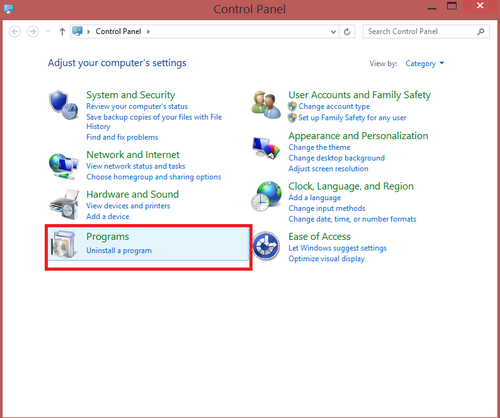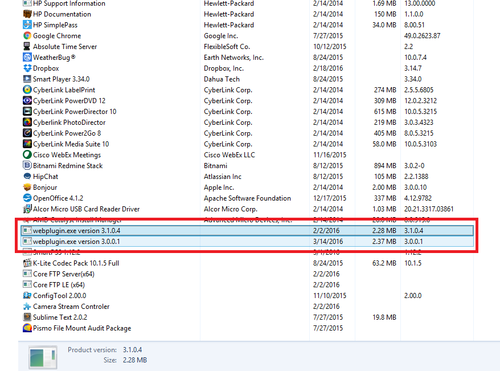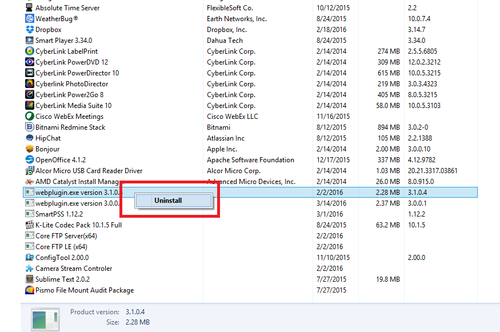Difference between revisions of "Troubleshoot/Delete Web Rec"
| Line 1: | Line 1: | ||
==How to Delete Webrec Files== | ==How to Delete Webrec Files== | ||
| − | |||
'''1.''' Your Windows startup and select "This PC" or "My Computer" depending on the windows you're using. | '''1.''' Your Windows startup and select "This PC" or "My Computer" depending on the windows you're using. | ||
| Line 13: | Line 12: | ||
'''3.''' The webrec is usually installed in program files (x86) and sometimes program file. | '''3.''' The webrec is usually installed in program files (x86) and sometimes program file. | ||
| − | [[file:WebrecDelete3.png|500px]] | + | [[file:WebrecDelete3.png|500px]] |
| Line 31: | Line 30: | ||
| − | '''7.''' Navigate to "Programs" | + | '''7.''' Navigate to "Programs" ➞ Select "Uninstall a Program" |
[[File:delete_webrec_2_wiki.png|500px]] | [[File:delete_webrec_2_wiki.png|500px]] | ||
| − | '''8.''' Right click on '''webplugin.exe''' | + | '''8.''' Select and Right click on '''webplugin.exe''' ➞ Select Uninstall. Repeat this step is there if there are more than one webplugin.exe program. |
[[File:delete_webrec_5_wiki.png|500px]] | [[File:delete_webrec_5_wiki.png|500px]] | ||
Revision as of 20:56, 18 March 2016
How to Delete Webrec Files
1. Your Windows startup and select "This PC" or "My Computer" depending on the windows you're using.
2. Go to your primary installation drive for windows.
3. The webrec is usually installed in program files (x86) and sometimes program file.
4. Find and locate it under one of them.
5. Right click and select delete.
6.Right click on Windows start up to access "Control Panel"
7. Navigate to "Programs" ➞ Select "Uninstall a Program"
8. Select and Right click on webplugin.exe ➞ Select Uninstall. Repeat this step is there if there are more than one webplugin.exe program.