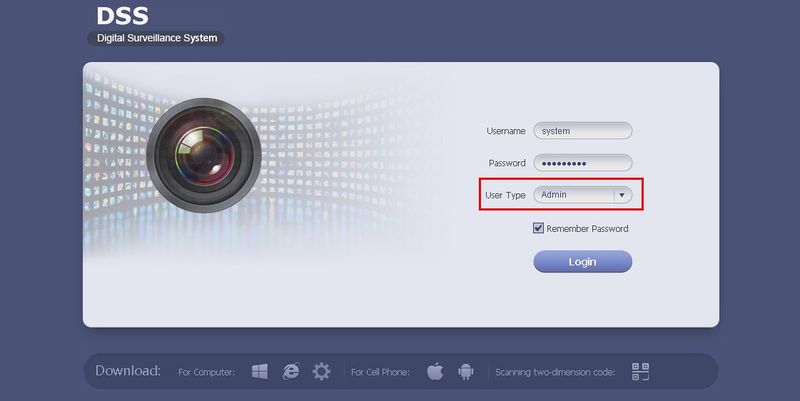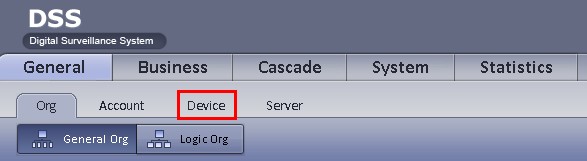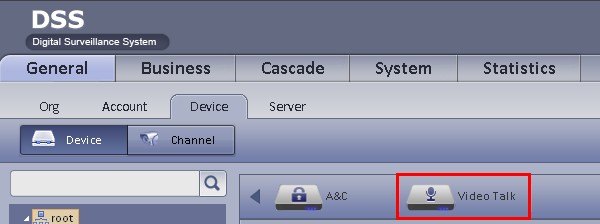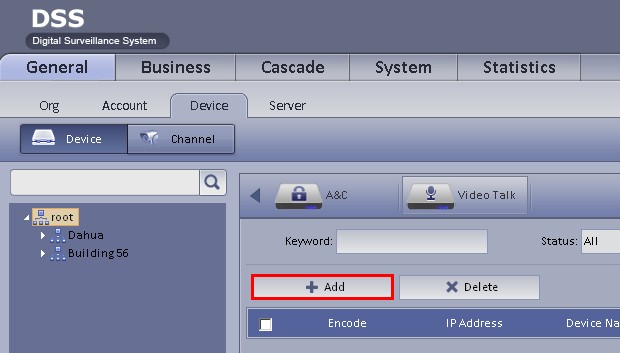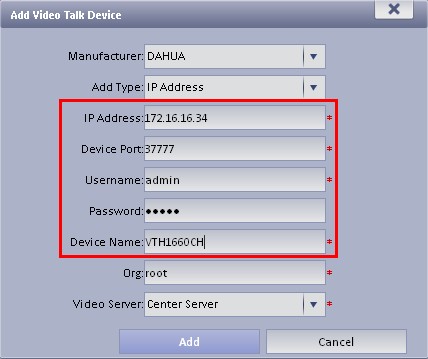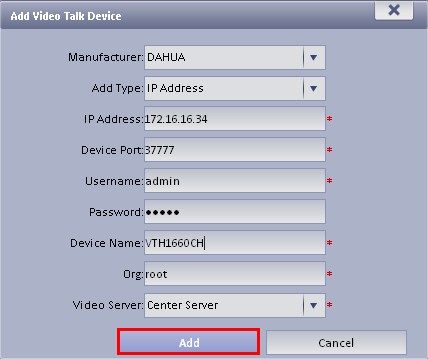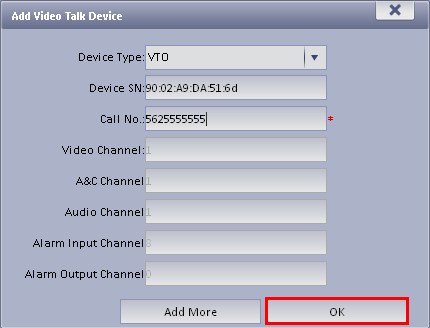Difference between revisions of "CMS/DSS/Add Video"
| Line 7: | Line 7: | ||
2. Under, "General" click, "Device" | 2. Under, "General" click, "Device" | ||
| − | [[file:DSSIVSBSetup2.jpg]] | + | [[file:DSSIVSBSetup2.jpg|800px]] |
3. Click the arrow on the right hand side until you see, "Video Talk" | 3. Click the arrow on the right hand side until you see, "Video Talk" | ||
| − | [[file:VideoTalkSetup1.jpg]] | + | [[file:VideoTalkSetup1.jpg|800px]] |
4. Click, "Video Talk" | 4. Click, "Video Talk" | ||
| − | [[file:VideoTalkSetup2.jpg]] | + | [[file:VideoTalkSetup2.jpg|800px]] |
5. Click, "Add" | 5. Click, "Add" | ||
| − | [[file:VideoTalkSetup3.jpg]] | + | [[file:VideoTalkSetup3.jpg|800px]] |
6. Input the following: | 6. Input the following: | ||
Revision as of 19:39, 22 March 2016
How to Add Video Talk
1. Login to your DSS server as an, "Admin" User Type.
2. Under, "General" click, "Device"
3. Click the arrow on the right hand side until you see, "Video Talk"
4. Click, "Video Talk"
5. Click, "Add"
6. Input the following:
- IP Address
- Device Port
- Username
- Password
- Device Name
7. Click, "Add"
8. If you receive an error or the screen changes to this page, input the following:
- Device SN
- Call No.
9. Click, "OK"