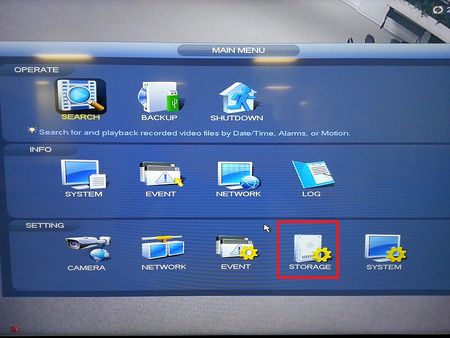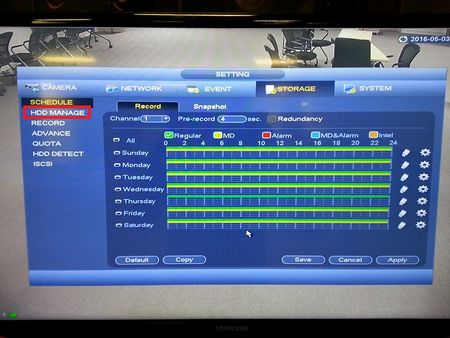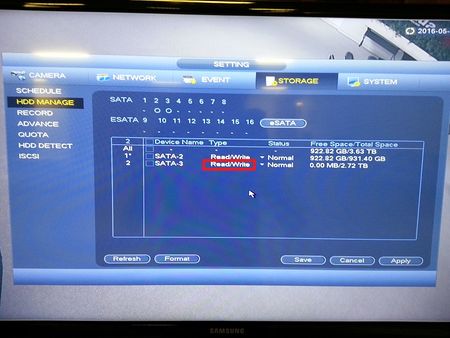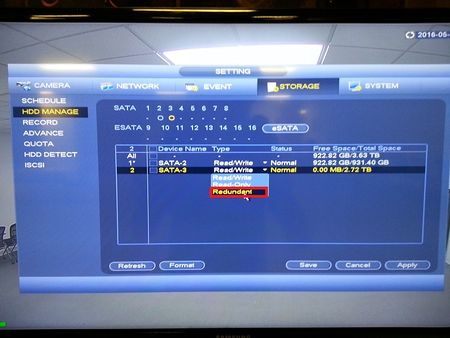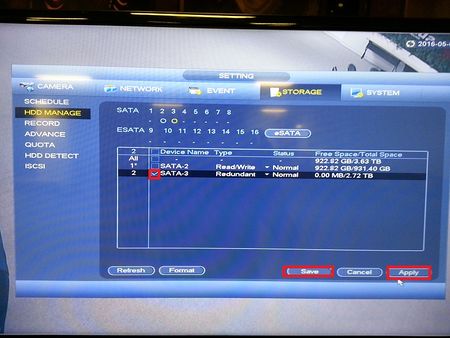Difference between revisions of "Backup/Backup Redundant HDD"
| Line 2: | Line 2: | ||
===Prerequisites=== | ===Prerequisites=== | ||
* 2 or more HDD | * 2 or more HDD | ||
| − | * SATA | + | * SATA Cables |
1. Get into the menu and select Storage. | 1. Get into the menu and select Storage. | ||
| − | [[file:HDDRedundant1.jpg]] | + | [[file:HDDRedundant1.jpg|450px]] |
2. Select HDD manage. | 2. Select HDD manage. | ||
| − | [[file:HDDRedundant2.jpg]] | + | [[file:HDDRedundant2.jpg|450px]] |
3. Click on Read and write. | 3. Click on Read and write. | ||
| − | [[file:HDDRedundant3.jpg]] | + | [[file:HDDRedundant3.jpg|450px]] |
4. Select Redundant. | 4. Select Redundant. | ||
| − | [[file:HDDRedundant4.jpg]] | + | [[file:HDDRedundant4.jpg|450px]] |
5. Select apply and save. | 5. Select apply and save. | ||
| − | [[file:HDDRedundant5.jpg]] | + | [[file:HDDRedundant5.jpg|450px]] |
[[Category:PDF_Manuals]] | [[Category:PDF_Manuals]] | ||
Revision as of 16:36, 4 May 2016
HDD Backup Redundant
Prerequisites
- 2 or more HDD
- SATA Cables
1. Get into the menu and select Storage.
2. Select HDD manage.
3. Click on Read and write.
4. Select Redundant.
5. Select apply and save.