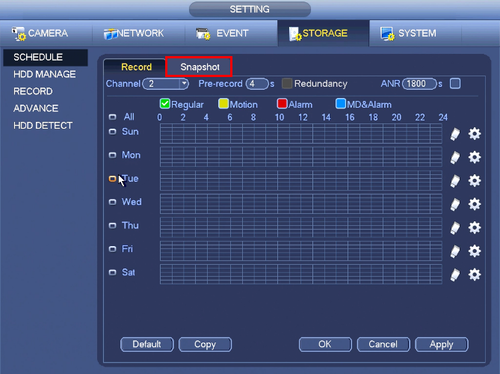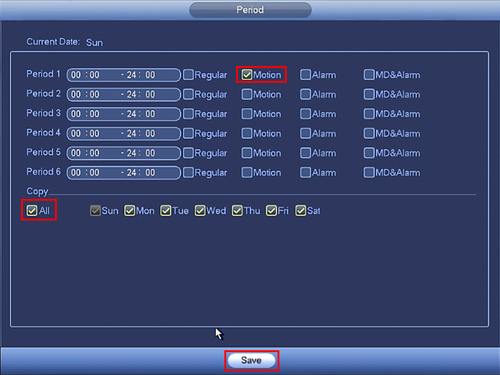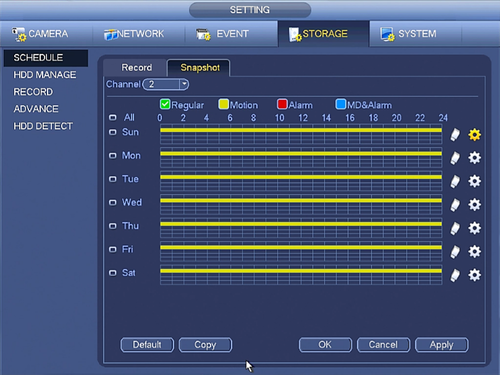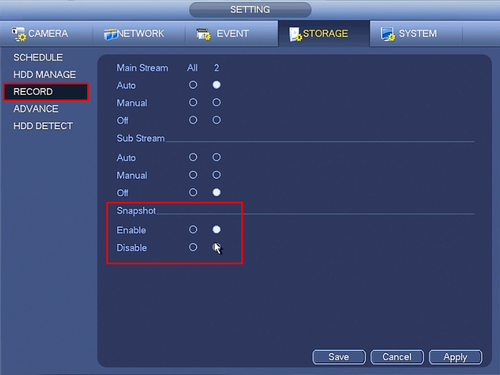Difference between revisions of "NVR/Recording Setup/Snapshot"
m (JP moved page Snapshot to NVR/Recording Setup/Snapshot) |
|||
| Line 32: | Line 32: | ||
[[Category:Email]] | [[Category:Email]] | ||
[[Category:Snapshot]] | [[Category:Snapshot]] | ||
| + | |||
| + | ===Links=== | ||
| + | <table> | ||
| + | <tr><th colspan="3"> Related Articles in [[:Category:Record]]</th></tr> | ||
| + | <tr><td> | ||
| + | |||
| + | <DynamicPageList> | ||
| + | category = Record | ||
| + | count=5 | ||
| + | </DynamicPageList> | ||
| + | </td> | ||
| + | <td> | ||
| + | <DynamicPageList> | ||
| + | category = Record | ||
| + | offset = 5 | ||
| + | count= 5 | ||
| + | </DynamicPageList> | ||
| + | </td> | ||
| + | <td> | ||
| + | |||
| + | <DynamicPageList> | ||
| + | category = Record | ||
| + | offset = 10 | ||
| + | count=5 | ||
| + | </DynamicPageList> | ||
| + | </td></tr></table> | ||
Revision as of 17:47, 12 May 2016
Snapshot Setup
1. From the Main Menu click, "Storage" under, "Settings"
2. Click, "Schedule" on the left hand side.
3. Click, "Snapshot"
4. Click the Gear icon to the right of any of the graphs.
5. Check the box for, "Motion" then click the, "All" box below, "Copy"
6. Click, "Save" This will return you to the previous screen which should look like this.
7. Click, "Apply" and then, "OK"
8. On the left, click, "Record" and ensure the, "Enabled" box is filled in for each channel you wish to enable snapshot on.
Links
| Related Articles in Category:Record | ||
|---|---|---|
|
<DynamicPageList> category = Record count=5 </DynamicPageList> |
<DynamicPageList> category = Record offset = 5 count= 5 </DynamicPageList> |
<DynamicPageList> category = Record offset = 10 count=5 </DynamicPageList> |