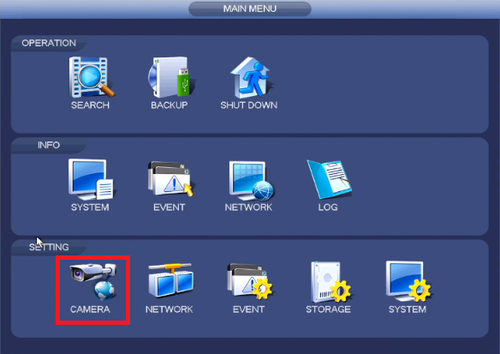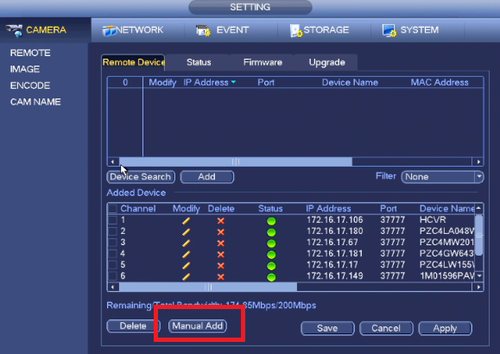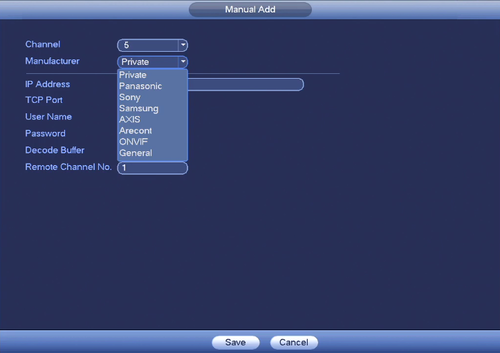Difference between revisions of "NVR/Basic Setup/Add 3rd Party IP Camera"
(→Add 3rd Party IP Camera to NVR) |
(→Add 3rd Party IP Camera to NVR) |
||
| Line 7: | Line 7: | ||
'''Note:''' When you are using third party cameras you will not have the full features, like motion detect. | '''Note:''' When you are using third party cameras you will not have the full features, like motion detect. | ||
| − | + | 1. From the Main Menu Select Camera. | |
[[File:thirdpartyipwiki.png|500px]] | [[File:thirdpartyipwiki.png|500px]] | ||
| − | + | 2. Select Manual add. | |
[[File:thirdpartyipwiki2.png|500px]] | [[File:thirdpartyipwiki2.png|500px]] | ||
| − | + | 3. You can select the brand of the third party camera or ONVIF. If brand is not listed, you will need to set the IP camera to the ONVIF protocol from the camera itself if it is available as an option ➞ Enter the IP address of the third party camera and select save. | |
[[File:thirdpartyipwiki3.png|500px]] | [[File:thirdpartyipwiki3.png|500px]] | ||
Revision as of 17:28, 23 May 2016
Add 3rd Party IP Camera to NVR
Prerequisites
- 3rd Party IP Camera
Note: When you are using third party cameras you will not have the full features, like motion detect.
1. From the Main Menu Select Camera.
2. Select Manual add.
3. You can select the brand of the third party camera or ONVIF. If brand is not listed, you will need to set the IP camera to the ONVIF protocol from the camera itself if it is available as an option ➞ Enter the IP address of the third party camera and select save.