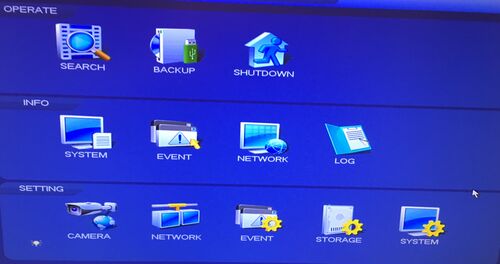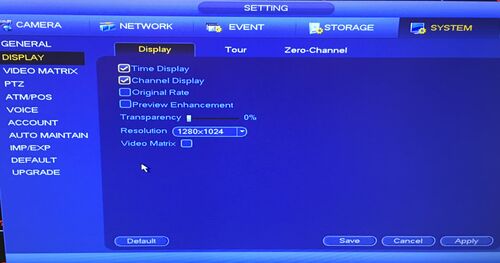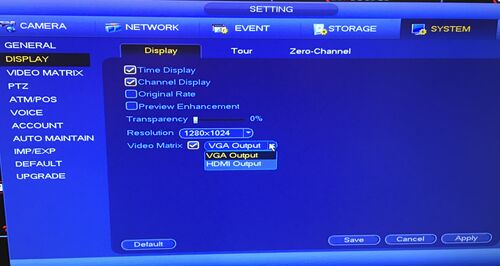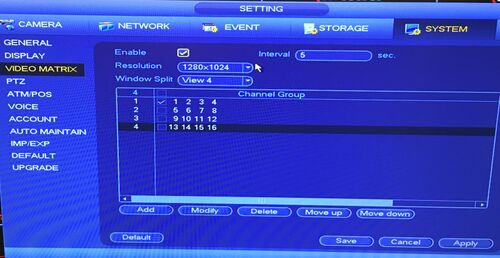Difference between revisions of "NVR/Basic Setup/Video Matrix and Spot Out"
(→'Video Matrix and Spot Out) |
(→'Video Matrix and Spot Out) |
||
| Line 7: | Line 7: | ||
| − | + | * Go to the Main Menu click on System in the Setting Section. | |
[[File:vmsp01.JPG|500px]] | [[File:vmsp01.JPG|500px]] | ||
| − | + | * On the Left side, click on Display. | |
| − | |||
# In the first tab click on the box for the Video Matrix. | # In the first tab click on the box for the Video Matrix. | ||
| Line 18: | Line 17: | ||
[[File:vmsp02.JPG|500px]] | [[File:vmsp02.JPG|500px]] | ||
| − | + | * A drop down menu will appear, select either VGA or HDMI Output. | |
| + | |||
[[File:vmsp03.JPG|500px]] | [[File:vmsp03.JPG|500px]] | ||
| − | + | ||
| − | + | * Once Selected, click on Apply | |
| − | + | * Then on Save | |
[[File:vmsp03.JPG|500px]] | [[File:vmsp03.JPG|500px]] | ||
| − | + | * now when it comes back up you will need to go back to the Main Menu and click on System in the Settings section. | |
[[File:vmsp01.JPG|500px]] | [[File:vmsp01.JPG|500px]] | ||
| − | + | * On the left column click on the video Matrix. | |
| − | + | ** In Video Matrix click enable, and select the cameras that you would like to appear in the "Spot Out" monitor. | |
| − | |||
| − | |||
| − | |||
[[File:vmsp05.JPG|500px]] | [[File:vmsp05.JPG|500px]] | ||
| − | + | * Click Apply and Save. | |
Now you will have a monitor that will have access to the Menu functions as well has a monitor for viewing access only. | Now you will have a monitor that will have access to the Menu functions as well has a monitor for viewing access only. | ||
Revision as of 00:06, 26 May 2016
'Video Matrix and Spot Out
This is a How To Guide for the following Models:
HCVR72A16A-S3, HCVR72A08-S3, HCVR52A16A-S3, HCVR52A16AN-S3
To make this feature work you will need to do the following:
- Go to the Main Menu click on System in the Setting Section.
- On the Left side, click on Display.
- In the first tab click on the box for the Video Matrix.
- A drop down menu will appear, select either VGA or HDMI Output.
- Once Selected, click on Apply
- Then on Save
- now when it comes back up you will need to go back to the Main Menu and click on System in the Settings section.
- On the left column click on the video Matrix.
- In Video Matrix click enable, and select the cameras that you would like to appear in the "Spot Out" monitor.
- Click Apply and Save.
Now you will have a monitor that will have access to the Menu functions as well has a monitor for viewing access only.