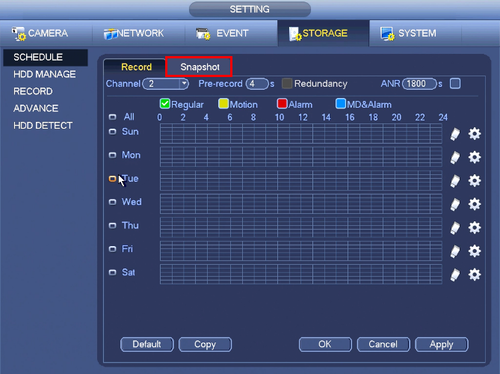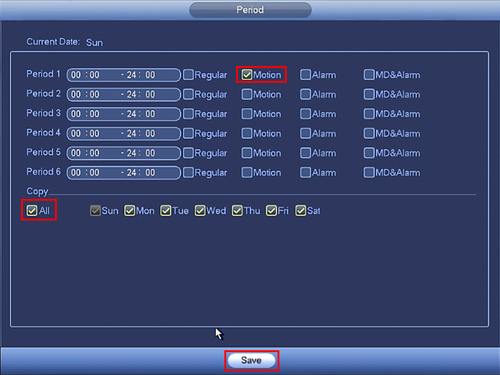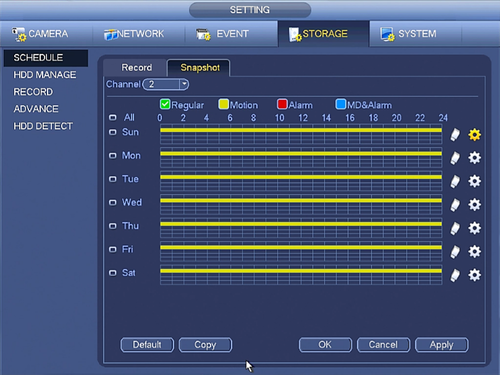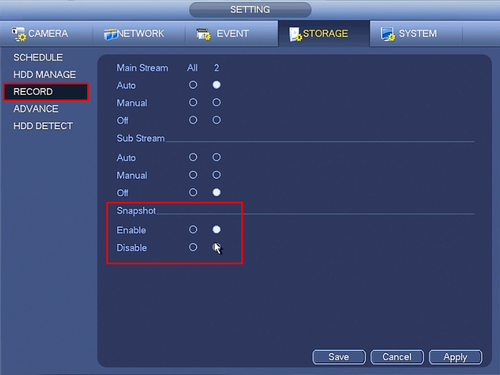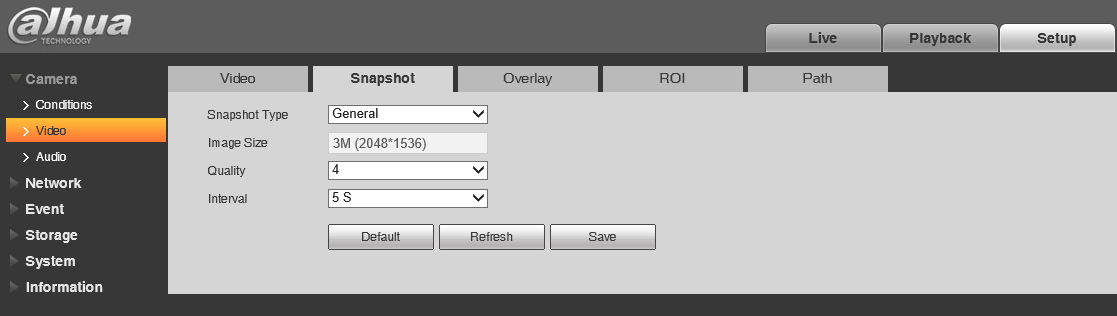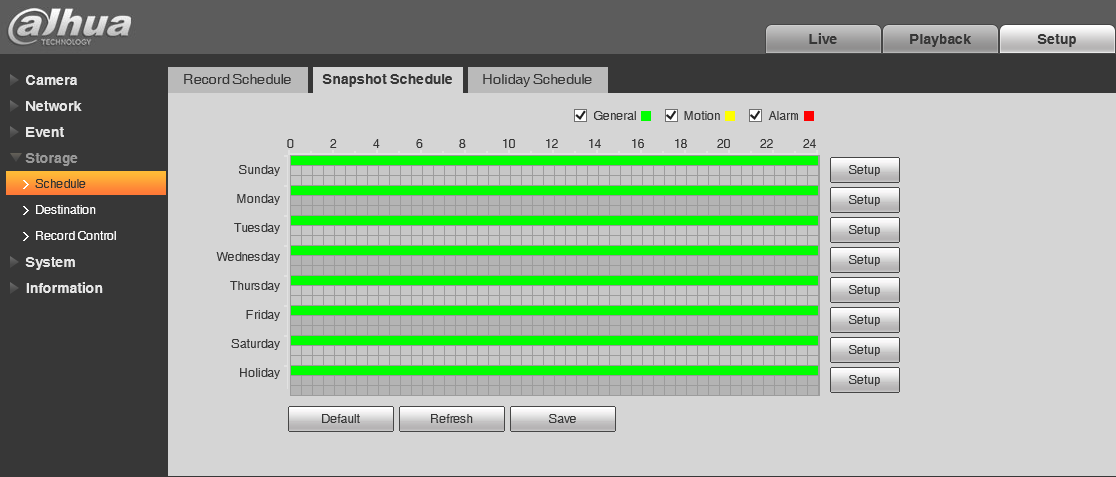Difference between revisions of "NVR/Recording Setup/Snapshot"
| Line 1: | Line 1: | ||
| − | ===Snapshot Setup=== | + | ===Snapshot Setup on NVR=== |
1. From the Main Menu click, "Storage" under, "Settings" | 1. From the Main Menu click, "Storage" under, "Settings" | ||
| Line 29: | Line 29: | ||
[[file:Snapshot5.png|500px]] | [[file:Snapshot5.png|500px]] | ||
| + | |||
| + | |||
| + | ===Snapshot Setup on PC=== | ||
| + | |||
| + | 1. Go to Camera -> Video -> Snapshot, choose Snapshot Type general, choose the picture quality and time interval between 1 to 16 seconds. Click save button to apply. | ||
| + | |||
| + | [[File:snapshotrecord001.png]] | ||
| + | |||
| + | 2. Go to Storage -> Schedule -> Snapshot Schedule, tick the general box and set up the schedule the snapshot works. Click Save to apply. | ||
| + | |||
| + | [[File:snapshotrecord002.png]] | ||
| + | |||
| + | 3. Go to Storage -> Destination -> Path, tick the scheduled box in snapshot and click Save to apply. Here we use Local(SD card) as an example, FTP and NAS is also viable for this function. | ||
| + | |||
| + | [[File:snapshotrecord003.png]] | ||
| + | |||
| + | |||
| + | |||
| + | |||
[[Category:Record]] | [[Category:Record]] | ||
[[Category:Email]] | [[Category:Email]] | ||
Revision as of 18:25, 30 June 2016
Snapshot Setup on NVR
1. From the Main Menu click, "Storage" under, "Settings"
2. Click, "Schedule" on the left hand side.
3. Click, "Snapshot"
4. Click the Gear icon to the right of any of the graphs.
5. Check the box for, "Motion" then click the, "All" box below, "Copy"
6. Click, "Save" This will return you to the previous screen which should look like this.
7. Click, "Apply" and then, "OK"
8. On the left, click, "Record" and ensure the, "Enabled" box is filled in for each channel you wish to enable snapshot on.
Snapshot Setup on PC
1. Go to Camera -> Video -> Snapshot, choose Snapshot Type general, choose the picture quality and time interval between 1 to 16 seconds. Click save button to apply.
2. Go to Storage -> Schedule -> Snapshot Schedule, tick the general box and set up the schedule the snapshot works. Click Save to apply.
3. Go to Storage -> Destination -> Path, tick the scheduled box in snapshot and click Save to apply. Here we use Local(SD card) as an example, FTP and NAS is also viable for this function.
Links
| Related Articles in Category:Record | ||
|---|---|---|
|
<DynamicPageList> category = Record count=5 </DynamicPageList> |
<DynamicPageList> category = Record offset = 5 count= 5 </DynamicPageList> |
<DynamicPageList> category = Record offset = 10 count=5 </DynamicPageList> |