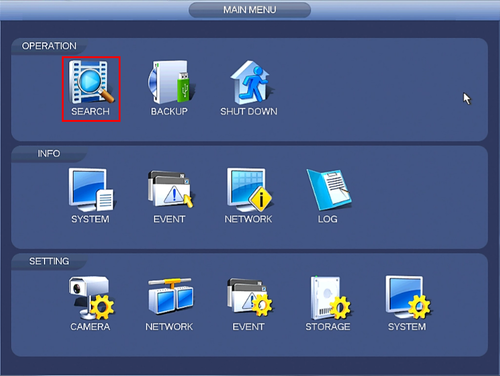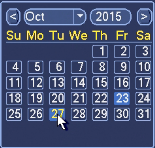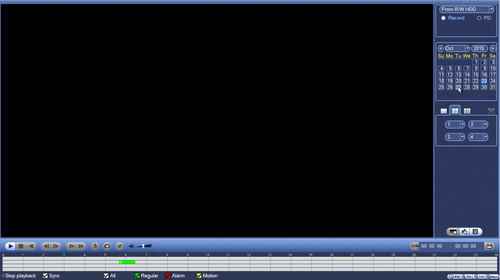Difference between revisions of "NVR/Playback"
m (JP moved page NVR/Playback/Playback to NVR/Playback) |
|||
| Line 1: | Line 1: | ||
==Playback from NVR== | ==Playback from NVR== | ||
===Pre-Requisites=== | ===Pre-Requisites=== | ||
| − | + | *NVR | |
| + | *[[Troubleshoot/Internal_vs_External_HDD|HDD installed]] | ||
| + | |||
| + | |||
===Video Instructions=== | ===Video Instructions=== | ||
<embedvideo service="youtube">https://www.youtube.com/watch?v=PPbGX1qir04</embedvideo> | <embedvideo service="youtube">https://www.youtube.com/watch?v=PPbGX1qir04</embedvideo> | ||
| + | |||
===Step by Step Instructions=== | ===Step by Step Instructions=== | ||
1. From the Main Menu click, "Search" | 1. From the Main Menu click, "Search" | ||
| Line 9: | Line 13: | ||
[[file:NVRPlayback1.png|500px]] | [[file:NVRPlayback1.png|500px]] | ||
| − | 2. On the right hand side, there will be a calendar. Click on the day that you wish to play back video. | + | 2. On the right hand side, there will be a calendar. Click on the day that you wish to play back video. |
| − | *Days that are shaded a lighter color blue have recordings. | + | |
| − | *Days that are dark blue do not have recordings. | + | * Days that are shaded a lighter color blue have recordings. |
| + | * Days that are dark blue do not have recordings. | ||
[[file:NVRPlayback2.png]] | [[file:NVRPlayback2.png]] | ||
| − | 3. Double click on the graph below to begin playing back video. | + | 3. Double click on the graph below to begin playing back video. |
[[file:NVRPlayback3.png|500px]] | [[file:NVRPlayback3.png|500px]] | ||
| + | |||
| + | |||
| + | |||
| + | [[Category:NVR]] | ||
| + | [[Category:Playback]] | ||
| + | [[Category:Troubleshoot]] | ||
Revision as of 17:20, 6 July 2016
Contents
Playback from NVR
Pre-Requisites
- NVR
- HDD installed
Video Instructions
Step by Step Instructions
1. From the Main Menu click, "Search"
2. On the right hand side, there will be a calendar. Click on the day that you wish to play back video.
- Days that are shaded a lighter color blue have recordings.
- Days that are dark blue do not have recordings.
3. Double click on the graph below to begin playing back video.