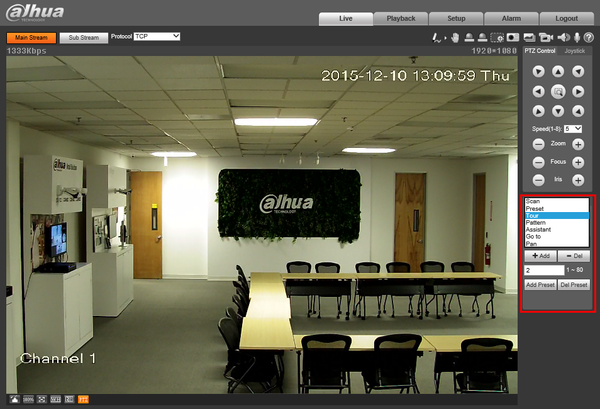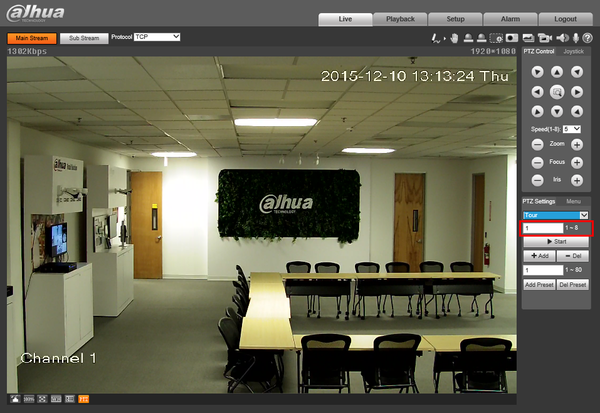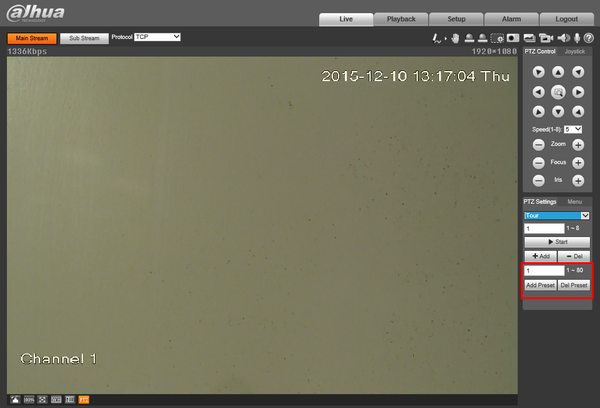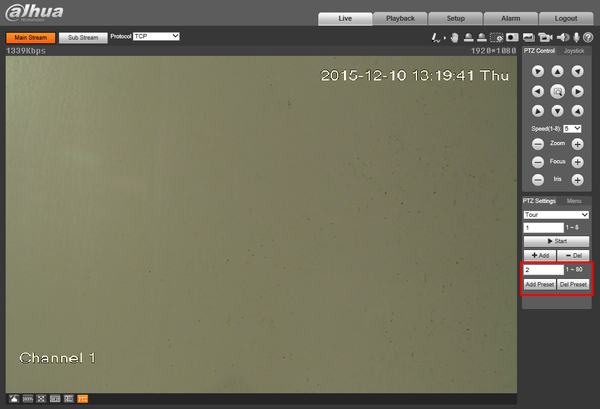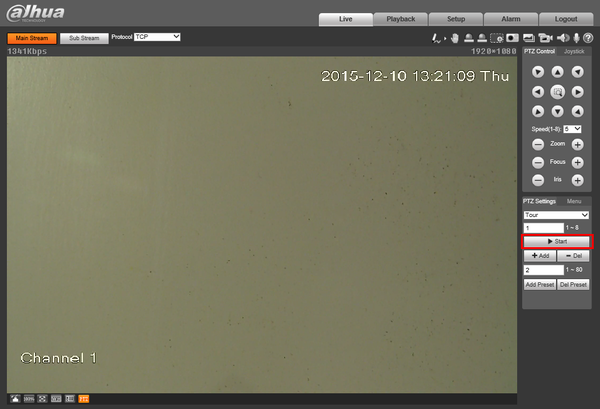Difference between revisions of "PTZTour"
(→Pre-Requisites) |
|||
| Line 3: | Line 3: | ||
The Tour feature allows you to set a up multiple locations for the PTZ to cycle through using already established Pre-Sets. | The Tour feature allows you to set a up multiple locations for the PTZ to cycle through using already established Pre-Sets. | ||
===Pre-Requisites=== | ===Pre-Requisites=== | ||
| − | + | * Dahua Network PTZ | |
| + | * Internet Explorer | ||
| + | * IP Address of Network PTZ | ||
| + | |||
===Video Instructions=== | ===Video Instructions=== | ||
<embedvideo service="youtube">https://youtu.be/wp2HQ0juHBA</embedvideo> | <embedvideo service="youtube">https://youtu.be/wp2HQ0juHBA</embedvideo> | ||
Revision as of 20:40, 20 July 2016
Contents
How to Setup Tour
Description
The Tour feature allows you to set a up multiple locations for the PTZ to cycle through using already established Pre-Sets.
Pre-Requisites
- Dahua Network PTZ
- Internet Explorer
- IP Address of Network PTZ
Video Instructions
Step by Step Instructions
1. Login to your IP PTZ camera via Internet Explorer.
2. Under, "PTZ Settings" click the drop down, and select, "Tour"
3. The box immediately below the drop down is the, "Pre-Set Number" This can be set to 1-8 (May vary by model) Ensure that this is currently set to, "1"
4. In the second box, input the first Pre-Set you wish to establish and click, "Add Pre-Set"
5. In the second box, input the second Pre-Set you wish to establish and click, "Add Pre-Set" Repeat this process for any additional Pre-Sets you wish to use.
6. Once complete, you can test your Tour settings by clicking, "Start"