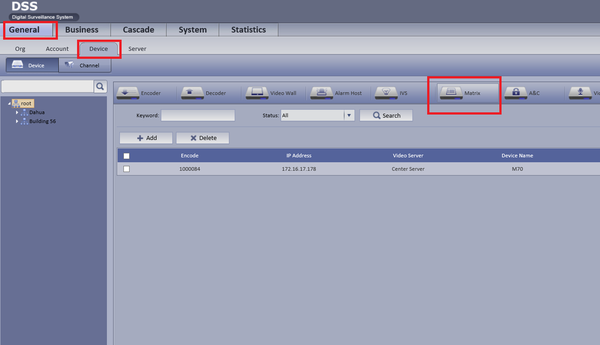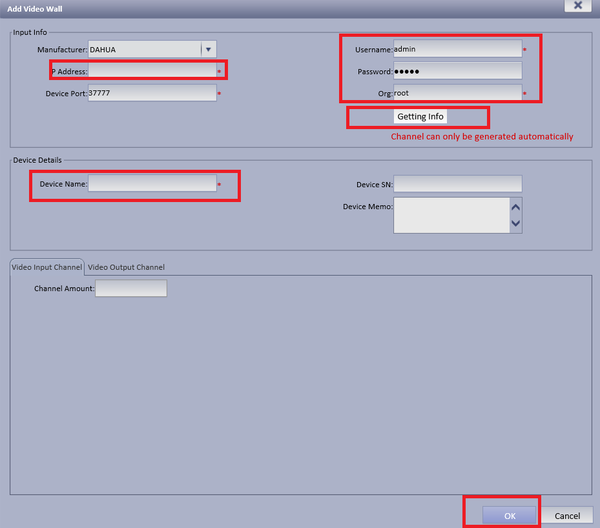Difference between revisions of "CMS/DSS/Add Dahua Video Wall"
(→How to Add Dahua Video Wall) |
(→How to Add Dahua Video Wall) |
||
| Line 1: | Line 1: | ||
==How to Add Dahua Video Wall== | ==How to Add Dahua Video Wall== | ||
| − | + | Step 1. Login Manager ➞ Select General➞ Device ➞ Matrix ➞ Select Add | |
[[File:dss_video_wall_wiki_1.png|600px]] | [[File:dss_video_wall_wiki_1.png|600px]] | ||
| − | + | Step 2. Select Add Fill in M70 IP address account and password ➞ Select “Getting Info” to auto get device info ➞ Input Device Name ➞ Select OK. '''Please Note''':M70 device channel info can only automatically inputed by clicking “Getting info”button, you cannot manually input, so when adding M70 device, please ensure the device and 7016 are well connected and device are | |
available. | available. | ||
Revision as of 17:41, 25 July 2016
How to Add Dahua Video Wall
Step 1. Login Manager ➞ Select General➞ Device ➞ Matrix ➞ Select Add
Step 2. Select Add Fill in M70 IP address account and password ➞ Select “Getting Info” to auto get device info ➞ Input Device Name ➞ Select OK. Please Note:M70 device channel info can only automatically inputed by clicking “Getting info”button, you cannot manually input, so when adding M70 device, please ensure the device and 7016 are well connected and device are
available.