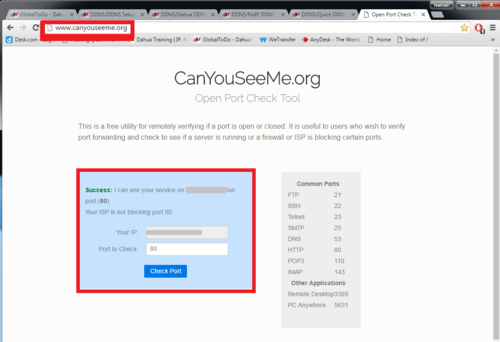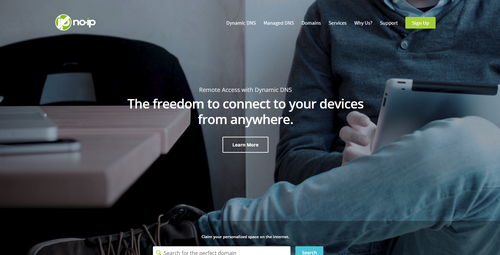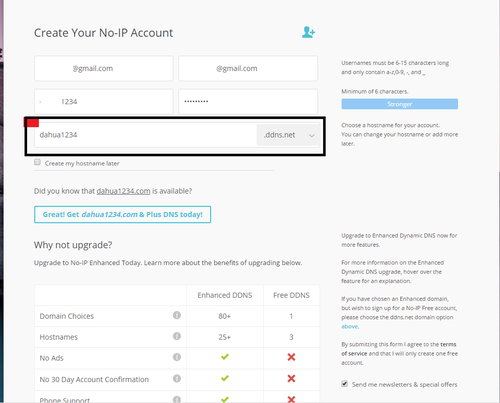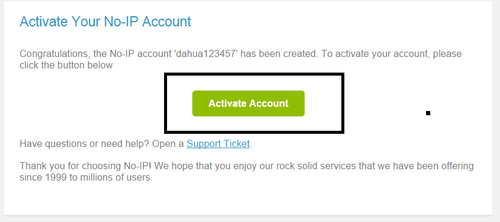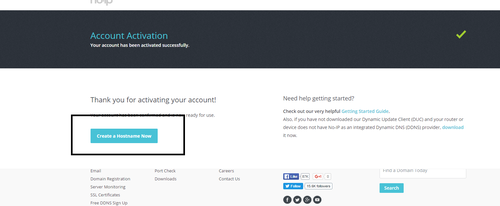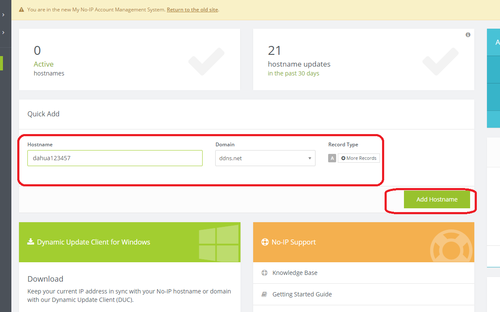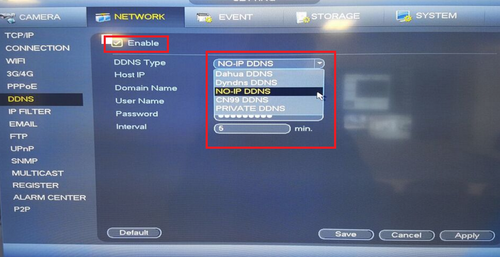Difference between revisions of "DDNS/NoIP DDNS Setup"
| Line 1: | Line 1: | ||
==DDNS Setup No-IP== | ==DDNS Setup No-IP== | ||
| − | === | + | ===Prerequisites=== |
*The device must be connected to the Internet, please check if the connection works properly. | *The device must be connected to the Internet, please check if the connection works properly. | ||
Revision as of 20:51, 25 July 2016
DDNS Setup No-IP
Prerequisites
- The device must be connected to the Internet, please check if the connection works properly.
- Please confirm Internet access port is open and default port to open is: 80, 554,37777. To modify default port, please refer to DDNS User’s Manual.
- The default username and password are admin/admin. You should change your password at first login.
- DDNS No-IP management website: www.noip.com
- The device supports monitoring and DDNS management via mobile phone. You need to download the App first.
- Please keep the tag of device MAC address. Do not lose or destroy it.
- DahuaDDNS service is disabled by default, and to enable it, you need to login first.
(port 37777 is default, 38888 is an example)
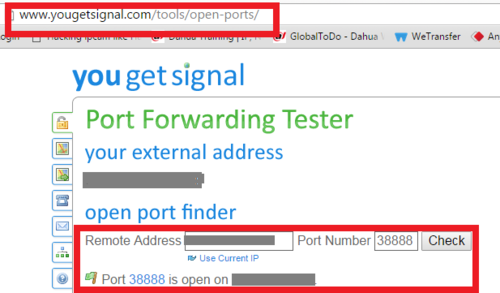 (port 37777 is default, 38888 is an example)
(port 37777 is default, 38888 is an example)
Video Instructions
Step by Step Instructions
Step 1. Go to https://www.noip.com/
Step 2. Create an account -> Go to your email registered with noip.com. An email activation will be sent to your registered email to activate noip.com account.
Step 3. Once account is activated select "Create Host Name Now"
Step 4. Input a host name of your choice > Select Add "Host Name"
Step 5. Login into Recorder via Web Service or Physical recorder. From the Main Menu select the network tab > Select DDNS on the left hand side. Check off "Enable" > Click on Drop down to select "No-IP"
Step 6. Input host IP > Domain Name > User Name > Password > Do not forget to click "APPLY" to save settings.