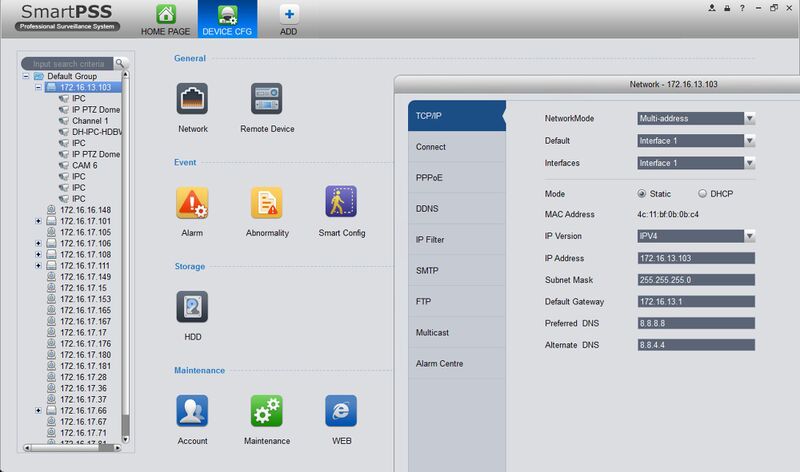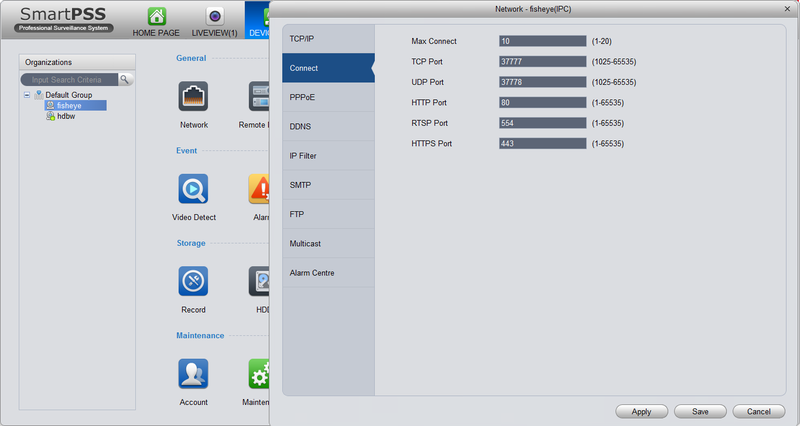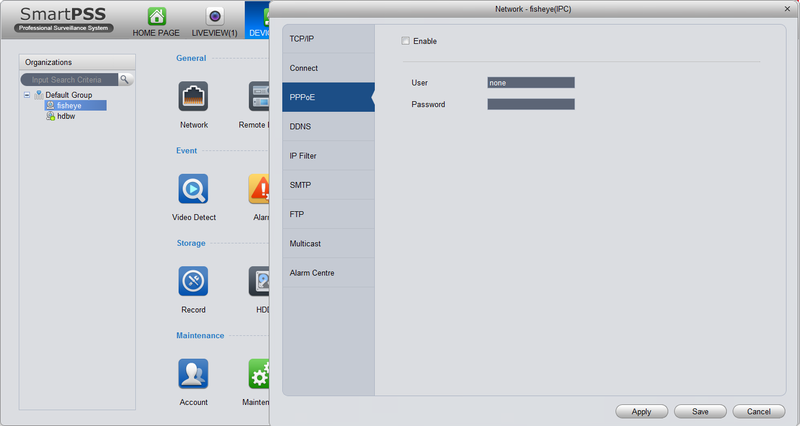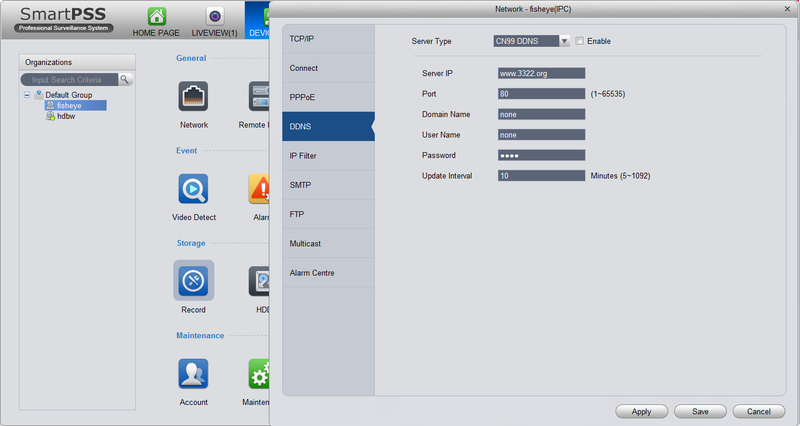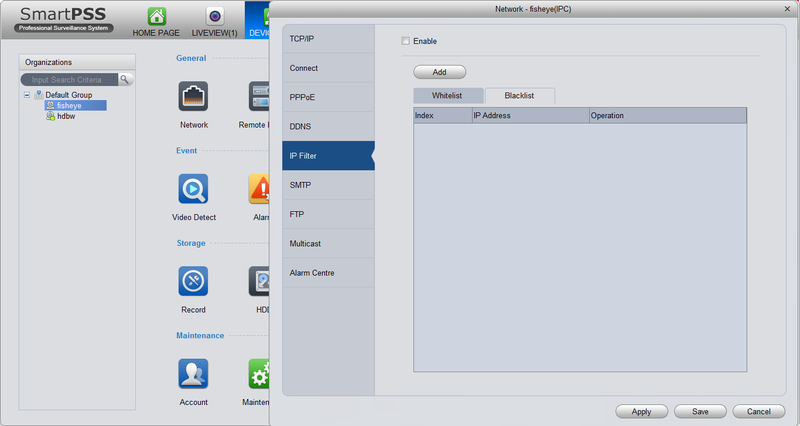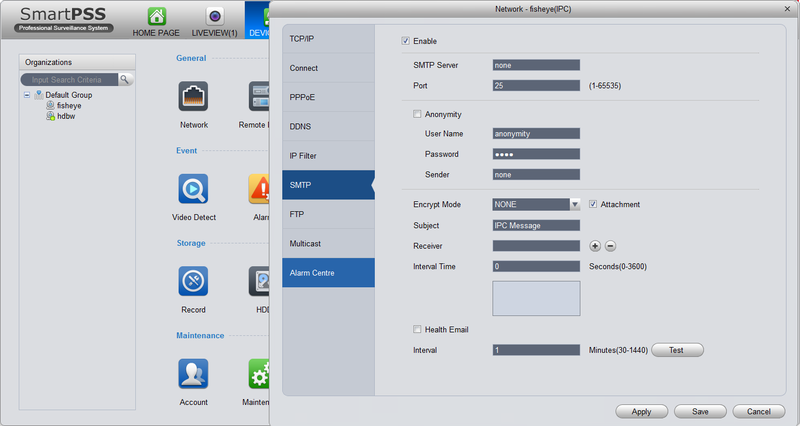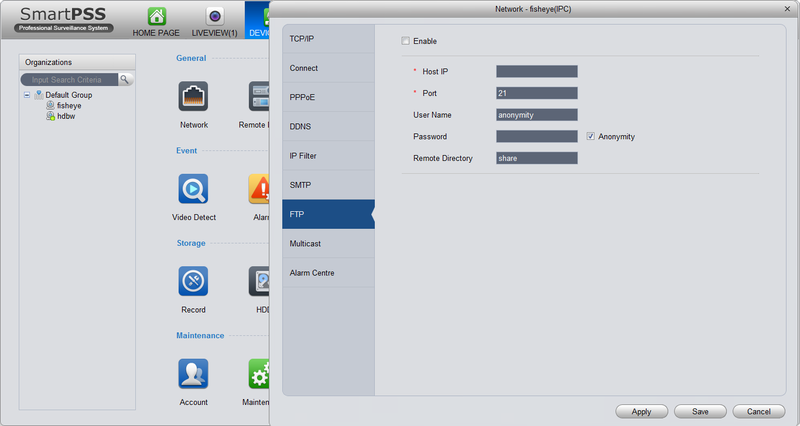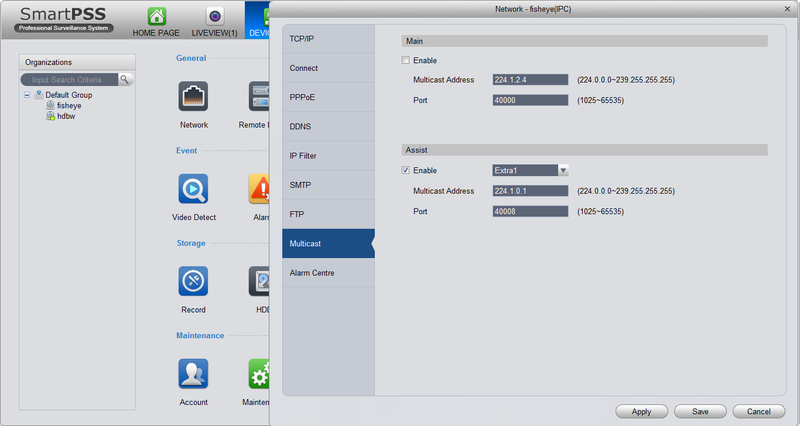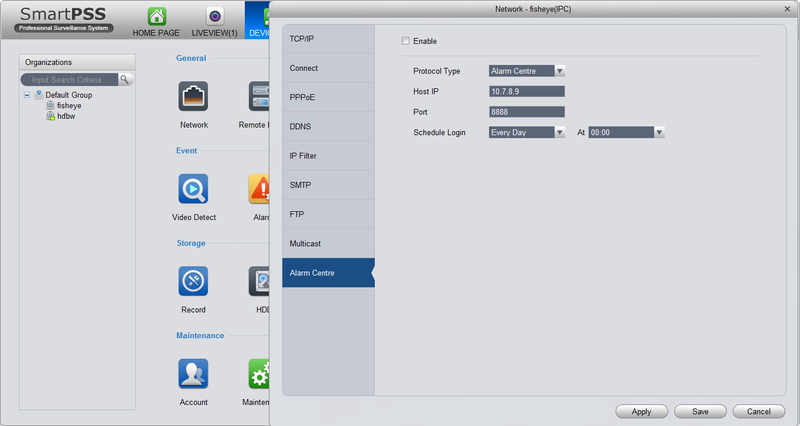Difference between revisions of "SmartPSS/Menu/Device CFG"
| Line 1: | Line 1: | ||
==SmartPSS Menu-Device Config== | ==SmartPSS Menu-Device Config== | ||
| + | ===Description=== | ||
| + | The Device Config menu is used to change the settings on IP cameras and NVR's. Follow the instructions below to learn about device configuration through SmartPSS. | ||
| + | ===Prerequisites=== | ||
| + | * SmartPSS Installed on computer | ||
| + | * Connected device such as an IP camera or NVR | ||
| + | * Device added onto SmartPSS successfully | ||
===Video Instructions=== | ===Video Instructions=== | ||
<embedvideo service="youtube">https://youtu.be/grKKd-WMMFA</embedvideo> | <embedvideo service="youtube">https://youtu.be/grKKd-WMMFA</embedvideo> | ||
===Step by Step Instructions=== | ===Step by Step Instructions=== | ||
| − | + | 1. Click the Add Tab and Click Device CFG. | |
| + | 2. On the left column click your designated device to configure. | ||
| + | 3. Follow Each section below to access the specific Settings: | ||
| + | |||
[[File:devicecfgpss001.jpg|800px]] | [[File:devicecfgpss001.jpg|800px]] | ||
Revision as of 23:46, 22 August 2016
Contents
SmartPSS Menu-Device Config
Description
The Device Config menu is used to change the settings on IP cameras and NVR's. Follow the instructions below to learn about device configuration through SmartPSS.
Prerequisites
- SmartPSS Installed on computer
- Connected device such as an IP camera or NVR
- Device added onto SmartPSS successfully
Video Instructions
Step by Step Instructions
1. Click the Add Tab and Click Device CFG. 2. On the left column click your designated device to configure. 3. Follow Each section below to access the specific Settings:
Use Device CFG on SmartPSS to configure your devices network, alarm, smart, HDD, account, maintenance, encoding, image, PTZ, video detection, and record settings.