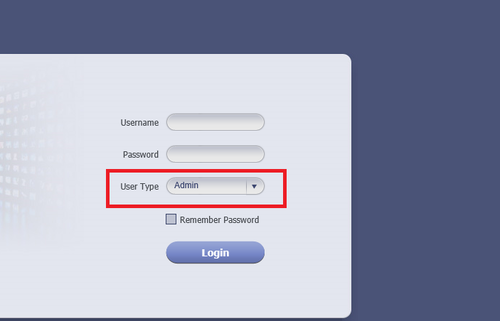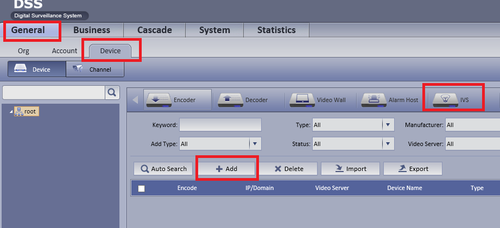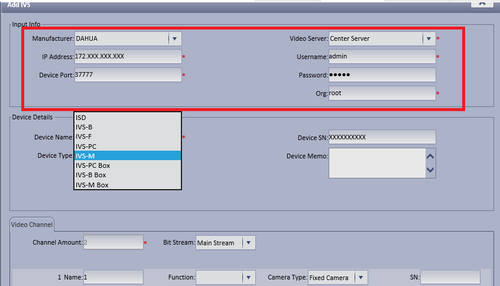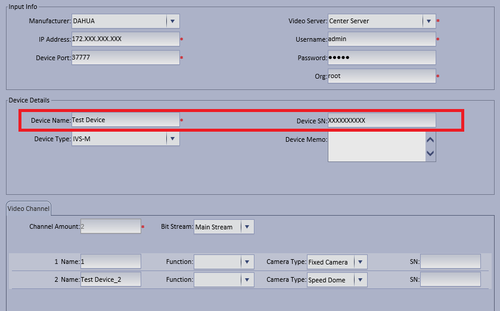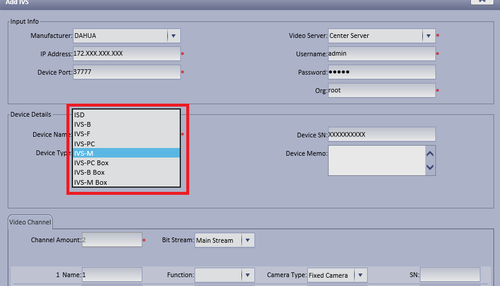Difference between revisions of "CMS/DSS/IVS/IVS PC Setup"
(→Step By Step Instructions) |
(→Step By Step Instructions) |
||
| Line 27: | Line 27: | ||
===Step By Step Instructions=== | ===Step By Step Instructions=== | ||
| − | 1. Login as an Admin. | + | ===Step By Step Instructions=== |
| + | 1. Input User Name, Password and Login as an Admin. | ||
| − | + | [[file:IVS_M_1.png|500px]] | |
| − | |||
| − | 4. | + | 2. Select General --> Device --> IVS --> Add. |
| + | |||
| + | [[File:ivs_m4.png|500px]] | ||
| + | |||
| + | |||
| + | 3. Input Manufacturer, IP address of added device, Port, Video Server, Username , Password and ORG. | ||
| + | |||
| + | [[File:ivs_m5.png|500px]] | ||
| + | |||
| + | |||
| + | 4. Input Device name and Device SN (Serial Number) | ||
| + | |||
| + | [[File:ivs_m6.png|500px]] | ||
| + | |||
| + | |||
| + | 5. Input Device Type. In this case it will be IVS | ||
| + | |||
| + | [[FIle:ivs_m7.png|500px]] | ||
[[Category:DSS]] | [[Category:DSS]] | ||
[[Category:IVS]] | [[Category:IVS]] | ||
Revision as of 16:53, 7 October 2016
Contents
How to Setup IVS-PC(People Counting)
Prerequisites
- DSS
- Connected network
- NVR/DVR
- Decoder
- A Connection to the DSS Server
- An Internet Connection
- DSS server IP address
- IVS Capable IP Camera
- IVS Capable NVR
Windows:
- Microsoft Windows XP SP3, Microsoft Windows 7 or above
- Core 2 dual-core 3.0Ghz or above
- At least 10GB free hard disk space or above
- directX 9.0c or above
- 2GB Memory or above
- 1024×768 resolution or above
- Internet explorer 7 or above
Video Instructions
Step By Step Instructions
Step By Step Instructions
1. Input User Name, Password and Login as an Admin.
2. Select General --> Device --> IVS --> Add.
3. Input Manufacturer, IP address of added device, Port, Video Server, Username , Password and ORG.
4. Input Device name and Device SN (Serial Number)
5. Input Device Type. In this case it will be IVS