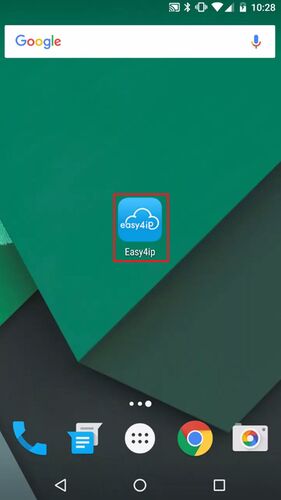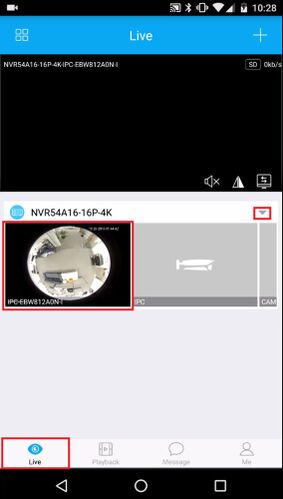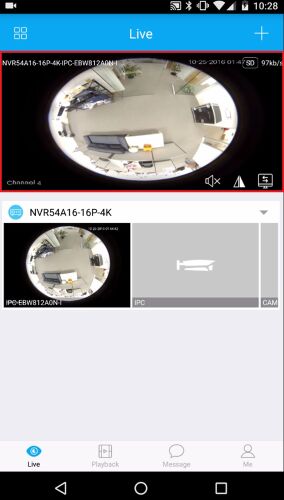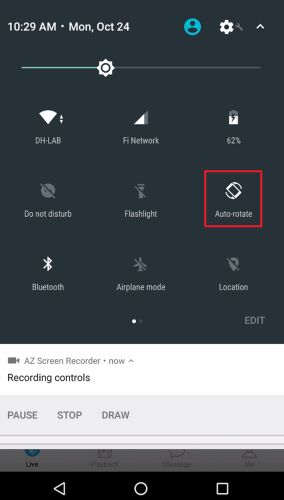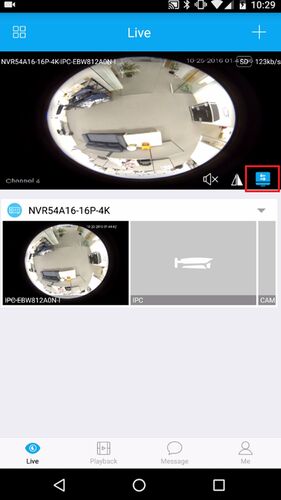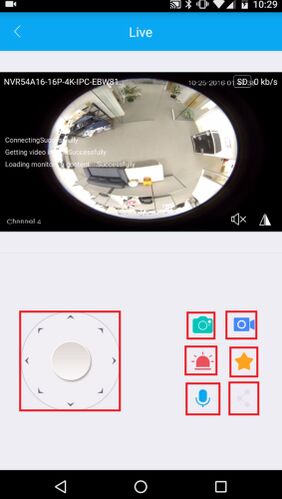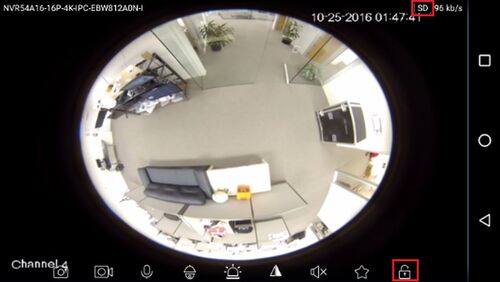Difference between revisions of "Remote Access/Easy4IP View Device"
| Line 1: | Line 1: | ||
| − | ==View Device | + | ==How to View Device Using Easy4IP== |
===Description=== | ===Description=== | ||
| − | + | The Easy4IP smartphone app features live viewing for devices supporting the p2p function. Once p2p is enabled on a device connected to the internet, and the [Remote_Access/Easy4IP_Add_Device|device is added] to the Easy4IP smartphone app, then viewing is a breeze. | |
===Prerequisites=== | ===Prerequisites=== | ||
| − | + | - Device with p2p function enabled through Easy4IP | |
| + | - Device added to Easy4IP app | ||
| + | - Internet connection on both devices | ||
===Video Instructions=== | ===Video Instructions=== | ||
| − | <embedvideo service="youtube"> | + | <embedvideo service="youtube">https://www.youtube.com/watch?v=uquc4SByqRI</embedvideo> |
===Step by Step Instructions=== | ===Step by Step Instructions=== | ||
| − | 1. | + | 1. |
| − | + | [[File:e4ipviewdevice001.jpg|500x500px]] | |
| − | + | [[File:e4ipviewdevice002.jpg|500x500px]] | |
| − | 4. | + | [[File:e4ipviewdevice003.jpg|500x500px]] |
| + | |||
| + | [[File:e4ipviewdevice004.jpg|500x500px]] | ||
| + | |||
| + | [[File:e4ipviewdevice005.jpg|500x500px]] | ||
| + | |||
| + | [[File:e4ipviewdevice006.jpg|500x500px]] | ||
| + | |||
| + | [[File:e4ipviewdevice007.jpg|500x500px]] | ||
| + | |||
| + | [[File:e4ipviewdevice008.jpg|500x500px]] | ||
| + | |||
| + | 2. | ||
| + | |||
| + | 3. | ||
| + | |||
| + | 4. | ||
Revision as of 19:11, 24 October 2016
Contents
How to View Device Using Easy4IP
Description
The Easy4IP smartphone app features live viewing for devices supporting the p2p function. Once p2p is enabled on a device connected to the internet, and the [Remote_Access/Easy4IP_Add_Device|device is added] to the Easy4IP smartphone app, then viewing is a breeze.
Prerequisites
- Device with p2p function enabled through Easy4IP - Device added to Easy4IP app - Internet connection on both devices
Video Instructions
Step by Step Instructions
1.
2.
3.
4.